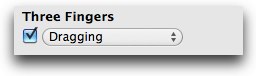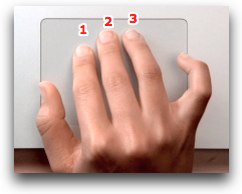Taking a closer look at the three-finger brush
If you have a multi-touch trackpad on your MacBook or MacBook Pro, a magic trackpad, or even a magic mouse, then you know that you can do all sorts useful and not-so-useful things with gestures. One gesture that I use quite a lot on my MacBook Pro is the three-finger “brush.” I use it to drag and resize windows. It basically functions the same as doing a click, hold, and drag (the conventional way to move things around).
Personally, I like the three-finger approach because it just seems so effortless and natural compared to clicking and keeping the trackpad depressed while I move a single finger.
Like all the gestures available, Apple illustrates how the three-finger movement works in the trackpad system preferences screen. For a while, I used it exactly as their little model hand shows: group fingers 1-3 together and move them as one unit:
More recently, I’ve discovered that the fingers need not move as a group. As long as two fingers are anchored, you can move the other one to get the dragging effect.
I like to keep fingers 2 and 3 down as anchors and move finger 1 (my index finger). It works especially well for small window adjustments.
If you have any multi-touch tricks you’ve uncovered, share them in the comments.