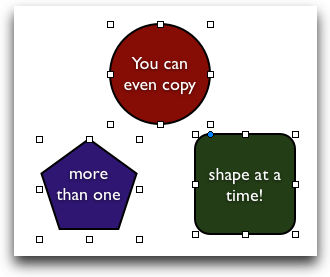A super easy way to create visual aids in OS X
You’re smart, so you probably already know about the “New from Clipboard” feature of Mac OS X Preview. Exactly: if you copy an image to your clipboard from any source, open Preview, click File -> New from Clipboard, Preview will create a new image using the contents of your clipboard. That’s cool. But did you also know that it works when you copy multiple graphics at once?
For example, say you’ve just created some kind of graphic in Keynote. Instead of using the whole slide or presentation, you just want an image file you can use on the web or some other place.
Instead of exporting the slide as an image, try this instead:
1. Click on any shape or object in Keynote.
2. Select all shapes by pressing Command-A. You should see handles around all of the shapes.
3. Command-C to copy what you’ve selected.
4. Go to Preview and press Command-N.
You could just as easily do this in Pages or any other application with any kind of graphics support. It’s a very fast, very simple way to create powerful graphics using tools you already have on your belt.