Dropbox, photos, and iOS
Recently, I mentioned that I use Dropbox to transfer photos from my iPhone to my Mac. Here’s a little more detail about how I do it.
First, why it makes sense to me
-
It’s a backup. Sending photos to Dropbox backs them up immediately. Sometimes, iPhones and their owners part prematurely. Imagine being on vacation, taking snapshots with your iPhone, then leaving it in the rental car. It happens.
-
No wires. You don’t have to fumble with wires every time you want to transfer photos from your iPhone to your computer. And you can tell your Mac not to open iPhoto every time you connect your iPhone. More on that in a minute.
-
Instant sharing. The iPad’s screen is far better for showing off pictures. On more than one occasion, I’ve uploaded photos from my iPhone to Dropbox just so I can show them off on my iPad using the Dropbox app.1
The Hazel rule
If I take a picture on my iPhone that I want to keep, I upload it to Dropbox using the Dropbox app.
When Hazel sees a new photo, it runs a simple workflow to import it into my Aperture 3 library. The workflow adds photos to a project called “From Dropbox,” then it deletes the files from Dropbox.
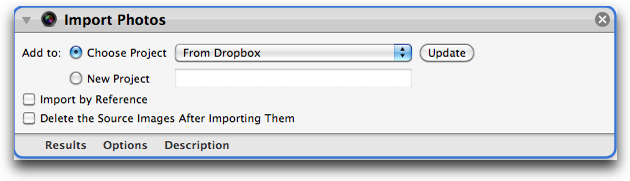
If you use iPhoto instead, you can just use the ‘Import to iPhoto’ option built into Hazel, then add an action to delete the photos afterward (if you wanted).
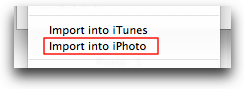
How to keep iPhoto or Aperture 3 from opening when you connect your iPhone
With your iPhone connected, open the Image Capture.app in your Mac’s Application folder. Select your device, and tell it not to do anything when connected.
Share
I’m always looking for more efficient ways of shuffling media about – ‘specially sans wires. How do you do it?
-
This is just another example of how Dropbox has become the de facto file system for iOS. ↩
