How to update Dropbox
While most Mac applications do a great job of letting you know when updates are available, Dropbox isn’t that way – at least not for me. I’ve always had to update it manually.
I think it’s a good idea to keep all applications as up-to-date as possible from a security standpoint.
What version of Dropbox do you have?
Go to the Account tab in Dropbox’s Preferences to find out.
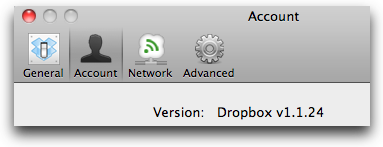
How to quickly update Dropbox on your Mac
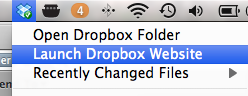
- Go to the Dropbox menu bar icon and click ‘Launch Dropbox Website’.
- Near the bottom of the left side of the page, you’ll see a link called ‘Install Dropbox’. Click it.
- Download the latest version.
- Go back to the menu bar icon and click ‘Quit Dropbox’.
- Open the Dropbox .dmg file you downloaded and install.
- Open Dropbox.app on your Mac.
Don't worry. I know what you're thinking. All of your data and settings will be kept intact. No extra setup.
