- “Help” in the Windows version of Microsoft Office needs a lot of help itself.
- A well designed Help system, like the one in OS X, can obviate frustrations caused by a crowded, over-thought interface like the Office ribbon.
- Delete files older than one day
- Securely delete certain file types (e.g. banking QFX files after 30 minutes)
- Automatic filing of specific that I routinely download (e.g. XML blog post backups)1
- Automatically filing financial statements with a little help from TextExpander
- Move screenshots with a
-pesuffix to a folder2 - Delete screenshots (i.e. files containing
screen shotin the name) that are older than one day - Delete files in Trash older than one week
- App sweep (i.e. deleting miscellaneous system files used by applications that I delete)
- Wirelessly importing iPhone photos into iPhoto or Aperture
-
If you regularly download any kind of file and manually move it to another folder, you should go buy Hazel now. I’m not joking. End that madness. ↩
-
I usually put
-peon the end of screenshots that I use in posts here. I like working off of my Desktop when I’m cropping and annotating screenshots. If a-pescreenshot sits on my Desktop more than 30 minutes, Hazel puts it in a folder for me so I can use it later. ↩ - English grammar rules
- Spelling guidelines
- Capitalization and punctuation guidelines
- Clichés to avoid
- Presidents of the US
- States of the US
- Countries of the world
The importance of feature search
The post I wrote about finding the hidden 'Hide Sheets' command in Excel 2010 wasn't about hiding sheets. It was meant to illustrate two key points.
Apple, like Google, gets search. Apple built a useful native Help system; Google relies on social clues. Both approaches work.
On a Mac, I don’t have to leave the software to find things in the software because OS X indexes menu commands. More importantly, the architects of OS X understand that when people search for a menu item, they probably want to know where it’s located.
PC users don’t benefit from such design insight. For them, Google.com is an indispensable accessory to Office. It’s the only way to find answers to basic usage questions in a reasonable amount of time.
The fact that Google is better at providing information about Microsoft software than Microsoft is particularly telling. Google can eliminate tens of billions of web pages and provide frighteningly accurate answers in less than a tenth of a second.
Why can’t Microsoft accomplish the same thing on a local hard drive?
The answer, I think, is simple: Microsoft doesn’t understand that the importance of good feature search is proportional to the number of features an application contains. In other words, if you’re going to build feature-heavy software, you’d better make all those features easy to find.
Microsoft’s approach to making features findable is to make them more visible and numerous on a screen. It’s a primitive, self-defeating attempt at solving a modern problem. Tomorrow I’ll elaborate even more—in the context of a home project, physics, and good ole common sense.
Beating my head against a 2x4
Michael Schechter was nice enough to include me in his 2x4 series on creativity and productivity. I have no idea if you’ll find my answers creative or productive, but I enjoyed creating them.
One line at a time #20: Simplenote, food, marital harmony
Create a Simplenote text file called ‘orderx’, and use it to keep up with to go orders.
You should ______
You should write every day if you’re a real writer.
You should jog at least four days a week if you’re a runner.
You should eat less than 2000 calories a day.
You should save 15 percent of your salary every paycheck.
You should stop listening to people that perpetuate perfection in words. Act in a way that works for you. And act more often than not. Simple as that.
Yuvi's take on "Obsession x Voice"
Yuvi’s latest screencast is brilliant. Just brilliant. I have nothing to add but a smile.
My love affair with a very special maid

Hazel is probably the greatest never-think-about-it application for the Mac I know of. She doesn’t get talked about enough, so that’s what this post is: me talking about her. . . I mean it.
It's also a selfish attempt at learning more about my favorite Mac maid… ‘cause I get the feeling I’m still not using her—it. . . it, dammit—enough. Let me know how you use Hazel in the comments.
How I use Hazel… mostly
Download folder management:
Desktop management:
Random:
Dueling screen theories
Ben Brooks is questioning whether dual monitors help or hinder productivity, and he’s going to give one screen a go—or maybe he just feels bad that some of us don't get to sit in front of snazzy cinema displays. In my experience, the value add of an extra screen depends entirely on the kind of work you do.
My 13” MacBook Air is the best writing machine I’ve ever owned for lots of reasons, one of which is screen size. A 13” screen is small enough to make full-screen apps look good, and it’s big enough so that I can easily put two documents side by side.
I’m convinced my writing would get zero lift from a larger (or second) screen.
But if I’m wearing my actuary hat, and I’m cranking through spreadsheets, remote displays, PDF, mind maps, and other documents, multiple screens are my best friend. There’s no doubt that multiple displays make me more efficient by reducing the cost of constant window switching. The combination of a “reference screen” and a “working screen” is very powerful for me.
By the by, Mr. Terpstra tried ditching extra screens once, too. Didn’t work for him.
I think the reason larger screen areas are so welcome is that they get us back to a more natural workspace area. The pre-computer-era knowledge worker had an entire desk on which to spread out documents and other items. In some ways, the dependence we developed on computers in the 1990s was a step back. Our "desktops" went from 15+ square feet to about 1 square foot.
Performance, lost in translation
Dick Grote in The Myth of Performance Metrics:
Insisting that there must be quantifiable metrics can lead us astray in accurately evaluating performance. For example, how would you evaluate the performance of a translator? The obvious, easy, and wrong answer: the number of documents translated. But while that aspect of performance is easily quantified, it ignores what’s genuinely important — the ability to capture nuance.
And if you think about it, that’s what we all are: translators.
One line at a time #19: Mac Screenshots
To take a screenshot of a selected area, use Cmd-Shift-4; for an entire window use Cmd-Shift-4, then Space.
Dictionary.app
I’ve always had a nerdy affection for dictionaries. When I was a kid, I actually used to read dictionaries for fun. Yeah, I just admitted that.
So it’s not surprising, to me anyway, that Dictionary.app is one of the most used apps on my Mac. There’s no telling how many times a day I go there.
Normally I enter Dictionary.app via LaunchBar.

I use the triple finger tap in Lion a lot, too.
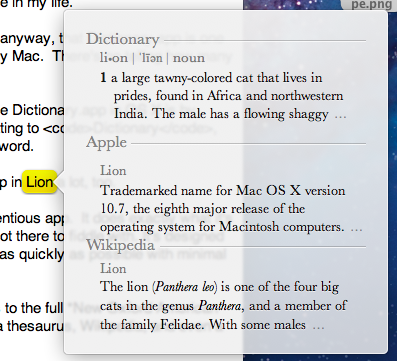
Dictionary.app is not a pretentious app. It does exactly what it’s meant to do: get you in, then back out as quickly as possible.
In addition to having access to the full New Oxford American Dictionary, you also have a thesaurus, Wikipedia, and even a dictionary of Apple terms.
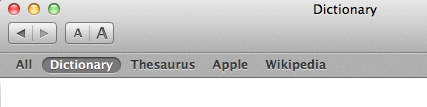
But wait. There’s more.
With Dictionary selected, click Go > Front/Back Matter to view “extras” associated with the New Oxford American Dictionary. You’ll find writing reference help on things like
There are also handy lists of common things like
You’ll even find the text of the Declaration of Independence and conversion guidelines for standard weights and measures.
Yep, all in little ole Dictionary.app.
Alarming decisions
You’re checking in at a hotel. Two rooms are available, each with a different fire alarm. The manager tells you that if there’s a fire, you have a 2 percent chance of dying in Room 1. In Room 2, you only have a 1 percent chance.
But…
Room 2's alarm is squirrelly. Its wiring may cause an electrical fire, which increases your chance of dying in Room 2 by an additional 0.01 percent.
The state of investment apps
Annamaria Andriotis writes about the growing popularity of investment apps and the role those apps might play during periods of high market volatility. She also makes an interesting point about native apps versus browser-based apps:
At this point, individual investors have two ways of checking their brokerage accounts from smartphones or tablets. They can use an app – the preferable option, experts say – or they can use a mobile browser. The app offers more ease: Investors can click on the icon to log in to their account as opposed to typing the site’s URL. And many firms’ apps offer more capabilities, including the ability to trade more securities and extra charting options. Charles Schwab’s app, for example, allows investors to use their smartphone to take a picture of a check and cash it into their brokerage account – a feature not available on the mobile browser.
Another advantage I would add: Native apps are better at remembering login credentials. One of the biggest frustrations when using a mobile web browser to access any kind of account—from email to banking—is their reliance on cookies, which expire. Having to reenter passwords in a mobile browser once a month or so is a pain.
I think the model of an always-logged-in native app—perhaps with an additional PIN code up front—is far superior to using cookies and secure URLs. It's especially true on a mobile device where text entry is a frictional step worth avoiding.
Bottom line: If I have a choice between a native app or simply using a mobile browser, I will always choose the native app unless it’s a piece of trash.
Some people get search. Some don't.
This article documents the typical steps needed to locate Microsoft Excel's "Hide Sheet" command in the event that the highly intuitive ribbon interface fails you.
First on a PC (Office 2010), then on a Mac (Office for Mac 2011).
On a PC
Enter Help, and search for what you want: "hide sheet".

Nothing obvious. How about "hide worksheet"?

Okay then. Maybe "hide tab"?

To Google. . .

Looks promising. . . "hide sheets in excel 2010" is probably what we want.

Bingo. Top hit. Thank you, Howtogeek.com:

Silly me. I shoulda known "hide sheet" is a visibility feature, which is logically a formatting concept that anyone with any common sense would plant on the ribbon's Home tab.
On a Mac

Back to work.
One line at a time #18: OS X Mail, Gmail
Add multiple "send from" Gmail addresses by separating them with a comma in Accounts > Account Information. [via]
It's not Everynote
Brett makes great points why he, one of the modern era's greatest plain text heroes, uses Evernote. In short, Brett uses Evernote because it’s useful—not unlike Brett himself.
I’m very much a plain text nerd, too. I can hardly go a week around here without extolling nvALT, Markdown, and other plain text tools.
Plain text just plain rocks. It's not a panacea, though.
I can’t store PDF camera manuals in plain text. Or my medical insurance cards. Or photo scans of handwritten notes. Or photos of potential Christmas gifts. Or audio notes.
Yeah I could put that stuff in Dropbox. But Dropbox doesn’t OCR images for me. Dropbox doesn’t give me a single search field on my iOS devices. Dropbox doesn’t have a single point of entry on my iPhone for every kind of data that Dropbox can house.
And Dropbox, to me, just lends itself more to folder-based organization. It’s not immediately obvious, for example, where to put a photo of a credit card brochure containing information and phone numbers for roadside assistance. Yeah, I save crap like that.
Evernote is a house for the randomly useful, but it’s not an everything box. At least not for me. It’s simply a very well-designed niche tool for capturing and storing non-plain-text information that I want to retain.
Evernote makes my life easier: When my wife calls me from the pediatrician’s office and needs to know whether well child visits are covered under our new insurance policy, I’m glad all I have to do is make a quick text search on my iOS device and find the answer in seconds.
I think the mistake so many people make with Evernote is the same mistake people make with Microsoft Word, Microsoft Excel, and other apps that have the potential to do everything.
Don’t approach Evernote with an all or nothing attitude. Instead, 1) look for specific ways that Evernote can make your life easier, 2) use it for those things, and 3) STOP.
