-
Actually, it’s an entire folder in OmniFocus. ↩
- Touch and hold individual actions to bring up a cut/copy/paste menu.
- Quickly duplicate individual actions by copying and pasting them on top of each other.
- Touch and hold projects to focus them, add actions, or to paste copied actions.
- Tap Edit then drag actions, projects, or contexts to re-order them.
- If a project will pertain primarily to one context, assign that context to the project. This way, the context field for individual actions will be pre-filled
- To quickly move actions under existing actions, tap Edit, then drag them under an action that already has some sub-items.
- To quickly go from a context or perspective view to project view, tap an action to go to editor mode, then tap ‘Go to project’ next to the project field. Same approach for contexts.
- I’ve been amazed at how much of my attention I’ve reclaimed by hiding email until I need it and “batching” email-oriented tasks with all my other tasks. There’s really no reason email should automatically get priority over anything else you’re actively working on. ↩
- Another approach I’ve used is to paste a text list of actions in the notes field of the project, then cut/paste those into standalone actions as time (and importance) allows. ↩
- Routinely review my home screen to make sure that it has apps that I’m likely to access throughout a typical day.
- Carelessly scatter everything else across my second, third, fourth, and fifth screens.
- If I need an app that’s not on my home screen, I simply swipe right to bring up Spotlight, tap two or three letters of the app name, and I’m there.
- make you, the reader of this web site, happier,
- satisfy my ongoing urge to do mildly fiddly things with CSS, and
- most importantly, give away something really cool like PDFpenPro for FREE,
-
I would gladly pay for an ad-free version of Dragon. It’s a powerful productivity app. It should cost something. ↩
-
It’s pretty amazing what can fall out of your mind in a matter of minutes. You just have to catch it. Thanks to mobile technology, there have never been fewer excuses not to write—regardless of your schedule. ↩
-
Sadly, I’m doing the same for e-books since they’re as hard to share as a paperback. ↩
Yuvi on time management for the parent/writer
The second installment of Yuvi’s “I’m a Failed Writer” screencast series is particularly relevant to me. As a new parent, I’m no stranger to time management with dependent bodies in my home.
As I told Yuvi in an email conversation earlier this year, parenting brought me a surprise: I’m more focused than ever.
In an objective (and understated) sense, being a parent is like a gigantic, ongoing project.1 Like any other high-priority project, parenting naturally compels you to put it first. Parenting makes you prioritize in the best of ways: act now with the future in mind. More than ever, I make value-based decisions during every hour of my day.
Whether or not you’re a parent, I strongly recommend pursuing projects that add lasting value in your life by crowding out things that don’t really matter. If your current "priorities" don't force you to put them first—whether it be though passion or accountability—then they really aren't priorities at all.
OmniFocus for Windows and for all
Meet Joe. He’s an expert but frustrated carpenter that juggles all sorts o’ projects at a time. He also uses a Mac when he’s not making things with his hands. He would love to use OmniFocus to manage his carpentry projects. But he hasn’t so far because he just can not figure out how to sync OmniFocus with his tool belt.
Joe: a swell guy, but pretty stupid.
Windows as a context, not an OS
Substitute Windows for tool belt and knowledge worker for carpenter, and that’s where lots of you are today. I’m sure you’re sharper than Joe, but you want essentially the same thing he does. You love OmniFocus; you use OmniFocus; and you want OmniFocus to sync with all of your (non-Apple) tools.
Well, guess what. That grass you see over there? Not nearly as green as it looks.
As an actuary, I can’t get paid without working in Windows. Until someone writes software for OS X that lets me model massive insurance asset and liability portfolios under thousands of future scenarios, I won’t be in an all-Mac shop anytime soon.
And in all honesty and practicality, that’s okay with me. I have a choice. I can join my other not-all-Mac peers and get all pissy that I have to spend part of my day in Windows, or I can be happily realistic: I love my career (I’m not alone), and Windows is simply a tool I need to do my job. A single tool in my belt. Nothing more.
More accurately, Windows is just a context. It’s a place to to get certain things done.
To the future, briefly
Before you know it, you’re going to be absolutely enveloped in operating systems. Android—I’m certain—is going to be in every thing with an electronic pulse. It’ll be in your car’s dashboard, your home security system, your sprinkler, your [other un-obvious things you haven’t thought of yet].
And Windows. Oh, Windows. Like vaccination needles, fax machines, and other lingering unpleasantries in modern life, Windows isn’t going away any time soon either, but it will become much more niche than it is today. Much.
Even though most of the corporate world doesn’t yet know we’re in the “post-PC” era, it will soon enough.
I’m seeing more and more iPhones in the C-suite; iPads in boardrooms; MacBook Airs on podiums. Lightweight, stable, long battery life, and instant-on is kinda practical, for business even. Who’d a thought?
People, like me, that run proprietary software systems on Windows will increasingly do so through windows—to the cloud that is. I’m convinced that Windows will ultimately retreat from local desktops to data centers where it will be fed and watered by full-time staff.
People who work in Windows will use the window glass of their choosing—most likely tablets and other lightweight devices.
Back to practicality: When does the need to sync end and the work begin?
The fact that I’m already hopping from cloud to cloud as I work in Windows makes me wonder what value installing OmniFocus in Windows would have anyway. On a given day, I might be looking at virtual Windows Server desktops in Chicago, Toronto, LA, Alabama, South Carolina, and other cyber parts unknown.
If there was a Windows version of OmniFocus, where would I install it? Everywhere?
I hope not. Otherwise, I’d be a professional OmniFocus installer—minus the “professional” because that probably doesn’t pay a lot.
Windows isn’t the only non-Apple proprietary computer system I work with either. From decades-old homegrown admin systems to Linux, I touch lots of OSes over the course of a year.
I’m not that unique either. (Well, not in this context.) Ask anyone in the movie industry about the systems in their digital workflow—or ask anyone that creates anything from proprietary electronic tools.
Should your productivity system be inextricably embedded and synced with every tool you use in your life? No. Of course not. It’s impractical and completely unnecessary.
The ultimate PC peripheral
This year, I started using OmniFocus on my iPad to conquer the final frontier in my productive life: The fantastically complicated actuarial PC-based projects I balance. Between you and me, I didn’t think it would work.
Before the iPad arrived in my workflow, I was managing projects using a combination of spreadsheets and mind maps—some of which looked like billion-year-old phylogenic trees.
I’m happy to say that the iPad is working. As usual, not in the way I initially envisioned. But in a value-adding fashion nonetheless.
I really believe that the more of your projects you can manage in a central system, the easier it is to manage and review the priority you place on everything. It never felt quite right having PC-based projects managed separately.
The iPad adds another screen, not another computer
The iPad is the ultimate un-computer. It doesn’t create the perception of having another machine to maintain and fiddle with. When I use OmniFocus on the iPad in a PC setting, it exists solely to guide my productivity.
The iPad isn’t location-dependent either. It can go to a meeting just as easily as it can sit next to a desktop PC. The physical portability of the iPad combined with the very reliable Omni Sync Server make OmniFocus for iPad the most agile electronic productivity tool I’ve ever used.
Before the iPad arrived, I dedicated one of my two PC screens to Freemind, a mind mapping application. Now, I’m able to free up more PC screen real estate for work. Instead of having a mind map on one monitor and “work” on the other, I can have two spreadsheets open side by side—or maybe a spreadsheet on one screen with Remote Desktop on the other.
OmniFocus lets me utilize PCs for what they’re good for, not spread their use across work and task management. And OmniFocus lets me use mind maps for what they’re good for: brainstorming and organizing thoughts before and during projects.
Email marginalization
Rather than flagging action-oriented emails in Outlook, I prefer to archive them using a Gmail-like system that’s far beyond the scope of this post. If it’s an action-oriented email, I’ll tap over to OmniFocus to simultaneously make a simple task and jot something like “see 4/15 email” in the task notes. Sometimes I even make tasks to read longer emails.
Tip: If you record the sender and date of an email, you should be able to find it in seconds—even if you’re using Outlook1.
Honestly, I don’t see a huge need to electronically link email to tasks like you can when you’re in OS X. “Text to mind” links are pretty darn efficient and don’t require any snazzy plug-ins. More generally, if you get in the habit of leaving little text bread crumbs, you’ll shave innumerable hours off of the time it takes to complete large projects.
Your brain is the ultimate cross-platform synchronization tool if you’d just use it as such.
Notes are your friend
If you’re skimming this big bag of words desperately looking for something practical, then stop here for a minute. This is good.
The note field may be the best feature of OmniFocus for iPad. Now that the Omni Group added a full screen view to the notes field, it’s even better. Each action can become a full-blown task “document.”
Since there’s currently no way to paste a list of actions directly into OmniFocus on the iPad and have them become tasks, I often use the note field to create sub-tasks if I’m in a hurry. This is actually really powerful.
Say you already have a list of actions on your PC, or say you’d rather type them with a keyboard. Do it. Get it down.
Then, use an app like Simplenote or myPhoneDesktop to transfer the text to your iPad. myPhoneDesktop—an app that lets you instantly push text to your iPad—is my favorite method. I use it like crazy with OmniFocus to clip notes from email and other things.
myPhoneDesktop essentially “extends” a PC (or any computer) to your iPad making it dead easy to quickly hammer out mini projects on my PC that look like this:
[x] Task 1
[w] Task 2
[] Task 2a
[] Task 2b
[] Task 3
Tip for Omni lovers: You can also build a bracketed list like this using OmniOutliner for iPad and then email the outline to yourself as text. Copy the outline into the notes field of OmniFocus for iPad.
An ‘x’ marks a “done” task, and ‘w’ denotes things I’ve started, or things I’m waiting on.
I know what you’re thinking. Just simmer down. I realize that this makes OmniFocus “actions” more like “projects.” Remember this though: You’re using OmniFocus to get things done. Whatever it takes to do that is fair game.2
Get faster
The more you use OmniFocus on the iPad, the more I recommend getting handy with shortcuts like these:
IF(Feels Right, Do it, Don’t)
Not everything needs to go into OmniFocus. [Pausing until the murmurs die down and all swords are sheathed]
If a project can be managed better in a spreadsheet, mind map, wiki, or (God forbid) Microsoft Project, keep it there.
There are clearly situations where it makes sense to manage projects outside of OmniFocus. For example, collaborative projects where actions need to be kept in the open.
You can still use OmniFocus as a guide for these projects. What I do is create high-level “placeholder” tasks like “Working on X”, and I have an ‘IP’ context (in progress) that I use for “actions” that really aren’t single actions, but rather ongoing mini-projects. I like seeing the IPs separately in various perspectives.
The main goal is to keep all projects in view but minimize the need to rewrite projects in OmniFocus.
The right tool for the right goal
Until someone writes Mac software that lets me do 100 percent of my job on a Mac, I’ll be working on PCs at least part of the time. Until someone writes a better overall operating system, I’ll use a Mac for everything else. Until someone makes a better tablet, I’ll use an iPad. And until someone creates a better task management program, I’ll be using OmniFocus.
Whatever the context of your productivity, pick the right tools to meet your goals; don’t choose goals to fit your tools.
The practicality of benevolence
Tony Schwartz on “The Only Thing that Really Matters”:
From an evolutionary perspective, the need to be valued is primal and survival-based. Sociologist Elijah Anderson describes respect as a key to the “code of the streets” in inner cities.
And, even in the knowledge worker’s world,
To feel valued (and valuable) is almost as compelling a need as food. The more our value feels at risk, the more preoccupied we become with defending and restoring it, and the less value we’re capable of creating in the world.
I’m not that familiar with Tony’s work, but I agree completely with the message in his article.
If you want to really understand the value of making people feel valued, start with Dale Carnegie’s 1937 classic How To Win Friends and Influence People. I like to think of Carnegie’s ideas as the “first principles” of self-help, which, as paradoxical as it may seem, starts with making others feel important.
It was true 100,000 years ago. It was true in 1937. And now, in the information economy, where we transact in social capital first and dollars second, it’s truer than ever.
One line at a time #4: TextExpander
Create a TextExpander snippet that expands to site:yourwebsite.com and include it any time you want to Google search (e.g. from LaunchBar) your site for previous content.
Free, plain text GTD using Notational Velocity
One of the gems I found laying in my Instapaper unread folder this weekend was Caleb McDaniel’s article on how he’s using “Notational Velocity, Simplenote, and Merlin Mann’s QQ Trick as a Replacement for the GTD Application Things.”
I won’t be leaving OmniFocus any time soon, but this is truly an ingenious use of Notational Velocity:
Let’s say I need to go to the library to pick up a book on hold. I create a note in NV called qq Go to the library to pick up book. Within the note body I might put the name of the book. I would also put an @work hashtag to tell me this is something I need to do at work. If there is a due date for the task, I’ll type due() and put the deadline in those parentheses.
[…]
Now, if I want to see all of this week’s tasks, I enter qq @tw in the search bar, and only those tasks are shown. If I want today’s to do list, I search for qq @to and I have a tidy little list of tasks. I can also filter by any other string. If I want to see all tasks to be done at work I search for qq @work because I put that context in the note body of all my work tasks. I can search for qq @work @tw and so on…
If you’re looking for a brilliantly free GTD system, you really should check out the whole thing.
It also occurred to me that since each task is a single text file, you could use OS X smart folders as “perspectives” that display meaningful groups of tasks (e.g. everything due this week, everything in context “@work”, etc.).
Windows (Procrastin)8
The interface is so new that applications will have to be re-written for it from the ground up, just like DOS applications had to be re-written for Windows. These new applications will have interesting qualities. For example, they’ll be written in either HTML5 or JavaScript. They’ll launch full-screen, just like apps on an Apple iPad tablet, but will also optionally run two at a time, side-by-side.
So, developers. If you have to start over anyway, why not start now with something that exists?
I’m a big fan of not reinventing wheels, especially when I already have really good wheels. I suspect people who sell software for a living feel the same way. But maybe not.
Open Sans it is
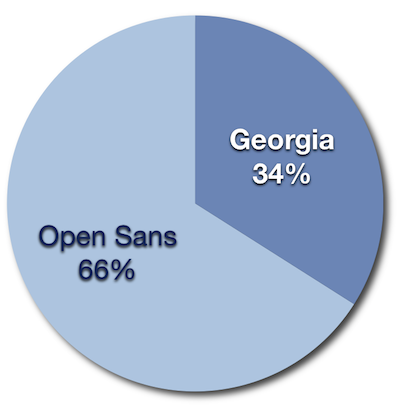
First of all, congratulations to reader Bruce Higham for winning a free PDFpenPro license, and a huge thanks to the fine folks at Smile for so generously giving away such an amazing productivity tool.
And yes, as you can plainly see, the sans have it… or don’t have it, or… whatever.
Open Sans will be the new primary font for Practically Efficient. Thanks for all the input, and I hope you like.
Between the now- and new-normal

Life binds most of us (me included): We want to make something great, but we want a high chance of success before embarking. We want a clear, comfortable path.
Great work and comfort don’t usually go hand in hand, though. Greatness often lies behind a wall of impossibility. And so many would call finding greatness a game of chance.
Riskviews on the luck of Charles Lindbergh:
He was called Lucky Lindy because he succeeded at something that was judged to be highly unlikely. In fact, by analyzing prior experience you would give his solo trans Atlantic flight a ZERO likelihood.
So his flight was a freak occurrence. A Black Swan.
Six years later, Italo Balboa led a group of 24 planes across the Atlantic. By the 1940’s, flights across the Atlantic were a very regular thing.
The one thing that most great people have in common is that they paved the way for a normal future by doing the impossibly scary first. They convinced themselves to move forward, while the world around them persistently chanted “it hasn’t been done; therefore it can’t be done.”
And then, when success did happen, everyone in the new normal conveniently forgot that they’re playing in a previously impossible future.
Your best chance at outmuscling the gravitational pull of the now-normal is to bet on the impossible—especially when you’re the sole contestant in a race you’ve defined. Probabilities are irrelevant once you decide to be unlike anyone before you.
A folderless future
Brett Kelly, a guy whose thoughts I love to read for their down-to-earthiness, talked about iPhone folders in his MacSparky home screen interview a little while ago:
Personally, I can’t stand the folders. The current iteration of iOS allows 11 screens of un-folder-ed apps. I can’t imagine requiring more space than that. I understand the idea of logically grouping applications, but the novelty wore off very quickly because, at least for me, it just meant I needed to tap the screen a few extra times to launch the app that I wanted.
My thoughts on folders
The concept of folders on the iPhone never sat quite right with me. But like everyone else, I caught new feature fever and started using them.
The reason I didn’t like the concept from the outset is that, to me, a “folder” is a feature borrowed from the pre-computer world that limits efficiency in a needless way. Putting folders on the iPhone seemed like a step backwards to me.
In the pre-computer world, all objects were physical and could be in only one place at a time. If we wanted to be able to find objects, we had better put them somewhere we remembered. Hence, folders.
Computer “objects” are not subject to the same physical laws as IRL objects. Files and apps can be in more than one place, and even better, they can be found by going down more than one path. With each passing day, we’re building a universe on top of a computer-enabled reality in which information no longer has a physical address.
Just imagine where we'd be if the entire internet had to be organized into folders and subfolders before people could find things. Fortunately it doesn't, and modern web search technology allows us to sift through hundreds of billions of web pages in 0.07 seconds via a single horizontal box of thought.
Operating systems of the future won’t use deprecated concepts like folders because interfaces will be designed to connect people with virtual objects at the speed of thought, much like a Google search, but likely even better.
Most importantly, people won’t be encumbered by the urge to physically organize things that aren’t physical. They'll allocate that time to other things.
Back to today
We’re really not far from a folderless future thanks to Spotlight, a feature of the iPhone that no one ever seems to mention when they talk about app organization.
But the more I use my iPhone, the more realize that Spotlight makes putting any significant amount of thought into organizing off-home screen apps pointless.
My approach today:
Work, meet fun. Fun, work.
I was thinking about games at work earlier this year. I think Saul Kaplan gets at the heart of why productive gaming is worth pursuing:
Organizations have a lot of experience with goal setting, rules, and incentives. What we haven’t figured out is how to align work with personal passion and commitment.
There are many opportunities to introduce productive gaming, even in large corporate factories. Prediction markets, for one.
The key, I think, is to figure out how to tap the enormous amount of passionate, pent-up energy a normal human employee carries around. What if even a few ounces of that energy could be aimed at a goal common to the employee and employer? What if money wasn't the only thing that motivated your employees to come in every day?
Help me pick PE’s font and you might just win a PDFpenPro license
In an effort to
I'm doing a survey. Huh? Just wait a second, but yes, you read that last bullet right. The awesome folks at Smile have agreed to give away a license for one of my all-time favorite Mac applications, PDFpenPro (normally $99.95).
Okay, okay. Settle down. Let me tell you how this is going to work.
I've been thinking about running all the serifs out of this here web site and going with a cleaner font that may just be more readable than what's here now.
Enter:
5, 4, 3, 2, 1. . . Open Sans
Update: Apparently Google Fonts, including this one, don't always get along well with with Firefox in Windows, so you may not be seeing what you're supposed to see. Sorry about that.
Be sure to leave your cozy RSS app for a minute and actually visit http://www.practicallyefficient.com directly because this text is in a different font than the previous paragraphs.
I'm not going to get all fancy schmancy with font talk because honestly I'd be pretending to know something about stuff I don't.
I just want to make Practically Efficient as readable as possible. Period. End of agenda.
But before I just up and made the change, it occurred to me that you might want some say in the matter. After all, you read this thing. So I'm taking a poll—a super simple, one-question survey—to see which you would prefer: what's been here a while now (Georgia), or what you're reading right now (Open Sans).
Be sure to provide your email address when you vote if you want to be entered in the drawing for a free PDFpenPro license. I will randomly select the winner on Saturday, June 4, so cast your vote before then.
Unfortunately only one person will win a free PDFpenPro license, but if you work with PDF on your Mac often, I highly recommend at least trying out a trial copy of PDFpen or PDFpenPro. It offers a powerful set of features at just a fraction of the cost of Adobe Acrobat for Mac. I use it regularly to fill out PDF forms, annotate PDF, OCR (creatively sometimes), redact sensitive parts of PDF, and even encrypt PDF.
One line at a time #3: OmniFocus
In OmniFocus, use ⌘⌥R to toggle between planning and context view for a particular action so that your fingers never have to leave your keys.
Your hunger for OmniFocus, satisfied
Asian Efficiency has an all-you-can-read-and-watch buffet of OmniFocus how-to-ness that should keep you satisfied for days. Part 1 is as good a place as any to line up.
(via SimplicityIsBliss.com, another site chock full o’ OmniFocus)
How to automatically eject a disk image
I constantly forget to eject secure disk images, and it bugs the hell out of me. For the longest time, I've wanted a way to make a secure disk image eject automatically after X minutes.
Elasticthreads came to my rescue, and I was able to whip up a very simple app in Automator using AppleScript:
on run {input, parameters}
tell application "Finder"
do shell script "hdiutil attach ~/Documents/Secure.dmg"
delay 1800 --number of seconds
eject disk "Secure"
end tell
return input
end run
So instead of double clicking Secure.dmg to mount it—like I used to—I run this app, which mounts Secure.dmg for me (after giving me the usual password prompt). After 30 minutes, or 1,800 seconds, it ejects Secure.dmg.
For me, 30 minutes is usually ample time to do what I need to do Secure.dmg. And I can always eject it manually and quit the app in the menu bar.
If this is too paranoid and geeky for you, congratulations. Forget about it. Otherwise, let me know if you come up with a more elegant solution.
Is that a dragon in your pocket?
I’m finding myself going to the Dragon Dictation app on my iPhone more and more these days. Letting my iPhone serve as a speech dictation tool seems so natural since it’s always with me. What seems less natural is Dragon’s price. It’s completely free, though you will see ads.1
As the parent of a newborn, I don’t always get to decide when my hands are free. Dragon lets me get text down so that I can keep my attention on more important handhelds.
Being able to quickly (and surprisingly accurately) dictate a quick email, text, or idea is awesome. I’ve also practically written entire posts by speaking them.2
Once you start thinking in terms of speech transcription, the possibilities are almost endless. You can use the Dragon app to efficiently transfer text from almost any source to your iPhone.
For example, it makes collecting quotations from printed books/paper easy. All I have to do is read the text aloud into Dragon.3 I’ve even used it to transfer text from a PC screen (way faster than spending time trying to figure out how to sync or paste).
Want to be a real voice-to-text ninja? Check out this awesome cheat sheet of spoken command syntax.
