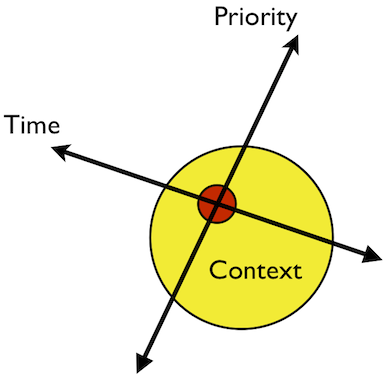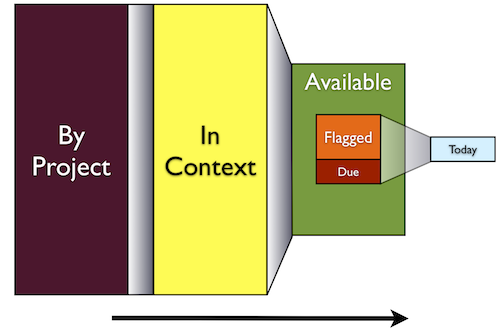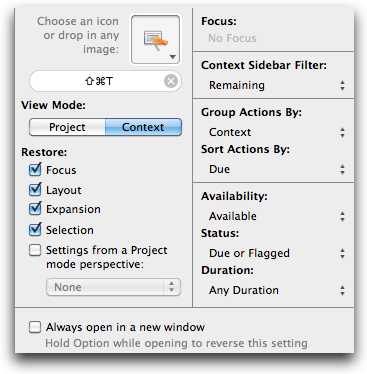- Name (i.e. the file name)
- Kind (e.g. App, Text, PDF, Spreadsheet, Document, Image, Movie, Music, Folder, Message, and more)
- Modified
- Created
- Yesterday
- Today
- Tomorrow (kidding)
- To search before a date, <1/1/2011
- To search after a date, >1/1/2011
- To search in a date range, 1/1/2011-3/13/2011
- Check your Spotlight Preferences if you don’t see the files you expect to see when doing searches. You may be excluding that file type from Spotlight’s index.
- Spotlight does math too. Just type an expression, and it’ll evaluate it for you right there.
- It's easier to win when you create the game.
- If you want to be like Apple – or any successful person or entity – emulate their ability to redefine, don’t copy what they’ve already done.
- Don’t pursue the fruits enjoyed by a successful person; pursue their work ethic.
- Set a course to be different, but be artful about it.
- Enjoy the creative process of differentiation, and make that enjoyment your key goal. You’ll win every time, and the ostensible fruits will fall where they may.
- Do you play games at work?
- Does your workplace encourage games? “Fun time?” Breaks at all?
- Do you have creative ways of making boring work more fun?
- Do you schedule time wasting?
- Copies anything that has changed since the last copy
- Deletes anything on Lacie500 that is no longer in the Documents folder on my Mac
- Items due today and tomorrow2
- Tasks where I’m waiting on someone else to do something3
- All available actions4
- Inbox
- Weekly calendar
- The built-in OmniFocus review perspective (usually on the iPad version)
- Flagged projects5
- Started projects6
- Calendar for the next 30 days
- Create different temporal and contextual vantage points
- Minimize the chances you’ll lose an important task
- Increase confidence that you’re working on the right things
- Facilitate goal-oriented planning
- Even if you consider yourself a “multitasker,” you’re still a one-thing-at-a-time person. Multitasking is simply the act of rapidly moving from one task to another, often sacrificing focus on each to gain speed and the illusion of getting more done. ↩
- If I’m in the desktop version of OmniFocus, I use the built-in Due perspective. If I’m in the iPad version, I use the Forecast view, which is one of the most compelling features in the iPad version. ↩
- If I’m waiting on someone to do something before a project can move forward, I use a task like “Waiting for Bob to do X.” And I assign it a “Waiting” context. I also have a “Waiting” perspective that keeps up with all of my available Waiting tasks. In other words, all next actions that have a Waiting context. Regularly reviewing this type of task is incredibly efficient because it prevents projects from stalling. ↩
- My available actions perspective is exactly what it sounds like. It shows me every available task by context. It includes next actions in sequential projects and any available tasks in parallel projects. ↩
- I use flags to indicate priority. Sometimes I flag individual tasks and sometimes I flag entire projects. My Flagged Projects perspective shows me every task I’ve flagged by project. Reviewing it weekly lets me assess whether the projects are really still important. Ideally, I have no more than five projects flagged at a time. Reviewing your projects from this angle helps you understand the importance you’re placing on specific goals relative to others. ↩
- My Started Projects perspective organizes all actions with a start date by the date they are started. I try very hard to use legit start dates, and I don’t edit them unless I have a real reason to. It’s okay to see some projects that were started weeks or months ago. Some projects take time to finish. Reviewing start dates is useful for keeping up with how long you’ve been working on projects. It’s also a great way to catch new actions that are just beginning to start that you may have forgotten about. ↩
- Folders are the highest-level compartments of my life. Things like home, work, volunteerism, this website, and a few others.
- Projects represent current and future goals that I want achieve within those compartments.
- Contexts are the geographical and cognitive spaces that I occupy when making nicks in my projects.
The powerful, mystical Spotlight. On steroids.
Your Mac comes with an extraordinary search system called Spotlight. It’s so great, so fast, so near perfection, and oh so coveted by certain unnamed Apple competitors. How on earth can it be so good, you ask? Well, it’s hard to say. But some have speculated that it runs on only the purest tears collected from Apple’s most prized unicorns. Alas, no one has ever seen one of these creatures, which are said to be stabled in a secret location outside of Cupertino.
Until someone – most likely a Gizmodo reporter – finds that stable, I’m okay just calling it magic and using it to find stuff really fast.
Spotlight on steroids
I have to confess that until very recently, I didn’t know you could include file attributes in Spotlight searches. When I found out, it blew my mind, and I began to scour the web for tips and tricks.
This post is more or less what I found. I’m sure there’s more. Addend me in the comments.
File attributes
Your Mac stores a lot of metadata for your files. Just do ‘Get Info’ on a file and take a look at all that stuff. Much of those attributes are fair game in Spotlight searches. Simply include an attribute in a Spotlight search followed by a colon (:).
AttributeType:attribute
Here are a few common attribute types:
Special file types like music have even more. You can use things like “by” to search music by artist. Experiment; explore. You can’t hurt anything.
I find that just using the name attribute is a powerful way to narrow searches. It cuts out any hits that come from matching content. I usually remember some piece of file names, and I almost always know what kind they are. Like, say I was trying to track down my Nikon manual:
name:nikon kind:pdf
That's probably enough to take me straight there.
Powerful date searches
The ‘Modified’ and ‘Created’ attributes can accept all kinds of dates. You can use things like:
Suppose you wanted to see every text file you modified in the month of March containing the word “monkey”:
monkey kind:text modified:3/1/2011-3/31/2011
Boolean stuff and more
Like a web search field, Spotlight supports boolean operators like AND, OR, and NOT. You can also use a minus sign (-) to exclude terms. For example:
chocolate recipes -coconut
Use quotation marks to enclose phrases and parentheses to enclose search terms:
chocolate AND "peanut butter" NOT (almonds OR coconut)
Other tips
Other articles on Spotlight search
Smart font scaling
Everybody that likes text, raise your hand. Now, if you hate math or cool undocumented Mac features, put your hand down. Hand still up? Well then go find out how you can scale multiple font sizes at once using simple arithmetic. (If you're wondering, my hand is still up.)
(via Minimal Mac)
Scanner Pro
Scanner Pro ($7) is one of the most practical apps I’ve ever used on the iPhone. It essentially turns your iPhone camera into a full-blown scanner. While there are other apps that perform a similar function, the killer feature in Scanner Pro is the way it handles multi-page documents. You can quickly photograph pages in succession, crop each one, then process them right on the iPhone to get high-quality PDF scans. From there, you can email, fax, upload to Evernote, Dropbox, and more.
The scan quality rivals a traditional scanner. I’ve been using it to scan everything from fine news print to handwritten notes. I even used it to scan a multi-page magazine article recently so that I could read it later in Evernote.
Being able to create multi-page PDF scans of notes, printed text, receipts, images, and more using a device that lives in your pocket is really game changing.
Dropbox: the way we were, are, and will be (hopefully)
Believe it or not, kids, there was a time when you couldn’t magically sync all of your documents across all your computers and mobile devices. And guess what? In the good ole days, when you accidentally deleted a spreadsheet, it really was gone. No two-click recovery. Can you remember life before Dropbox? I can. And I’m okay making it unrecoverable.
I can’t think of any other service that keeps getting better by not even changing. Dropbox was so good from the beginning that it’s hardly needed any polish at all. But it’s getting better because people keep developing around it and on top of it.
Dropbox has almost become a platform in itself.
DropDAV
The latest Dropbox condiment on the menu is a new service called DropDAV. From its developer:
It stands between the Dropbox API and WebDAV clients, giving your Dropbox a seamless WebDAV interface. It was developed specifically for use with Apple’s iWork suite for iPad, and works smoothly with every other WebDAV client. Use DropDAV anywhere a WebDAV server is supported and add more uses to the most useful file service in the world.
David’s been test driving it for a few weeks and likes it a lot.
I tried it out myself, and it works great. Not only does it finally bring the cloud to the iPad iWork apps, it gives you an alternate portal to your Dropbox account. You can use it with an FTP client or anything else WebDAV-y. What’s more, it gives you a way to access your Dropbox account right through the browser on networks where Dropbox has been blocked – or so I’ve heard. Ahem.
The success of Dropbox
The “just works” nature of Dropbox makes it ideal for almost anyone on any type of computer.
As JP Mangalindan of CNNMoney.com writes, Dropbox’s popularity has grown mainly through word of mouth advertising. And:
…despite scant marketing and loads of competition, the service has earned millions of devoted customers who use it for tasks like co-writing books or even coordinating multiple self-steering farm tractors.
Suddenly, farming seems awesome to me.
The future of Dropbox
While Dropbox has gained some serious traction in the consumer world, I can’t help but notice that something’s missing.
Why hasn’t Dropbox hit the enterprise? I mean, seriously. Think about it: There’s a stark dichotomy between the corporate and consumer world right now.
Inside most big company firewalls, it’s still 1995. If you delete a file, it’s really gone – unless a human being can find it by manually sifting through tapes of server backups. Even then, the recovered version could be weeks old.
Losing work “at work” is expensive. The company has to pay an IT pro to hunt down the file, and most likely, a high-salaried employee gets to redo the work. No telling how many times this happens every day in every company.
A consumer or small business using Dropbox, however, can fix an accidental deletion in about two clicks. No time lost. No rework. No help desk phone calls. No pulling IT pros away from more important things.
Even if a company didn’t want its data in the cloud, surely a variant of the current version of Dropbox could be installed inside an enterprise. The versioning technology alone would be worth it.
So again, I ask: Why hasn't Dropbox come to the enterprise? Why?
Dropbox has a huge opportunity to go beyond the consumer and small business realm and finally bring computer-based knowledge work out of the 1990s for good. I’d like to see it happen.
Checking things off in Notational Velocity
I suspect I’m the very last person in Notational Velocity world to discover this, but NV now has some nice basic outliner/todo list functionality. Appending @done to a line will strike it through, bullets are automatically added. . .</p>
Actually, I think Jack's second-to-last. Thanks for the tip.
What Android's tablet struggles can teach you about life
If your business model is to play follow the leader, you’ll always be between their ass and a hard place. And best case scenario, you'll just end up uncomfortably close to their ass.
When Steve Jobs announced the iPad 2, he said the iPad’s competitors were “flummoxed.” By that, I suspect he means Android tablet want-to-makers can’t figure how to create something that 1) works as well as the iPad and 2) actually creates profit.
By some accounts, Apple started working on the iPad as early as 2002. That means competitors weren’t just a year behind when the iPad 1 was released in early 2010. They were nearly a decade behind.
I think Android tablet makers face a simple reality: If you can’t compete head-to-head with the iPad, don’t. Compete around it.
This is exactly what Android did in the smartphone market. Android strolled into a multi-million dollar void called Verizon that was just sitting there for the taking. Competing head-to-head with the iPhone in AT&T’s market would have been stupid.
If you can't beat 'em, go make your own game
Apple sold 15 million iPads in 2010. That’s a big number, but it’s way smaller than the number of people in the First World who don’t yet own a tablet. And as much of a bargain as $500 is, there are lots of people who can’t reach that price for very good reasons.
Android has an opportunity to go after a market that Apple isn’t focused on, but to do that, they need to make cheaper tablets and market them not as iPad competitors, but as solutions to problems for people who can’t afford iPads.
New solutions to different problems, not copied solutions to Apple-defined problems.
There are good life lessons here.
My sentiments, inexactly
David Brooks in his TED talk, The social animal:
For centuries, we’ve inherited a view of human nature based on the notion that we’re divided selves, that reason is separated from the emotions and that society progresses to the extent that reason can suppress the passions. And it’s led to a view of human nature that we’re rational individuals who respond in straightforward ways to incentives. And its led to ways of seeing the world where people try to use the assumptions of physics to measure how human behavior is. And it’s produced a great amputation, a shallow view of human nature.</p>
David believes that
… emotions are not separate from reason, but they are the foundation of reason because they tell us what to value. And so reading and educating your emotions is one of the central activities of wisdom.
And he credits the French for our current worldview:
We are now children of the French Enlightenment. We believe that reason is the highest of the faculties. But I think this research shows that the British Enlightenment, or the Scottish Enlightenment, with David Hume, Adam Smith, actually had a better handle on who we are that reason is often weak, our sentiments are strong, and our sentiments are often trustworthy. And this work corrects that bias in our culture, that deep humanizing bias. It gives us a deeper sense of what it actually takes for us to thrive in this life. When we think about human capital we think about the things we can measure easily things like grades, SAT’s, degrees, the number of years in schooling. What it really takes to do well, to lead a meaningful life are things that are deeper, things we don’t really even have words for.
I agree. Albert Einstein probably would have as well. As the famous sign hanging in his Princeton office read:
Not everything that counts can be counted, and not everything that can be counted counts.
In an era that makes counting nearly every tangible thing possible, it’s more important than ever to question whether we’re counting the right things.
All games and no play
I’ve been thinking a lot about games lately. And work. And fun@work. A few days ago, I read a BBC article written in 2003 that suggested fun can happen at work and actually increase productivity. It covered a study done in the Netherlands. University researchers had the hypothesis that games at work just might make sense – and cents.
In 2003, the poster child of casual gaming was Solitaire, a piece of anti-productivity malware that most big company IT departments feared more than a resurgence of the ILOVEYOU worm.
Lead researcher Professor Jeffrey Goldstein felt differently.
A round of Solitaire could be used as a strategy to break up the day and help people work more effectively because it gives their brain a break from complex work tasks.
Goldstein likened game playing to coffee breaks. “If you are like me,” he says, “you use them in strategic, functional, useful way.”
Also being free to play games within certain limits, and having more choice over how they spend their work day, could contribute to job satisfaction.
Jason Fried of 37signals alluded to the same thing in a 2010 TED talk. He notes that most managers don’t want people working at home because of distractions. But, paradoxically, people are likely to encounter far worse distractions while at work.
At home, people choose their distractions. At work, distractions choose people. In my own words:
8:30 am: Arrive at work.
8:55 am: “Hey, did you read that email I just sent?”
9:28 am: Back to work.
9:37 am: “Do you have a minute?… I want to get together in the conference room. Shouldn’t take long.”
11:03 am: Back to work.
11:17 am: “What was the name of that plumber you used last year? I’m just wondering because my aunt, who had hip surgery last week, which is a whole other…”
Perhaps the greatest testament to the ingenuity of the modern knowledge worker is that any work happens at all in the places we dub “work.”
And as far as games go, most big companies are already games. They’re really big, expensive pinball machines that require utility bills and human bodies, but not necessarily productivity.
Fun, explained
People goof off, ostensibly, to have fun. But I think it’s really more about control than it is having fun. People who feel in control of their day are going to be many times more productive than those who feel like pinballs. If games add an element of control, then why not?
Questions for you
Comment, email, or tweet me. Or don’t: go do something more fun.
A few comments about comments
As my writing experience here has matured, I’ve realized that this site doesn’t have one home page. It has, as of today, about 250. That’s the number of posts I’ve published here, and it’s a figure that blows my mind. It also means there are, thanks to Google, 250 opportunities for someone to leave a comment here every single hour of the day. And comment people do.
It’s great, and I love it. But clearly, the numbers no longer allow me to reply to every single comment.
That said, I can assure you of this: I read every single one.
Thank you for reading, and thank you for commenting. Yeah, even when you disagree. Sometimes I need a reality check.
rsync + Automator = free and easy backups for your Mac
One of the most basic types of backup is the folder sync. Folder A lives on your Mac. Folder B is on an external hard drive. You want to make Folder B look exactly like Folder A. Granted, anyone could make this happen by dragging and dropping the contents of A to B. If you have a lot of data, that’s going to take a while each time, though.
Fortunately, there’s a really easy, free way to make this happen with almost no effort (or geekery) on your part using two tools that are already on your Mac: rsync and Automator.
rsync
rsync is a command line utility that works on lots of operating systems, including Mac OS X. It’s really great at backing up data and can do some powerful and mind-blowing things, most of which you need to know nothing about.
I’m using rsync in a very basic way. For example, this command copies all of the contents of my Documents folder (under my Home folder, the ~ sign) to an external hard drive called “Lacie500”:
rsync -aE --delete ~/Documents/ "/Volumes/Lacie500/Documents/"
It essentially does two things:
In other words, it makes the Documents folder on Lacie500 look exactly like the Documents folder on my Mac.
rsync + Automator
Since I didn’t want to have to run this command from Terminal each time, I created a very simple, single-action workflow using Automator.
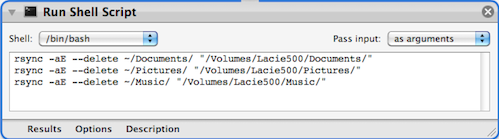
As you can see, I’ve got it set up to mirror my Documents, Pictures, and Music folder.
I saved the Automator workflow as “sync.app” so so that I could just store it right on the external hard drive's root folder. That way, all I have to do is plug in the external hard drive, click on the hard drive in Finder, then double click the app. The sync just happens, and I never have to think about command line syntax again.
Why this is useful
For starters, backups happen if they’re easy. Automating backups is one way to make them really easy.
I have what I consider a pretty decent backup strategy involving Time Machine, Carbon Copy Cloner, and Dropbox. But as I keep accumulating miscellaneous hard drives (not sure how that happens), I want to make use of them. This is one way.
Stuff I read as I wrote this
TE-Snippets
TE-Snippets is a place to park TextExpander snippets, tips, and tricks. It’s brand new, so if you’ve got something to contribute, go take a look. (via MacSparky)
How to make money in bed
… why is sleep one of the first things we’re willing to sacrifice as the demands in our lives keep rising? We continue to live by a remarkably durable myth: sleeping one hour less will give us one more hour of productivity.</p>[…]
Great performers are an exception. Typically, they sleep significantly more than the rest of us. In Anders Ericcson’s famous study of violinists, the top performers slept an average of 8 ½ hours out of every 24, including a 20 to 30 minute midafternoon nap some 2 hours a day more than the average American.
Get some sleep. Profit.
It's not about the iPad
It’s Christmas in March for lots of new iPad owners. My decision not to upgrade from the firstborn iPad is already being tested as friends MMS pictures of their new prized possession. A year ago, I was pretty giddy about the iPad myself. I had a feeling we were about to see something big, but alas I wasn’t able to come up with a cool term like “post-PC era.”
I knew a shift was happening though:
The era we’re entering now arguably started with the iPod, which ultimately paved the way for the iPhone. As amazing as the iPhone is, it’s really just a mini prototype of the future of computing, a future that most of us will live to see in the not-too-distant future.
[…]
The iPad very likely represents the next step in the convergence of “mobile” with conventional computing. The increase in the size of the device is symbolic of the fact that mobile technology is expanding into a space previously occupied by conventional computers, and I believe it will ultimately expand into spaces we can’t even see right now.
That last part still excites me the most. If you think all the hype is just consumer-driven hysteria over the latest Apple thing, you’re being shortsighted. This is bigger than the iPad, and I think the adjacent possible is about to get really interesting.
Don’t agree? Well, try this perspective on for size: The next time you watch a child use an iPad, think about what your knowledge-based toys looked like when you were their age.
The iPad is their slide rule; their typewriter; their Commodore 64. As great as the iPad is, it's more mind blowing to imagine what will soon deprecate it.
So OmniFocus, what now? (part 2)
You may have thousands of actions stored in OmniFocus, but you can only work on one of them at a time.1 OmniFocus’s amazing database, user interface, and sync abilities are useless unless you can craft a workflow that allows the right actions to bubble to the top at any given moment of the day.
Mechanical things like start dates, due dates, and flags are useful tools, but they can’t tell you what to do on their own. Life is way too fluid for that.
Ultimately, you still have to tell you what to do. And ideally, each successive action you take on will lie at the intersection of the three fundamental dimensions of productivity: time, priority, and context.
Time defines when a task is temporally available. Some tasks can’t start until a future time, and some tasks are due in the future.
Priority is a relative dimension that requires human judgment. Something that is important to you may not be important to me. It may not be important tomorrow. In OmniFocus, flags are very useful for assigning priority.
Context is a spatial dimension, but not necessarily limited to physical spaces. Like time, context defines availability. There are many tasks that must be executed at a specific place on the planet. Contexts can also be mindsets and moods.
In my opinion, an OmniFocus power user is not someone who has 43 AppleScripts watching their every move. It’s someone who finds the optimal balance of time, priority, and context such that they only see a high-quality tapas plate of actions at a time.
I don’t claim to be a master of this, but I’ve found a method that works pretty well for me. If I’ve reviewed correctly, my “Today” perspective shows me a digestible batch of actions.
“Today” is a mix of things due today and available, flagged tasks. They’re organized by context. Ideally, my Today perspective shows five tasks or less at a time, but sometimes a few extras sneak in there.
Conceptually, it’s really not that different than the dashboard I built with my previous system, Remember the Milk, but the validity and quality of the tasks that appear in my Today list are, in my opinion, better than ever thanks to a secret sauce that I've been applying liberally: review.
Review: the magical ether between dimensions
To date, no one has invented an inorganic substitute for reviews. Without reviews, there’s just no way I can consistently convince my working mind that the actions it sees right now are the ones it should be focusing on right now.
Reviews give my “Today” list credibility because they allow my planning mind ample time to do its thing so that it will step out of the way when it’s time for my working mind to do its thing.
How often should you review?
Answer: often enough.
When I first started using OmniFocus, I thought a weekly review would suffice. I was wrong. Looking at OmniFocus’s built-in Review perspective once a week wasn’t cutting it. Too much life happens between Sundays.
I now review daily. I have a simple repeating project in which I review various perspectives and other things:
Daily reviews happen if they’re easy to execute. I don’t spend a ton of time doing them. For me, it feels most natural doing reviews at the very end of the day. A review isn’t very brain-intensive, and my brain isn’t good for much else at the end of the day anyway.
I also like the idea of setting tomorrow’s stage the night before so that I can immediately begin working the following morning with a clear mind.
By looking at my available actions every day, I stay in control. I keep an eye on everything that’s on deck, and I can easily flag things that I want to appear in my “Today” perspective the following day.
Once a week, on Sundays, I do a deeper review where I look at:
It’s all about Today
On the surface, my Today perspective looks simple. It’s just a handful of tasks among two or three contexts. But it represents the incredible power that a database like OmniFocus can provide when it intersects the equally important human element of review.
I really can’t overstate the importance of review, and I highly recommend creating custom reviews because they
Reviews also make it less likely that you’ll abuse your future self by setting meaningless due dates or stacking due dates on top of each other.
Being able to confidently shut down the part of my mind that worries about whether I’m working on the right thing is a pretty powerful thing.
The “Today” perspective may not be the right one for you and your workflows. But as I said in my previous post, I strongly recommend making simplicity your ultimate goal in OmniFocus. You may be a lot closer to that goal than you think. Just review.
So OmniFocus, what now?
As you add folders, projects, and contexts, OmniFocus becomes a mirror reflecting your life. At least, it has mine:
Together, these three dimensions of OmniFocus show my life at several tens of thousands of feet. It’s good to see my life from way up there. Critical, in fact.
It’s a height anyone can reach, too. Mind sweeps aren’t that hard, and it’s not difficult to label all of your life’s contexts given enough time.
Collecting actions isn’t difficult. But when, where, and how do you start acting on them?
Hopefully not like this
For starters, you could just pick a project and start working on it.
But is it the right project? Are you sure? And if you’re working out of the project planning view, why did you bother setting all those contexts?
Oh yeah – contexts.
You could just flow through your day from context to context and just work on the next thing available in each. But are you working on the right things each time? What if contexts overlap? Are you making progress on the right projects? Are you really using contexts that you can’t see in your sidebar? Are you keeping up with deadlines?
Hmmm, yeah. Deadlines.
Maybe just set a few due dates so that OmniFocus will bother you when you need to do things. Then a few more. Heck, why not create lots of them? That way you’ll get even more done faster. Due dates are awesome!
But how do you decide what to do when 5 tasks are overdue, 14 are due now, and 34 are due in the next 24 hours? What about heart-palpating tasks that come due when there’s nothing you can do about them?
I guess you could use flags instead.
Flags are way less obnoxious than due dates. They don’t buzz in your pocket. But the reality is that some things really are due on specific days and times. What about those? And what if you over-flag? What if you flag everything? What if you want more than one type of flag?
What if OmniFocus starts making life harder than before?
Cold water, this is face; face, cold water
I have a theory. I think one reason that OmniFocus overwhelms some people is that it forces them to confront just how much they have going on. Once you’ve swept your mind of tasks, made a few projects, and concretized the contexts of your life, you feel better. Then your head starts hurting again. There’s just so much.
I hate to be the one telling you this, but here’s the thing: OmniFocus can’t tell you what to do next on its own. It still needs help from you.
The goal, again
OmniFocus is a digital application of GTD. It’s a program; it’s a system. And as Kourosh Dini knows, it works when it all flows.
To me, flowing means being piloted by a mind relieved of anxiety, especially the kind of worry that comes from wondering if what I’m working on right this minute is the right thing.
My main reason for trying OmniFocus wasn’t to increase the complexity of my productivity system. My life is complex enough already. I wanted simplicity instead. I wanted to get more focused in the here and now.
Whatever you do, I strongly recommend making simplicity and focus your goal, too. Good things happen when you find that place. Productive things. Enjoyable things.
This is part 1. In part 2, I talk about how I’m using OmniFocus to simplify my working mind.