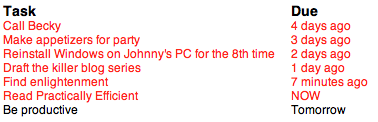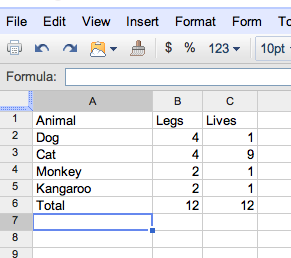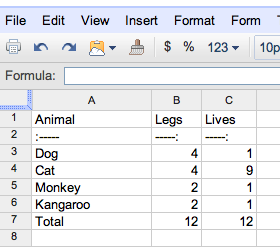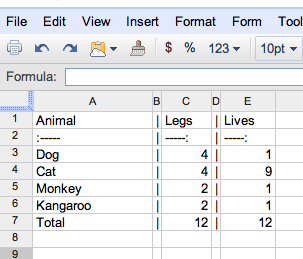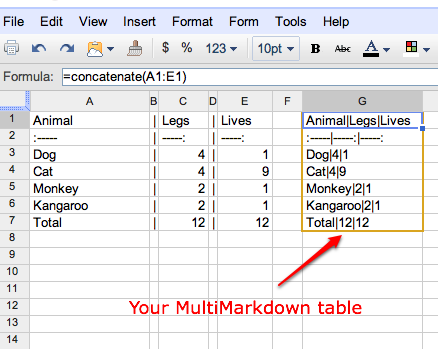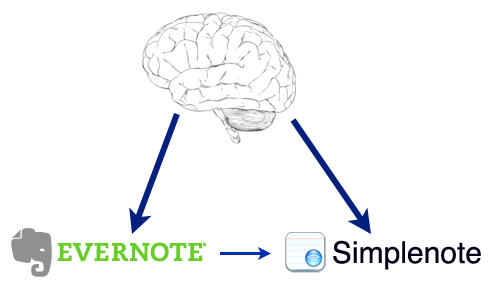- You aren’t constantly bombarded with alerts. If you have tasks coming due constantly, there’s little chance that you’ll be able execute them at the predesignated time. When you can’t execute tasks, you have to either ignore them or postpone them. The more this happens, the less productive you feel. It can really eat at your sanity too.
- Priorities ward off procrastination. Assigning due dates to tasks is a way to hide them. Out of sight, out of mind. For some tasks this is okay. For others, it’s a symptom of avoidance. Having a single list for all prioritized tasks lets you see everything that your past self has decided that you need to do. More on this below.
- Priorities lead to smarter decisions about what should be top priority at any given time. A single list of priorities makes it easier to assess the relative value of each task in the list. You’ll probably decide that some tasks are more important than others. You’ll also decide that some things aren’t worth doing. Don’t feel bad about purging tasks that have no value.
- Prioritization promotes uni-tasking. If two unrelated tasks come due at the same time, it can temporarily short-circuit your brain. Which one should be done first? What if you can’t do both at the same time? A short-circuited brain usually does a half-ass job, and sometimes it just gives up completely. If you’ve pre-defined priorities, it’s much more obvious what to attack first. And you can do it on your own terms.
- Use priority 1 sparingly. Just like having too many due dates can condition you to ignore them, setting too many priority 1s can diminish the sense of urgency associated with your top-priority tasks.
- Ideally, your priority 3 tasks should outnumber your others. I often think of priorities 2 and 3 as the minor leagues. Most tasks should start as priority 3, then get promoted upward. Again, this keeps priority 1 as the most urgent or the most “active.” The others are on deck. Of course, sometimes urgent things come up and go straight to priority 1. That's fine.
- If you notice that a task has been priority 3 for a long time, question whether it deserves any priority. In other words, question whether it should even be on your to do list. Deleting is not always a cop out; sometimes it’s simply the result of a clear mind.
- We set due dates for things that aren’t really due.
- We jot down tasks with due dates without looking to see if we already have tasks due at those times.
- We have too much to do.
- It’s not when you would like to get something done.
- It’s also not when could get something done.
- Don’t assign a due date (and especially not a due time) unless the task absolutely requires it.
- Don’t schedule unlike tasks on top of each other. Spend just a few seconds checking to see if you’ve already committed payment by your future self at 9:30 pm next Sunday.
- Bundle similar due tasks together so they can be executed efficiently.
- If due dates are coming from an external source, try to renegotiating them to better fit your schedule and sanity.
- If you feel that the only way to make yourself get "non-due" things done is by setting due dates, you should question why you're really trying to do those things. Make sure your task list reflects what's important to you in life today and tomorrow.
- Misunderstanding of what a task due date should be
- Bad prioritization
- Setting tasks that aren’t actionable
- Failing to bundle similar tasks
- In the “Cult of less: Living out of a hard drive,” BBC writer Matthew Danzico describes a trend where 20-somethings are reducing their physical possessions to only laptops, phones, and iPads. There are parts of this piece that will definitely disturb those of us with roots firmly anchored in the pre-digital world, but this trend is not at all surprising. More and more of our lives are shifting from physical to virtual. Who knows, maybe we’re seeing some kind of digital lost generation emerge that will be fodder for a great 21st-century novel. I did some thinking out loud on the future of object and media ownership earlier.
- Scott Scheper tells us the “The To Do List Secret Everybody Ought to Know.” It’s so easy to get stuck in a “reactive” rut where most of your day involves doing mundane tasks. Scott recommends creating to-do lists that contain more proactive tasks than reactive tasks. Specifically, 80% proactive and 20% reactive. Great advice.
- James Shelley recently discussed his simple, elegant system for processing email. I really like James’s method because it shows that a sophisticated email strategy need not involve a multitude of steps and dimensions. Yes, I did mean to say sophisticated. It takes effort and a higher level of focus to reduce chaos to digestible order. By the way, you can find a summary of my own email strategy in my post “How I conquered the email newsletter in my GTD system.”
- Dropbox
- 1Password
- TextExpander
- LaunchBar
- Path Finder
- Timeline. Keith believes timelines are antithetical to Scrivener’s structure. I agree.
- Mindmap. Like timelines, mind maps just don’t fit well with Scrivener’s file and folder system.
- Character and tension tracking features. Keith notes that Scrivener isn’t solely a tool for fiction writers, and they don’t want to add features that would make it favor the fiction writer over others.
- A proper style system. Keith cites technical challenges unique to Scrivener. Personally, I try to keep my hands off styling as much as possible when in Scrivener. I think it can waste a ton of time.
- Track changes. Keith indicates that implementing change tracking would require many more resources than are currently available to the Scrivener team.
- iWork Pages integration. Creating an importer/exporter that consistently handles Apple’s proprietary .pages format is unreasonable and too prone to break if Apple changes the format in the future.
- An iPad version of Scrivener. While there won’t be an iPad version released concurrently with 2.0, the Scrivener team is looking at the possibility of an iPad version down the road.
- Increased integration of corkboard, outliner, and editor
- Simplenote sync (yay!)
- Dropbox sync
- It was fun to do
- It made use of simple, already-available tools
- It worked
- Evernote
- Notational Velocity
- LaunchBar
- A person with an affinity for keyboard shortcuts
- Go to the text note you want to copy out of Evernote.
- Copy text you want in the note body, then copy the note title too without leaving Evernote. Use shortcuts like Command-A and Command-C to move quickly.
- Invoke LaunchBar (Command-Space is what I use).
- Type NV to start/focus Notational Velocity.
- Make sure your cursor is in Notational Velocity’s note title line (Command-L), and then paste (Command-V). This should put the Evernote note title you just copied into the note title line in Notational Velocity.
- Press RETURN to move to the note pane in Notational Velocity.
- Press Command-\ to bring up LaunchBar’s clipboard history. Keep your finger on Command.
- With your finger on Command, use your arrow keys to go to the note text you copied. Release the keys to copy the text right into Notational Velocity.
- Gmail in a web browser
- LaunchBar
- Use LaunchBar to navigate to that file (the fastest way to browse your Mac in my opinion).
- Use your mouse to drag the file from LaunchBar's dropdown file menu to Gmail in your browser.
- Spreadsheets are good at math. If you’re building a table involving calculations (e.g. sums, counts, averages, etc.), it’s a whole lot easier to let a spreadsheet do the number crunching.
- Spreadsheets can be updated quickly.
- Spreadsheets are reusable and easily repurposed.
- You can make large tables quickly in a spreadsheet using copy, paste, fill, etc.
- Spreadsheet rows and columns provide clear boundaries making things easier on your eyes as you build the table.
- Simplenote
- Evernote
- Pen and paper
- Task systems
- My Droid
- My iPad
- My iPod Touch
- My Macbook
- Any computer with an internet connection
- Do it. Sounds simple enough, but good thought capture means creating the habit. I have a love/hate relationship with the Muse; I need her, but she usually visits at the most inopportune times – while showering, driving, etc. Don’t let life’s little frictions tear holes in your thought capture net. I actually got out of the shower to write down the idea for this post. Sorry for that thought.
- Forget style. I like to make things look good. It’s a blessing and a curse. Raw thoughts don’t need formatting. They don’t need correct spelling, punctuation, or anything. They just need to be intact enough to be recognized later. If you’re doing a good job of thought capture, it should look like the scribblings of a second-grader.
- Don’t organize. Thoughts don’t need to immediately go into folders, be tagged, be consolidated with similar thoughts, etc. Just get it down. Worry about organization later.
- Make a watershed. Like rain falling in a valley, let your random droplets of consciousness flow from chaos toward order. Funnel ideas to a central location where they can coalesce with others. Ideally, you have an inbox for thoughts, and even more ideally, it’s not your email inbox. I think it’s best to have a separate inbox that’s easily and regularly reviewed.
- Don't journal. To me, journaling is too essay-like. It feels like it needs an intro and a story. It also connotes commitment. Forget about all that. Just get ideas down. Tell the story later.
Note to self: get your priorities straight
This is the 3rd of 5 posts in the series Note to self.
* * *
In my last post, I explained why due dates can be so detrimental to productivity and sanity. Most tasks simply don’t need a due date because there’s no logical way to decide precisely when you should do them. There’s also no way to be certain that you can consistently carry out tasks at times designated by your past self. Too much life gets in the way.
The best way to handle tasks with no logical due date is to put them in a priority-based list.
Why priorities beat due dates and boost productivity
How I pull this off
I use Remember the Milk to manage my tasks. RTM lets you assign priorities of 1, 2, or 3 to tasks. As I note above, it’s important to make sure that all of your prioritized tasks are on one central list that you see regularly.
I use a smart list to create a “dashboard” view of all my active tasks. Its name is Active, and it shows me my due tasks first, then sorts by priority.
If you happen to use RTM, and want the criteria I use for my Active list, here it is:
dueBefore:tomorrow or (not priority:none and due:never)In English, this tells RTM to show me all tasks due today or before and also all tasks with a priority and no due date.
It’s basically a hybrid list of due and prioritized tasks. It ensures that I don’t miss any tasks that (really) are due today, regardless of context. It lets me keep an eye on priority-based tasks, and I can quickly rearrange priorities if I need to.
Most importantly, if I notice that my Active list is getting too big, I know that I need to start limiting additional tasks, get more done, or rethink whether the tasks that have been sitting in Active for a while are really worth my while.
I use due dates as little as possible. Most of the time, my Active list only contains prioritized tasks. When a “due” task appears, I know that it really is due today, and I need to give it special attention. I think this makes due dates much more effective – I’m not conditioned to disregard them.
3 practically efficient tips for effective prioritization
I think the three priority levels offered by RTM are just right. If you use a system that offers less than three priority levels, I still recommend keeping most of your prioritized tasks at a level below 1.
Teach me
How are you using priorities in your task system?
You can see the other posts in this series by clicking on tag: note to self.
Note to self: what's a due date?
This is the 2nd of 5 posts in the series Note to self.
* * *
Yeah, what is a due date?
I think due dates are one of the greatest evils in post-paper-era task systems. Its overly-specific cousin, the due time, can be even more sinister.
It's easy to tell if you have a due date problem. The most common symptom is a steady stack of angry, red, overdue tasks sitting in your task list. Another symptom is hitting the postpone or snooze button several times a day.
Due dates are easy to abuse because they’re easy to set. The act of setting a due date is one of the most fundamental impulses in human reasoning: “I’ll do it later.”
Granted, due dates are not always the excrement of procrastination. There are plenty of things you need to do in the future that you can’t do right now.
In most cases, however, due dates are a hindrance, not an aid for getting things done.
'Future you' is pissed
I'd like to introduce you to someone new: your future self. You'll likely never meet unless you accidentally fold space or take powerful drugs, but the future you is very real, and you probably abuse the hell out of him. I know I have.
How often do you put yourself in your future self’s shoes when you set a task? If you aren’t looking at things through the eyes of the future you, you’re really overestimating the amount of free time and focus you’ll have down the road.
Most people would agree that too much debt is a bad thing. This is no different. Abusing due dates is simply over-borrowing. You’re gaining peace of mind today by committing payment by your future self.
Your future self usually gets screwed in the deal because he’s never present at the negotiating table. Imagine if he were.
When due dates – especially due times – come due, they’re often unwelcome.
 You’re driving down the road, and all of a sudden:
You’re driving down the road, and all of a sudden:
bzzzz, bzzzz, bzzzz DING! DEEDLY DO!! DEEDLY DO!! KAPOW!!!
… and other corny onomatopoeias assault your mental state.
You look at your phone, and it’s telling you to pay the water bill, give the dog its pill, TiVo the Bachelor, and start learning Spanish.
Well, crap. What the hell were you thinking when you made all four of these things due at 12:30 pm today of all days? Snooze, snooze, snooze, postpone.
That peace of mind you gained earlier? Spent. The piper (or rather, joker) is here, and you sent him. Yes, you -- your past self -- that idiot boss who has no respect for your time.
Why we disrespect our future self
Tasks come due at inopportune times for several reasons.
Number 3 may seem like the most likely reason for most people, but I think it’s actually the least true.
The biggest problem is number 1. We don’t really understand what a due date is.
Let me be clear what a due date ain’t:
A due date is simply the date on which something really is due. For a task to be due at a certain date or time, it really must be done on that date or at that time. If the task isn’t carried out, life is much worse after.
There are certainly plenty of tasks that require real due dates. The most common are of the recurring variety.
If you have to pay your water bill by July 1 or you’ll incur a penalty, July 1 is a due date. If you have to take a medication every morning at 8 am, then 8 am is a due time every day.
Those things have to be done, or else life is worse afterward.
Want to learn Spanish? That's awesome, but it's probably not time-dependent, assuming you’re not about to take a test or something. And learning Spanish isn’t really a task. It’s a project – a headline for a whole bundle of tasks that let you execute that goal in an efficient sequence. More on that later.
Recognize clear intersections of time and space
Sometimes future events that have a specific time of occurrence also have a specific place of occurrence. It’s important to distinguish between a task and an event. If you have a commitment or desire to be at a specific place at a specific time, schedule it on your calendar, not in a queue with your dog’s medication.
Sometimes this gets blurry, but I think it’s important to be able to recognize the difference. A common example is a phone call. “Call Steve to find out the Verizon iPhone launch date” is a task because there’s no specific time slot in which it needs to occur. “Call Steve on Tuesday at 10 am” because he’s expecting you is a calendar event. While both are pipe dreams, it’s still important to process them correctly in your workflow. Trust me.
Stop the abuse
This is not about productivity or GTD. It’s about self-respect. Don’t abuse the future you. You’re actually the same person believe it or not. So be respectful of your time, now and later.
Like I said in my first post of this series, the key to making better tasks is giving them more consideration when you set them. Make them worthwhile hurdles. Schedule tasks with the mindset that your future self will get paid back by carrying out the task. Don’t let the modern ease of task creation create a lien on your future well being.
And:
Above all, recognize that your time is limited. If you’re going to commit yourself to a time, make sure you’re not doing it mindlessly.
Next, I’m going to talk about how you can deal with all those non-due tasks and how to get them done too. I’m going to talk priorities.
If you have a story about how you tamed due dates, share it in the comments.
You can find all posts in this series by clicking on tag: note to self.
Note to self: make better hurdles
This is the 1st of 5 posts in the series Note to self.
* * *
As a teenager, I spent countless hours playing golf. During all those hours, I pulled clubs out of my bag several times on every hole.
If you’re a golfer, you know that it’s not unusual at all to find stray clubs on the course, especially around the greens, where you often have a wedge and a putter. One club will be on the ground at some point while you use the other.
In all the hundreds of rounds of golf I played, I lost lots of things: golf balls, money, my sanity plenty. But I never lost a single club. Not one.
I figured out early on that if I always left my putter, wedge, or other club on the ground between me and my most probable future path, I would either see it or trip over it.
Are you ticklish?
My golf club strategy worked, but it wasn’t that novel. The concept of ticklers has been around quite a while.
The idea is to put important things in your way so you’ll come across them when you want to. In a way, it’s sorta like writing a note to your future self and putting it in a time capsule. No electronics needed.
When I want to make absolutely sure that I won’t forget to take objects with me when I leave my house each day – whether it’s dry cleaning, a book, whatever – I put it in front of my door. Again, I’ll trip over it before I leave it behind. Simple, but effective.
Too much tripping bloodies your nose
In this century, we have no shortage of reminder systems and devices that ding, vibrate, and chirp at us at predesignated times. And we tend to abuse them in at least four ways:
These problems can be remedied by putting more scrutiny around task setting. Ideally, task setting should closely mimic putting physical objects in your pathway.
Why? Because I think I, for one, tend to exercise more care when I put a physical object in my most probably future path. They tend to be things I really need.
With virtual objects and tasks, I think we can quickly clog our future path. If I’m going to trip over something, I want it to be important.
Too many hurdles, and you’re doing a face-plant every five minutes. If you’re goal is to get nowhere with a bloody nose, this is the right approach. If you like the idea of progress, probably not so much.
Getting better at this
How do you make sure that the tasks you set are consistently worthwhile so that your past self doesn’t lose credibility with your future self?
In the coming posts, I'm going to talk about the four pitfalls of task setting I outlined above. You can see all the posts in this series by clicking on tag: note to self.
A little of this and that
Normally my posts here at PE have some semblance of order (or maybe that’s my own illusion). Whatever the reality on that, this post is a bit of mind dump. I just wanted to provide some updates.
I enjoy getting questions by email, and I’ve gotten some great ones lately. If you prefer email over comments to get in touch with me, by all means email away using the Contact page. I may even feature your question in a future post with your permission.
Sometimes I’m not able to respond right away, but I always respond.
Reading
I read a lot of information each day on the interwebs. There are often articles I’d love to quote and comment on here, but I just can’t get to all of them.
If you follow PE, you may find these interesting:
What’s coming
Next week, I’m publishing a 5-part, week-long series on setting better hurdles. I’m going to talk about common pitfalls in task setting and discuss methods I’ve developed to make better tasks and get the most out of my time. It’s actually a lot more fun than it sounds.
The first 5
 I recently bought a new MacBook Pro. It’s the second Mac I’ve ever owned.
I recently bought a new MacBook Pro. It’s the second Mac I’ve ever owned.
Buying your second Mac marks the first time you get to set up a new Mac with some experience to guide you. I think the first applications you add to your new machine say a lot about their importance to you.
Here are the first five I added:
Dropbox really should be the first application anyone installs on a new Macbook, in my opinion. It contains not only my working files but also settings for several key applications, like 1Password. Speaking of…
1Password is my favorite password manager, as I’ve written about before. That’s ‘cause it’s not just a password manager. It’s a productivity tool. It also houses my paid software license keys, making it super easy to set up the other apps I need to get up and running quickly.
TextExpander is also a vital productivity tool in my workflows. I have tons of snippets that expand into everything from email signatures to paragraphs to spelling corrections. It’s really handy getting TextExpander on your new Mac quickly because you’ll be typing a lot of email addresses and other registration info as you add additional software.
LaunchBar has become my primary file system navigation tool, app launcher, and calculator. Though it’s not part of the core Mac OS, it feels like it.
Path Finder is incredibly handy when you’re working in folders with lots of files or want to view 2 folders side by side (something you’re sure to want when copying data to your new Mac). Path Finder has so many useful utilities built right in, and there are so many practical things about Path Finder, I can’t even begin to scratch the surface. If you want to learn more about Path Finder, I recommend Don McAllister’s Path Finder screencast.
What apps do you install first on a new Mac?
Scrivener 2.0 update - a summary
Apple makes great computer hardware. But without great software, a Macintosh computer is simply a hunk of metal, silicon, and plastic. What makes any computing platform great is software. Period.
There are a handful of really great, unique-to-the-Mac applications that I think really define the Mac experience, particularly for anyone who likes to write. One such app is Scrivener.
I consider Scrivener to be a premium tool for writing anything longer than a standard blog post (magazine article, short story, book, etc.).
I first heard about Scrivener on an early episode of Mac Power Users, a podcast by David Sparks and Katie Floyd. Later, MPU dedicated an entire episode to Scrivener.
So it was fitting that I learned from David’s own blog, Macsparky, that Scrivener 2.0 is coming.
As David notes, it’s very refreshing that Scrivener’s developer is making an effort to avoid feature bloat in 2.0.
In the full update at Literatureandlatte.com, “What You Won’t Find in Scrivener 2.0,” the developer, Keith Blount, provides a thorough explanation of the features that won’t be in Scrivener 2.0 and why. If you’re a fan of Scrivener, I encourage you to read that full post.
But if you’re in a hurry, here is a very brief summary with a few of my own thoughts interspersed:
Features that won’t be in Scrivener 2.0
I think these are all good decisions. None of these features would make Scrivener better at what it helps you do best: write small chunks of text, then amalgamate them into something greater.
Features that will be in Scrivener 2.0
While the focus of the update was on features that won’t be in version 2.0, Keith did note these additions:
These last two are really great.
Scrivener 2.0 will feature the ability to sync documents to Simplenote and Dropbox, so you will be able to edit and create notes for your Scrivener project on an iPad using, for instance, the Simplenote app or Hog Bay Software’s upcoming PlainText app. I imagine that for a great many users, these new features will supplant the need for a dedicated app altogether…
I’m definitely looking forward to Scrivener 2.0. It sounds a like a lot of thought and time went into this update. Keith did not give a release date for 2.0, but it sounds like it is coming soon.
Again, you can read the full update here.
Augmenting focus
 Each time you sit down at your computer, you face a forked path. One leads to productivity; the other, nothingness.
Each time you sit down at your computer, you face a forked path. One leads to productivity; the other, nothingness.
The web empowers us to be more productive than ever. It also lures us into wasting innumerable hours on things that don’t add any lasting value to our lives and relationships.
[Photo by simonsterg via Flicker]
I think the most successful individuals in the 21st century will be those who can leverage the immense power and scale of the web without constantly being derailed by its ADD-inducing stimuli.
Bradley Kreit at the Institute for the Future blog ponders how augmented reality, a technology that at first blush seems to add more digital clutter to our reality, could actually do the opposite:
Most of what I’ve read about augmented reality focuses on how we can pack more information, more data, more distractions into right now. But I think in the next decade, some of the most powerful applications of augmented reality could be in filtering out reality and making our lives less cluttered.
It may seem like you’re admitting weakness if you need to augment your reality to save yourself from distraction. But haven’t we already augmented our reality a great deal?
IRL: In Real Life. It’s used as shorthand all over the Internet, to distinguish what happens online from what happens offline.
And it’s a lie.
If we still refer to the offline world as “real life,” it’s only a sign of deep denial — or unwarranted shame — about what reality looks like in the 21st century.
So, if a technology that “augments” reality (whatever that is now) can improve our focus and allow us to play our role as humans in this sci-fi-becomes-reality script we’re acting out as a society, then by all means let’s let it.
What tricks do you use to stay focused while the web beckons your attention?
Breaking the seal
When I was a kid, I went fishing a lot. Sometimes the Jon boats I wanted to use were full of water after heavy rains. Lifting even a small boat that is half-full of water is an impossible task even for a few strong guys working together. It can bend the aluminum hull too. In other words, it’s a bad idea.
Work smarter, not harder
My dad taught me the age-old trick of siphoning. Ingredients: hose and a little patience.
The trick is getting the hose fully submerged and getting as much air out of the hose as possible. Once the hose is flooded, you can put your thumb over one end, take it out, and position it below the water level of the boat. Release, and let physics take over.
As a young kid, I thought this was nothing short of wizardry.
Watching the boat magically drain without the aid of electricity or gasoline was as much fun as the fishing we would do later.
Siphoning was the ideal solution to the problem:
It was an enjoyable means to an end.
Breaking the seal in your workflow
We all get stuck in our workflows sometimes. Maybe it’s writer’s block. Maybe it’s an abstract project with no obvious next step. Maybe it’s just boredom.
The key to overcoming obstacles is to 1) make it fun to beat them and 2) break your productivity seal. We all know that feeling when things start clicking. “The zone,” as it were.
I like finding ways of making it fun to beat obstacles. For me, it’s usually about walking a different path, changing scenery, or creating a new process. Sometimes just walking away for a bit is enough.
For me, the process is the most enjoyable part of a workflow anyway. When I meet my goals, the fun is over.
How do you break the seal in your workflows?
A recipe for moving text from Evernote to Notational Velocity
As I’ve talked about in the past, I use Evernote as an “everything else box” in my thought capture workflow. On a regular basis, I process my Evernote inbox to zero and do stuff with the notes in it. If I want to turn a note into a blog post, it goes into Notational Velocity, my Markdown editor of choice.
It’s super easy to get stuff into Evernote. Getting stuff out, not so much. You can export notebooks and individual notes in HTML, but I don’t care much for HTML unless I’m ready to publish it. I prefer to work with text.
If you already have the ingredients below and like keyboard shortcuts, I think you’ll find that this is a pretty quick process for freeing your text-based ideas from Evernote’s self-contained incubator so they can mature in Notational Velocity / Simplenote land.
This is basically just a copy/paste workflow, but I think it illustrates how fast you can transfer text using your keyboard and the right tools.
A recipe for moving text from Evernote to Notational Velocity
Ingredients
Directions
I know this isn't the most elegant solution for moving text form Evernote to Notational Velocity, but it works. It also goes really quickly once you get the hang of it. For me, it works well because I like to digest my Evernote inbox items one at a time. It's like a filtering step that keeps junk out of Notational Velocity, where I try to raise my better thoughts.
I’m also tinkering with a few other, more automated ways of transferring notes from Evernote to text files, but I haven’t polished them enough. If you've got a way you like, share it in the comments.
First today, then tomorrow
If you like reading my ramblings about future states of technology and computer design, then you're sure to enjoy Randy Murray's blog First Today, then Tomorrow. I had the pleasure of discovering Randy's writing very recently. One series you might want to check out first is What’s Next? Five Predictions About The Future. Great stuff.
Creation through recombination
In one sense, there are no new inventions. All technological creations are simply combinations of existing physical elements. What makes something new and remarkable isn’t its pieces; it’s how they fit together. Human ideas fit things together, and human perceptions value the new whole. Those new wholes, in turn, become pieces for future inventions.
One of the greatest, most definitive assertions that a “whole” innovation is greater than the sum of its parts is in the movie Flash of Genius. During one of the courtroom scenes, Robert Kearns, the inventor suing Ford and Chrysler for patent infringement, sarcastically argues that Charles Dickens should be discredited for his novel The Tale of Two Cities because Dickens simply rearranged words that already existed.
People constantly create by recycling. It’s what we do whether we’re engineers, writers, doctors, or hair stylists. The human experience is one of endless mixing. We’re constantly making new recipes by combining physical and metaphysical ingredients.
The 21st century will see more recipes than any other so far.
I don’t think we can quite yet grasp the power of information sharing over the internet. It’s still too new, and there has been nothing like it so far.
Before the web, we only had books and hearsay. Books are wonderful, but their reach is limited by physical, educational, political, and geographical factors.
As broadband-powered networks penetrate more and more vacuums, the winds of information and innovation will blow harder.
Every bit of information you share online is like a little karmic breeze that could turn into anything from a draft to a gale.
In 2002, William Kamkwamba, a 14-year-old boy in Africa decided to both harness and make a few breezes of his own. He started building a windmill. He did it because he never found out he couldn’t.
The only ingredients he needed were a book and the physical elements at his disposal: discarded scraps, blue gum trees, an old bicycle wheel, and wind.
By themselves, these remains of former organic and inorganic innovations are insignificant. But combined with human will and creativity, they become remarkable – a windmill that could serve as a symbol for green energy production in Africa, maybe the world.
Here is William Kamkwamba at a 2007 TED conference: [Flash]
Now imagine that windmill powering a broadband modem.
Use LaunchBar to quickly add attachments to web-based Gmail
I love finding great ways of using things together. Parts of a workflow become a lot more powerful than their innate selves when combined other things that complement them. A simple example:
Ingredients
Directions
If you're composing an email using the web interface for Gmail, and you want to attach a file:
This is the fastest way to add an attachment to a browser-composed email that I've found so far. I typically think of LaunchBar as a keyboard-only tool, but the fact that you can drag and drop files from it's drop-down window makes LaunchBar even more versatile and a great mate for web-based Gmail.
My spreadsheet to MultiMarkdown table workflow
If you’ve ever tried to make a table in a word processor or spreadsheet, then “save as HTML,” you know what a mess you get. Thanks to Fletcher Penney, however, we have MultiMarkdown, which makes creating HTML tables easy.
I haven’t exiled the spreadsheet from my HTML table workflow, however. I’ve just recast it in a new role and paired it with MultiMarkdown. I’ll show you how too, but first, just for a little perspective (if drama), let’s look at just what a mess you get when you use Excel or Word the conventional way.
I wanted to make this simple, innocuous-looking (but information-rich) 6x3 table:
| Animal | Legs | Lives |
|---|---|---|
| Dog | 4 | 1 |
| Cat | 4 | 9 |
| Monkey | 2 | 1 |
| Kangaroo | 2 | 1 |
| Total | 12 | 12 |
Trying Excel first, I entered the words and numbers in plain text – no formatting at all – then I saved it as an HTML file. Excel generated a file with 336 lines of code. Word vomited out a whopping 599 lines of HTML.
Bleck.
Even if you copied this bloat into your blog or website, it likely wouldn’t render as expected. There’s just too much junk in it. It’s not usable.
A better way
MultiMarkdown gives us a simple, intuitive way to make HTML tables without generating an amorphous blob of code. Instead of remembering HTML table codes, you simply use the pipe symbol | to separate columns.
I talked about MultiMarkdown tables in an earlier post. You can also check out Fletcher Penney’s MultiMarkdown syntax help page for all the details.
Now given that I just denounced Excel as a practical creator of usable HTML table code, it may surprise you that I’m about to recommend using a spreadsheet. But as I noted above, spreadsheets are still useful for making HTML tables, just not in the traditional way.
Here are a few reasons I like using spreadsheets to create web-destined tables:
I’m going to illustrate how easy it is to make clean, friendly HTML table code using a Google spreadsheet, though what I’m about to talk about could be done in any spreadsheet program.
The spreadsheet to MultiMarkdown table workflow
Step 1: Make your spreadsheet table
Keep the formatting light since this is going to end up in a text file anyway. Just focus on getting your numbers down. (Of course, you could do this with an existing, prettier table too; doesn’t matter.)
Step 2: Add MultiMarkdown table header syntax
A MultiMarkdown table must have dashes in the second row. You can use colons (:) on either side of the dashes to tell MultiMarkdown how to align the columns.
In my example, I’m going to left-align the left-most column and right-align the other two. (Putting a colon on both sides would center things.)
Step 3: Plumb your table
The pipe symbol tells MultiMarkdown where your table column borders are. Adding them in a spreadsheet is easy. Just insert new columns between each of your original spreadsheet table columns with the | character in each cell. Remember, copy, paste, and fill are your friends. Use them to make this go quickly.
Step 4: Concatenate
Concatenate is a fancy-sounding name for chaining pieces of text together. Every spreadsheet program I’ve ever used has a concatenate function. I really like the one in Google Spreadsheets because it accepts a range of text. You don’t have to enter individual cells.
In column G, I’ve added some concatenate functions (see Formula bar for example) to pull everything together.
Column G is what we're after. All we have to do is copy it into our MultiMarkdown file, and we're done. No "save as."
Animal|Legs|Lives
:-----|-----:|-----:
Dog|4|1
Cat|4|9
Monkey|2|1
Kangaroo|2|1
Total|12|12That doesn’t look very pretty in plain text, but when you convert your text file to HTML, it’ll look just fine – or however your CSS tells it to look on your site.
| Animal | Legs | Lives |
|---|---|---|
| Dog | 4 | 1 |
| Cat | 4 | 9 |
| Monkey | 2 | 1 |
| Kangaroo | 2 | 1 |
| Total | 12 | 12 |
Oh, and by the way, this table only took up a mere 39 lines of HTML code using MultiMarkdown. That's less than 12% of Excel and less than 7% of Microsoft Word.
Thinking about my thought capture tools
I just finished thinking about thought capture and how to make it happen. In this post, I’ve downloaded a quick list of the tools I use to accomplish thought capture:
Simplenote (Notational Velocity)
Simplenote is my top choice for capturing thoughts that I know could turn into blog posts, articles, or anything written. As I’ve written about in the past, I really enjoy the simplicity of writing in naked, glorious Helvetica in Notational Velocity.
While I can’t have Notational Velocity in front of me unless I’m sitting at my Mac, I can have Simplenote everywhere. By everywhere, I mean my iPad, iPod Touch, and most recently, my Droid using SolidNote.
Sometimes thought capture isn’t always about catching new thoughts. Sometimes it’s just about polishing existing thoughts and ideas. That’s where Simplenote really shines. Your text-based ideas are always at your finger tips, always editable and ready to be added to.
Evernote
Evernote is an extremely powerful thought dumping bin. It’s designed to catch just about any manifestation of human thought we know of – images, text, HTML, files of all types, audio files, and more. It seems to be getting more powerful and extensible every day with new features like the trunk.
Evernote scores high on ubiquity. It works on ever major operating system out there: Windows, Macs, and Ubuntu. Evernote apps are also available for just about every mobile device in existence. Even if you don’t want to install an app on your computer or phone, you can check out your notes at evernote.com.
So no matter what device you tap and bang on all day, Evernote can be there.
People in the various GTD haunts around the web seem to either love or hate Evernote. It probably comes from an “all or nothing” attitude based on the idea that you need one and only one capture tool.
I’ve seen this side of GTD land, and it ain’t pretty. It’s littered with the carcasses of lost ideas and clouded by the dark hue of misdirected energy. Please don’t impose rules on yourself. Life has enough real rules.
I’ve come to the conclusion that the number of tools you have doesn’t matter as long as you’re more productive because of them. Simple as that.
I use Evernote – but just enough. Yeah, it’s pretty cool that you can set the latitude and longitude of notes, but it doesn’t help me get things done, so I don’t care.
In the beginning, I had this stupidly crazy tagging and notebook system. After I while, I realized it was causing more angst than ease in my information workflows.
Fortunately, I’ve broken the green elephant and put it in its place in MY workflow. It’s my “everything else box” (EEB).
I’ve decided I only need two notebooks: one called inbox and one called archive. I think of these as a thought net and a dust-free filing cabinet, respectively.
If I have an idea, find some snippet of info online that I may want to use or turn into something, it goes into my inbox, the thought net.
At least once a week, I pick through that net and zero it out. If I want to use the idea in my writing, it likely lands in Notational Velocity (Simplenote). Other bits go to my archive folder – sometimes with a tag, sometimes without. Who cares. No rules.
And some of the stuff just gets deleted because it’s pure crap, frankly. I don’t save things unless there is some chance it’ll come in handy later.
I like using Evernote as an EEB because I impose absolutely no rules on what can go in there. It’s a thought latrine, and it works well in that role.
I’m stricter about what I put in Simplenote because I think of it as being a place solely for my own content. Why? I’m not sure. I just do.
Cringe, wince. Yes, I still use email, on occasion to capture stuff. The most common items are random files that I encounter when I’m on some computer other than my Mac. I don’t like sending files into Evernote because it’s too hard to get them out.
Typically, I’ll send the file as an attachment to Gmail, then star it. I use Gmail stars for marking action-based email.
When I’m back at my Mac, I will do what I need to do with the file. Then I unstar it, and flick that puppy into my Gmail archive.
I should talk more about stars later. I love them, but again, just enough.
Pen and paper
Sometimes you just need to go old school. Maybe your phone’s dead. Maybe you don’t want to figure out how to multi-task between your note app and phone. Or maybe you’re just feeling a little 19th century.
Let the moment dictate it. If pen and paper are the only obvious choice, by all means use them. No rules here either. Put the note in your pocket, and do something with it at the end of the day.
Bottom line: get that thought DOWN.
Tasks
Sometimes a naked thought is actionable and doesn’t need any extra clothing. Whenever possible, you should get these onto some kind of to do list immediately. I use Remember the Milk because I can access it almost anywhere:
I can add tasks through any of these same interfaces or even use email.
So if I have thoughts of the format “I should check out somewebsite.com” or “start writing the 21st century great American novel,” they go straight into RTM.
I have so much to say on RTM, I don’t know where to start, but I should and soon. It’s awesome.
Use your head, man
Experimentation is a wonderful thing, but it can also get you in trouble.
Pain medication is made to help people. It’s like crack cocaine for others. Look for signals that you’re spending more time ogling your hammer than hitting nails with it.
Now go abuse your tools and see what they can take. Seriously, get out of here. Go.
Thinking about thought capture and how to make it happen
Is your touch screen phone like a piece of thought fly paper? That’s how I view mine.
Mobile technology has enabled a boom in “thought capture” tools. Tech blogs are chock full of them. There are so many great apps and programs that make it easier than ever.
In fact, there are so many tools (and so many bells and whistles framing those tools), it’s easy to get wrapped up in the tools themselves. Big mistake.
For a thought capture process to be effective, you have to get over the awesomeness of the tools. Just let it go. A carpenter doesn’t sitting around ogling his hammer all day. Your thought capture technology should be viewed in the same utilitarian light.
Thought capture is the very first step of creating anything – whether it’s a novel, a blog post, a task, or simply reference material.
Thought occurs constantly, but if thought capture doesn’t occur, it’s likely that nothing from those ideas will ever happen.
Don’t assume you will be able to recall a great idea later on. Your mind doesn’t work that way – at least mine doesn’t. You also never know how long it will be before you can process that idea. Life happens all the time.
Remember, the more you capture, the more you can create, which shapes your future and the future of others.
5 practically efficient tips for effective thought capture
</p>
</ol>
This is not art
Thought capture isn’t just for writers, artists, and day dreamers. It’s for everyone. Whether you’re an accountant or a street dancer, you have ideas. Your thoughts are your best asset regardless of your niche on this planet. Putting them down regularly allows them to gain momentum and find allies.
In the next post, I’ll discuss the thought capture tools I use.