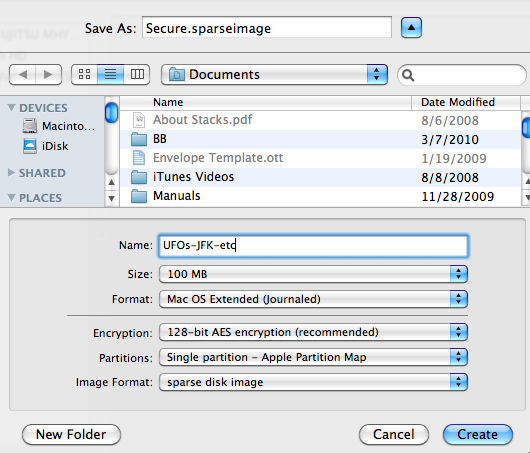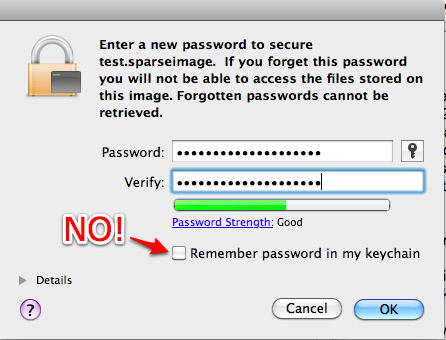- Doesn’t use 5 GB of mobile data every month
- Travels occasionally and wants to skip paying for hotel or airport Wi-Fi
- Wants the extra security that a private network has over public Wi-Fi
- Has more than one device (iPod, iPad, laptops) that they want connected at once
- Likes to save money
- They are easy to create.
- They can be password protected.
- They can be secured with 128-bit or 256-bit AES encryption. Highly secure, both.
- They can be any size you want and even automatically expand as more data are added.
- They are portable. The disk image appears as a file on the system. Just drag and drop it onto another disk if you want. You can even email them if small enough.
- When opened, secure disk images look like any other drive in your Finder sidebar, and you can eject them when you’re done to seal the vault again.
- Open Disk Utility.
- Click the New Image button.
- Fill out the fields in the window that pops up.
- Name: This is the name of the drive that will appear your Finder sidebar when the secure disk image is open. Call it anything you like.
- Size: This is the maximum size the drive can become. Be sure to make it big enough for your needs.
- Format: As long as you’re only planning to use this drive on your Mac, I recommend the Extended (Journaled). If you want to share the image with someone using Windows or Linux, you may want to use a different format.
- Encryption: By selecting either 128-bit or 256-bit here, you’re basically telling Disk Utility to password protect the secure disk image. I recommend 128-bit since it provides plenty of security and runs faster than 256-bit.
- Partitions: Here, you can create multiple partitions within the secure disk image. Single partition will probably be just fine for most uses.
- Image Format: The default here is “read/write disk image,” but I’ve chosen “sparse disk image” instead. A sparse disk image automatically expands as you add more and more data. It will expand up to amount you put in the Size field.
- You can keep a shortcut to your secure disk image in your Finder sidebar for quick access (mine is called Secure.dmg).
- You should get in the habit of only opening your secure disk images when you need to. I only open mine when I need to put files in or look at files inside. When I’m done, I eject.
- Quicken files
- Files with a color label
- Files copied to a specific folder
- Files containing specific words
- srm is the secure remove command common to all Unix and Unix-like systems, including Macintosh.
- f forces the removal of the file (no questions asked).
- r tells srm to be recursive (remove contents of subfolders).
- m is the “medium” security option. It tells srm to do a 7-pass delete, meaning that it wipes over the file 7 times – like a cross-cut paper shredder. Most of the time, I think this is plenty. If you leave off m, srm will do a 35-pass delete and take a lot longer to run.
- $1 represents the file(s) to be shredded
- I’ve disabled audio alerts on every computer and phone I have. I don’t get a ding, boing, or piano note every time a message lands in my inbox.
- On my phone, I don’t even let the light blink when there is a new message. If I want to see if I have mail, I have to go to the app. This is a small but significant step: it ensures that I’m checking the mail; it’s not checking me.
- I follow a pretty disciplined GTD-like approach to handling email.
- I try very hard not to check email after 9:00 pm. I find that I sleep much better at night the less I interact with a screen after 9:00 pm. If I’m looking at a screen late it night, it should be because I’m reading an e-book.
Shoot down the autopilot and pay as you go
August 26, 2010 Update: Virgin Mobile recently announced that they are abandoning the pricing structure I outlined in this post. They are moving to a 2-price structure that includes an unlimited option and a 100 MB option. Verizon also just recently revised their prepaid tiered data pricing as well. Be sure to check the latest pricing before making a final decision. It sounds like competition is heating up, so prices are subject to change anytime.
* * *
Data is like iPad oxygen. The iPad can hold its breath offline for a little while, but you have to let it breath eventually.
For Wi-Fi iPad owners like me, that means being in range of a hotspot at home or on-the-go.
I really have not regretted the decision to pass on the 3G iPad one bit, though. The idea of paying $140 more for the privilege of using AT&T’s limited 3G network never sat well with me, and I had this funny feeling that “no contract” meant “no guarantees.” Turns out, it did mean just that, as AT&T rapidly changed their mind about what iPad data should cost.
When the iPad came out, the only other viable option for the on-the-go data-vore was Verizon’s MiFi. I never liked the idea of another 2-year commitment, which at $60 a month would cost $1440 over 24 months.
I often plug putting mundane aspects of your daily workflows on autopilot, but I don’t think taking an autopilot approach to data plans is a good idea if it can be avoided.
Companies like Verizon know that inertia works in their favor when you agree to a “reasonable” monthly price like $60 because people typically don’t think in terms of annual costs.
With Verizon’s MiFi, 60 is the wrong number to focus on. 1440 is the real number. That’s the number of dollars you’re committing to pay Verizon over a 2-year period.
Shoot down the autopilot and pay as you go
Chuck Joiner wrote a nice summary of the Virgin Mobile MiFi with a cost comparison to AT&T’s current data plan pricing.
I’ve been trying out the Virgin Mobile MiFi, which runs on Sprint’s network, for a couple of weeks, and I’ve been really impressed with it.
The key selling point for Virgin Mobile’s MiFi is flexibility: There’s no commitment to a contract and no commitment to a device.
With Virgin Mobile’s MiFi, you’re never going to pay more than you’d pay with Verizon. The tiered pricing maxes out at $60 for 5 GB of data (the fixed price of Verizon’s).
| Data | Time | Cost |
|---|---|---|
| 100 MB | 10 days | $10 |
| 300 MB | 30 days | $20 |
| 1 GB | 30 days | $40 |
| 5 GB | 30 days | $60 |
The cost of data will vary with your usage. As you can see, you’ll never pay more than you would with Verizon, but you’ll most likely pay a whole lot less.
Over the course of two years, you can spend anywhere from $0 if you never use the Virgin Mobile MiFi all the way up to $1440 if you pay $60 every 30 days. With Verizon, you’re paying $1440 no matter what.
Reactivating Virgin Mobile’s MiFi after it runs out is painless. There’s absolutely no reason not to let your data plan expire. You don’t even have to think ahead to activate if you’re going on a trip or something. If you need it, simply connect to it, go to virginmobile.mifi, and buy the chunk of data you need. In seconds, you’re online. It really is that simple.
I love the idea of only paying for the data I need. It makes me consider the value of data each time I use it. By making a decision each time, I’m more likely to make a value-conscious choice.
The Virgin Mobile MiFi device costs $150, whereas Verizon’s MiFi is going for $50 as of the date I’m writing this. That $100 gap will close rapidly as you save money under the pay as you go approach.
Bottom line: the Virgin Mobile MiFi makes sense for anyone that
What do you think?
Mac productivity software
AppStorm recently posted quite a list. Check it out. Most of the apps are task/project/writing oriented. I would add Scrivener and LaunchBar too.
On the future of computer design and media ownership
In the real, physical world, we interact with objects all the time. From caveman days, we lifted and moved stones and sticks from place to place. In modern society, we still move (and lose) objects around our homes, our offices, or really anywhere we are. We have to touch and physically move things within our spaces to get things done and interact with our natural world. In this image of our world and our experience as a species, we designed computers.
We are now standing under an exit sign with the 1.0 era of computing at our backs. And concurrently, we are likely exiting an even longer era of human development. We seem to be drifting away from the physical world and farther into new realities. Imagination, sci-fi, and real are blurring more every day.
This increasing detachment from the physical world is becoming more obvious in two primary ways: computer interface design and a change in the nature of media ownership. I’m going to talk about both of these in order.
Computer design
For the last 20 years or so, mainstream computing has mimicked the physical world. Files and other virtual objects have been stored in and retrieved from folders. Folder icons are even made to look like their paper-based ancestors. Even programs are perceived to exist in single, static locations.
The first generation of computers emulated the traditional ways in which people and objects interacted. However, this is not necessary going forward. There is no reason that we should have to continue moving virtual objects like files from place to place on a virtual space, the screen in front of us. And there is no excuse for losing virtual objects in a computer's virtual depths.
Our perception tells us that these virtual things are objects like those in the real world. But they are not objects, not in the physical sense. They are only visualizations of data.
Touch computing -- which I will define as smartphone and tablet usage -- is changing how we think about computing. The fact that most people don’t even think about it as “computing” is sign enough that a shift is occurring.
These new devices are very different from traditional PCs from a usability standpoint.
A PC is like a desk with many drawers. It invites squirreling. A tablet or phone with a touch screen, on the other hand, brings everything to the top of the desk gracefully without the clutter.
The digital spaces in which we interact are getting flatter, and we can rapidly bring things to the surface by simply typing in a search field, the hallmark of any modern interface. No digging, no moving, no lifting. Instead: thinking and doing.
Computers today are amazing, but they will be seen as incredibly primitive when compared to their successors later this century. As computers continue to evolve, they will handle even more primitive lifting and moving for us. Increasingly, computers will serve has high speed synapses for thought (both incoming and outgoing).
Human social networks will grow with computers at the nodes. We will spend less time being mechanics and more time being human. More time thinking, interacting, contributing, absorbing.
We will shift farther from low-level brain function to higher (cerebral) brain function while computing. This is simply a continuation of a journey that began with the introduction of our species on this planet. When people were predominantly hunter-gatherers, there was little time for thought; we were just trying to exist.
As mass agriculture gained a foothold, it freed up time to do things other than lifting, moving, and gathering. It freed up time for thought.
Technological innovation has been accelerating ever since.
As more time is available for thought, we have more time for being uniquely human – more time for cerebral thinking. It’s always been happening; it’s just happening faster. Technological innovation is merely a manifestation of an ever increasing ratio of “thinking time” to “working time.” This ratio and innovation are inextricably intertwined and beget each other.
It probably sounds like I’m conjecturing some sci-fi future. But today – right now in 2010 – the things we can do with mobile computing would have been absolutely sci-fi to our perceptions a mere 5 years ago.
And don’t underestimate the removal of search time.
We have an immeasurable amount of reference material that is always a seconds-long search away. Increasingly, if someone has already solved a problem, the answer is already online. It matters not where that person is; geography is becoming a non-factor. Even language is becoming irrelevant. Never before, as a global society, have we been able to immediately leverage information and past mistakes.
More thinking and more doing.
This is all good, right? Yes, innovation is generally a positive word. With innovation, however, comes change. And increasing rates of change mean less predictability about future states of technology.
Where three thousand years ago we could say with confidence that the technologies used a hundred years hence would resemble those currently in place, now we can barely predict the shape of technology fifty years ahead.
–W. Brian Arthur in The Nature of Technology
Media ownership
One of the most noticeable ways we began transitioning away from owning physical objects began in the 1990s with the success of mp3s. Before the existence of digital audio files that could be easily exchanged over a network, we had more of a sense of ownership when we purchased music.
Buying music meant buying a physical object: a record, a cassette tape, or a CD. Owning music was necessarily synonymous with owning the objects on which the music was recorded.
We carried this sense of ownership forward into the mp3 era because we still purchase (or gather) mp3s as objects and store them on our computers. Digital albums even bear artwork, a throwback to the days of album covers.
The breakdown of object ownership is at the core of the record label company’s frustrations in the last 15 years. Once the physical requirements around media ownership went away, it became harder to control what everybody “owned.” In a world of virtual objects, it becomes increasingly impossible to control distribution.
Consumers and even the recording artists easily and naturally become distributors themselves. And audio files can instantly be duplicated, deleted, moved, even modified. The realness of art becomes more about art itself and less about how it is delivered.
In many ways, we’re coming to terms with this not-so-small revolution. And eventually, the sense of physical ownership over media will slip away, not unlike a group of balloons set aloft into the sky.
As cloud computing becomes more mainstream, even less of our media will reside on hard drives, another object we stand to lose. More data will reside in the cloud.
How will media ownership work in the future? Will we pay for the right to stream data from cloud-based servers? Will ownership be defined strictly in terms of usage rights? If so, that’s not really ownership, is it?
In any event, the trend away from having a sense of owning objects will continue. We will continue heading toward a time when our creative ideas and thoughts are the primary assets we own. Those cannot be taken away.
It may seem unsettling. But in a sense, nothing is changing. In the end, our reality and our sense of being will still be governed by our perceptions -- as they have always been. But life will continue to become more abstract as our reality is bolstered less by physical objects and more by imagination and virtual worlds.
Do we need physical objects at all? Will the departure from the physical come in handy as we outgrow our planet? Was object ownership always an illusion?
More questions than answers.
From changing realities back to practicalities: How does this affect me today?
You can improve your own life, workflows, and experiences by looking for technologies and tools that do more of the mundane lifting in your life. If you find yourself doing something repeatedly, pause for a moment and consider how something without a cerebrum might do it for you. Put repetitive tasks on autopilot.
The trademark of an advanced society is specialization. People do what they’re good at. Let’s look for ways to let computers do what they’re good at, and in turn, let’s spend more time specializing in being human, thinking, and doing.
As long as you're thinking, you'll be fine. Be critical, but be constructive. Be creative, but be practical. And above all, be you.
Some nice updates to Kindle for iPad
The iPad Kindle app was recently updated with two new features I really wanted: dictionary and search. With these updates, I think the Kindle app has officially blown past iBooks in features and practicality. I've moved to Kindle exclusively for reading books on my iPad. It does everything I need it to do. Most importantly, Kindle keeps my books in sync across other devices, some of them non-iOS like my Droid.
Search was the Kindle feature I had been coveting the most. Now that it is here, I can keep not only my e-books in sync, it's easier than ever to keep paper books in sync if I want to alternate between reading on paper and screen like I am right now with War and Peace.
When I'm done reading a paper page, all I have to do is make note of a unique word or phrase on the last page I read. When I open the book in Kindle on my iPad, I can use the search function to go straight to that term and land on the right page.
For me, search was the last bit of glue I needed to pull my paper book to e-book workflow together efficiently. It's great.
E-books really work for me. How about you?
Sunsetting on July 2010
My fingers were pretty busy this seventh month of 2010. The month started with a soliloquy on my history with mobile technology and why I love the iPhone but don't own one. It ended with a series on making your Mac more secure: Perils of persistent data. And there was all kinds of rambling in between. I'm taking a little 4-day weekend from blabbing here at Practically Efficient. Hope you're having a great summer. Be back next week.
Create a file vault on your Mac with secure disk images
This is part 3 of a 3-part series on Mac data security: Perils of persistent data.
* * *
Macs come with all kinds of useful utilities pre-loaded. One of the best is Disk Utility, which lets you do everything from repairing and formatting a hard drive to creating “virtual” drives right on your Macintosh hard drive.
We can take advantage of Disk Utility’s ability to create virtual hard drives for the purpose of making vaults for sensitive data. This is what’s known as a secure disk image.
Secure disk images are ideal for storing sensitive information on your Mac for several reasons:
The following is a quick tutorial on creating secure disk images.
How to create a secure disk image
Apple’s website has a nice tutorial on creating a secure disk images.
Here’s an even quicker overview:
In the example below, I’ve chosen to name the image “Secure,” but you could call it anything you want – and save it anywhere you want. Just think of it as a special file.
Here’s an explanation of each field:
After you click the Create button, you’ll be prompted to enter a password. This is a key step. Your secure disk image is ONLY as secure as your password. Make it a good one. You may want to check out my series on passwords for tips.
By default, the password window will have “Remember password in my keychain” checked. You do NOT want to check this box.
Checking that box defeats the purpose of everything you’ve just gone through. If the password is stored in your Mac keychain, you will never be prompted for it. Anyone who double clicks your secure disk image, will just walk right in.
The only way to secure your data is to put it behind a strong password, but you want to make sure that you will get prompted for it every time.
A few more secure disk image tips:
A paid alternative to using Disk Utility
Agile Web Solutions, maker of 1Password (my favorite password manager for the Mac) recently acquired the maker of Knox.
Knox costs $34.95 and is designed to streamline the process of making secure disk images on your Mac. It offers several options for organizing information like email, receipts, and anything else you want to hide from prying eyes.
I have not tried Knox myself, but I have a lot of confidence in Agile Web Solutions. 1Password is a brilliant application, and Agile definitely seems dedicated to security solutions for the Mac.
Series recap
This concludes my little mini series on making your Mac more secure. I hope you found it helpful. I'm sure there's a lot I can learn from you too. Let me know.
How to turn Hazel into a security guard for your Mac
This is part 2 of a 3-part series on Mac data security: Perils of persistent data.
* * *
 Hazel is one of the most boring, yet amazing applications for the Mac in existence. Even if used lightly, it can yield huge benefits to anyone that likes to be more organized without having to lift their own fingers.
Hazel is one of the most boring, yet amazing applications for the Mac in existence. Even if used lightly, it can yield huge benefits to anyone that likes to be more organized without having to lift their own fingers.
I’ve talked before about how I use Hazel geekery to automate web writing. I’m also using it to securely delete files that have sensitive financial data.
For me, Hazel is more than a maid. She’s a security guard too.
In this post, I'll discuss how I use Hazel to securely delete
Shredding downloaded Quicken files
I use Quicken Essentials for Mac (QEM) to keep up with my basic personal finance information. By default, I have all of my web browsers set to download files to my Downloads folder. So every time I let QEM download account information, it puts a QFX file inside Downloads.
For a while, I didn’t think anything of this.
One day, I decided to crack open one of those files to see what is inside. (They can be viewed in any text editor.) I was a little surprised to see that each one contained a full account number for the associated account.
I don’t really care that much about someone seeing the balances or transactions in my checking account, but I’d rather not leave a trail of account numbers lingering on my hard drive.
Before I used Hazel, I had been letting these QFX files pile up in my Downloads folder – along with a lot of other junk.
It’s really easy to configure Hazel to clean out your Downloads folder on a regular basis. Just like any other folder, when Hazel “deletes” files, it simply moves the files to the Trash folder on your Mac. It doesn’t permanently remove the files from your system.
For permanent file and folder removal, the primary option Hazel offers is secure deletion of the Trash folder contents (all at once).
Effecting the selective, secure delete
Personally, I don’t want Hazel to do a secure delete each time it empties my Trash folder, mainly because it adds run time. But really, it just reeks of OCD, overkill, hyper-paranoia behavior. And sometimes I send a lot of media files to the Trash at once, so I don’t want the system unnecessarily chewing away on those.
I wanted a more surgical zapping approach (because that’s not obsessive at all, right?) where I single out specific files that I want to be securely deleted. Turns out, it’s easy.
Instead of telling Hazel to move “sensitive” files to the Trash, I tell it to fire off a super-simple little shell script that I stumbled across in a thread over at Hazel's forum.
srm -frm $1Here’s an explanation of what this command does:
Now is a good time to issue the standard secure delete disclaimer: there is no undo on this action. It will delete the file permanently. No going back. But remember, that’s the goal here, right?
If you’re comfortable with those powerful, little letters above, all you have to do is paste the command into the “Run shell script” box in the “Do the following” section of your Hazel rule.
This rule instructs Hazel to zap any file with a QFX extension about 2 minutes after it lands in the Downloads folder. With Hazel in control, I no longer have to even think about getting rid of these pesky files. They just go away – securely.
Securely shredding miscellaneous files that land in your Downloads folder
I routinely download bank statements, and just like their paper ancestors, they have my full account number printed clearly at the top of the page.
Unlike the Quicken files I just mentioned, most of the financial statements I download are in PDF format. I don’t want to set up a rule to annihilate every PDF file in my Downloads folder since I work with tons of other non-sensitive PDF.
The naming scheme banks use for downloadable statements aren’t consistent either. I’ve decided that the best way to get rid of PDF containing account numbers is simply mark them for execution using a gray color label.
 I like the color label approach because I can use it on more than one file at once. If I download, say, 3 statements, I can quickly color them for death by selecting all 3, then choosing the gray color label under Finder’s File menu. (I would love to find a keyboard shortcut for bringing up the color label selector, but I haven’t yet.)
I like the color label approach because I can use it on more than one file at once. If I download, say, 3 statements, I can quickly color them for death by selecting all 3, then choosing the gray color label under Finder’s File menu. (I would love to find a keyboard shortcut for bringing up the color label selector, but I haven’t yet.)
Using Hazel to create a shred bin
Hazel can watch any folder on your Mac and do all sorts of things as files are added and changed. You can take advantage of Hazel’s voyeuristic ways by creating a folder specifically for shredding any files that land in it. Think of it like the paper shredder sitting next to your regular trash can at home.
We can use the same simple shell script we used above to create a rule for zapping anything we drag and drop into our Shred folder:
The Shred folder approach has the advantage of being available anywhere. I put a shortcut to mine in my Finder sidebar so that I can simply drag files into it from any folder.
Remember, the Shred folder is an abyss. Anything you toss into it (intentionally or not) is gone for good.
Secure deleting based on file contents
Suppose you bank with Bank ABC. Every statement you download from Bank ABC’s site has their name on it.
For a really hands-off solution, you could create a Hazel rule to annihilate any file containing Bank ABC maybe 5 or 10 minutes after being downloaded. This would give you plenty of time to copy it to a secure location or do something else with it.
Next up
In the next and final part of this series, I’ll describe the process I use for long-term storage of sensitive files.
The perils of persistent data
This is part 1 of a 3-part series on Mac data security: Perils of persistent data.
* * *
The year is 2020. A 16-year-old boy wearing plain, black clothes is walking in the rubble of landfill. Despite putting his arm over his nose, the boy can’t escape the thick, gut-wrenching stench hanging in the air. He gives up eventually, deciding that his arms are better used for balance than air filters.
Like a beetle walking on the carcasses of yesterday’s material obsessions, he trudges on. The boy steps over a piece of tire, then walks around the remains an old arm chair. Pausing for a moment, he looks up at a seagull flying overhead. Squinting unbearably at the bright sun, he looks back down.
His eye catches what looks like the edge of an old notebook computer buried under some household garbage. He bends over and picks it up.
It’s the Macbook you’re reading this on today.
The boy pulls out a screw driver and pops out the prize inside – the hard drive. He then removes his mobile phone, to which he connects the hard drive using a special adapter. After a minute or two, he copies the data.
He puts his app phone back in his pocket, plants his right foot and slings the hard drive as hard as he can at the seagull overhead. For a few seconds, it spins rapidly through the air, as though for a moment becoming undead.
Gravity stays undefeated. The media corpse descends, then bounces off a piece of twisted metal, then nestles into a new grave site. After watching for a few seconds, the boy turns and walks away.
On his way home, the boy takes out his app phone again and launches an app called Panner, which starts scanning the copied hard drive data. The program, which was CIA-grade forensics technology just ten years before, is available for free download in 2020. Like a digital 49er, the boy uses the app to sift flecks of gold from the other useless sediment.
He’s panning for your social security number, your date of birth, your bank account numbers, your photograph, your children’s information, and anything else he can fuse into a black-marketable identity. Panner makes it easy. In no time, your information is neatly summarized. It’s all right there at his disposal, reviewable at a glance, and only seconds away from being auctioned online.
He finds more than just your information because you sold your Macbook to a friend in 2013. Even though you deleted every last bit of your data, the free but powerful forensics program sniffs it out like a seasoned hunting dog.
The enterprising, if ill-intentioned, young man has had a productive day extracting nutrients from the digital decay.
Rewind
Have you ever thought about the future of your hard drive and the inevitable demise it will face? When you surrender your Mac (voluntarily or not), you're giving away more than its physical matter. Your digital footprint goes with it too.
It may come as a surprise that when you delete a file on your Mac, it’s not really gone. Well, it is gone from sight, but it’s not gone from your hard drive. By default, when you delete a file, it lands in the trash. This makes it really easy to recover the file later if you “deleted” it by accident. Convenient.
Even when you empty the trash, the file is actually still on your computer. Using not-so-hard to find tools, someone could recover your deleted files pretty easily if they wanted to. It’s true today, not to mention ten years from now.
Not so convenient.
The concept of gone but not gone
The problem with deleted files that are not-so-deleted has always existed – both with PCs and Macs.
In the physical world, if you throw something away without creating trash, it’s called recycling. PC’s, which perhaps mimic the physical world more than any other type of computer even show a recycling bin on the desktop. What goes in can come out.
On a Mac, we have a trash bin, which is the default landing spot for any files and folders we delete.
Whether it’s a Mac or PC, I would love it if you stopped thinking about deleting as deleting and started thinking about it has copying. You’re simply copying the file to another folder.
The perils of persistent data are growing by the day
For one thing, the world is shifting away from stationary desktop computers to more portable machines like laptops, tablets, and beyond. It’s a lot easier to lose a portable device than a stationary device.
Additionally, people do more and more personal finance tasks on computers than ever before. I know that I, for one, get virtually all of my bills and financial statements electronically these days.
I’ve been in the habit of shredding paper mail that contains sensitive information like social security numbers, account numbers, credit card offers, and really anything with my information with my name on it for years. It’s easy to understand that if you simply throw away mail, anyone that finds that mail later on can pretend they’re you – to your detriment.
Even though we now download this same information in PDF or other electronic format, it’s just as important to be vigilant. It’s more important, actually.
Why? Because you don’t know who or what might be sniffing around your hard drive down the road if you lose your Mac, sell your Mac, or just leave it unattended for too long. At some point, the Mac you have today will leave your possession. With it, will go your data.
Yes, even that data you “deleted.”
The good news
Awareness is over half the battle. So if I have your attention, that’s great. By simply being more aware of the risks of downloading sensitive data and taking a few easy precautions, you can go lightyears along the path toward securing your private data.
In the next few posts, I’ll show you what I do.
Instapaper is a great e-book companion too
I’ve made it clear in previous posts that I believe e-readers like the iPad are here to stay. One of the best features of a device like the iPad is that it not only provides a platform for reading, it provides limitless possibilities for what I call e-book “companion” apps. Google Maps, Wikipanion, and the Dictionary.com app (just to new a few) allow you to instantly learn more about something you see on a page. It’s all right there – on one device. Navigating back and forth takes only seconds.
We’ve never had technology that allows us to instantly translate a French phrase, see the topography of a battleground site in Europe, or read biographical information on a famous person by simply moving our fingers across a screen. Sure, you could find the same information on a laptop, but the iPad’s size, shape, portability, and instant-on nature make it a much more natural device for reading and synthesizing information.
I recently heard someone remark that the iPad “isn’t just a thing; it’s anything.” From an information perspective this statement rings more true with every app added to the App Store.
Instapaper as an e-book companion
Instapaper is my favorite service for reading web pages that I “capture” during the day. The Instapaper iPad app is my favorite way to read my Instapaper content.
Recently, I discovered another great use for Instapaper that also puts it in the category of e-book companion apps I just mentioned.
I like reading classics, and I often use Cliffs Notes or SparkNotes for help in understanding characters, plots, etc. Surprisingly, neither company has an app in the Apple Store – at least not as of the date I’m writing this.
Going to the actual websites of these study aid sites on the iPad is easy enough, but it only works when I have a WiFi connection (I don’t have the 3G version). There are also a lot of ads to work around once there.
It occurred to me that I can invest a little time upfront archiving these reference pages in Instapaper for a book I’m reading. I can do this either on my iPad or Mac. It doesn’t matter. Once synced to the Instapaper app on my iPad, they are all there. I star each one and archive. This keeps them separate from my other “read later” material and also makes them easy to find. I can simply go to starred items.
When used in this way, Instapaper becomes a clutter-free repository for temporary reference material that I can jump to anytime I want, even in the absence of WiFi.
I think Evernote could be used for the same purpose, but I prefer to store temporary webpages in Instapaper. Once I’m done with information in Instapaper, I can simply archive or unstar it, and it goes away.
Sometimes letting go of information is just as important as capturing it. Instapaper does both well.
Bringing the power of Simplenote to Android
In my mind, there are a handful of iOS apps that absolutely embody the spirit and purity of Mac productivity. One such app is Simplenote.
Simplenote is more than an app, however. It’s a highly reliable, super-fast syncing service that keeps your text notes everywhere you are… as long as you're holding an iPhone, iPad, or Android phone. Wait, what?
Yes, now Android users can access their Simplenote data on their phones using SolidNote, a simple note-taking app that syncs with Simplenote’s servers.
SolidNote is available in Android Market for only £1. I have been using SolidNote for about a week. It’s working great for me.
With SolidNote, you can add new notes, edit existing notes, and read all of your Simplenote notes right in the app.
SolidNote may not have quite the elegance factor of the iPhone Simplenote app, but it works. It’s also worth far more than £1.
Bringing Simplenote to Android is mutually beneficial. Now, I can utilize Android’s great speech to text recognition to compose and edit notes. I actually wrote (spoke) a few paragraphs of a blog draft a few days ago when I had some time to kill. It worked great.
I hope I never get over my amazement of cloud syncing. The fact that I can capture a thought on any device – virtually anywhere in the world at any moment – and have it immediately available on other devices is magical. Absolutely magical.
Instant-on is the new black
For years, the terms used by the common consumer to evaluate, brag about, and describe new computers were things like RAM and processor speed. The higher the numbers, the better. We don’t hear much about these things anymore. They’ve become irrelevant. Even the cheapest computers today are plenty capable of doing anything the average computer user throws at them.
Having 4 GB or 8 GB of RAM really doesn’t matter to most people anymore. The performance difference is imperceptible.
A new bragging metric is emerging, however.
Going forward, I think people will increasingly value how quickly devices come on – whether starting up cold or awaking from sleep. This will happen as people continue to view smartphones as replacements for desktops and laptops. “Large screen” devices will either be used a lot less in the future, or they will have to catch up to the mobile world.
There is still a definite separation of these two worlds, however. While Mac and Linux users have enjoyed fast startup times for years, the average person has never experienced this. Most people use PCs. As such, most people still accept that their phone comes on almost instantly while their PCs do not.
In a way, it’s really interesting that people implicitly accept this double standard. Newer smartphones have the same specifications that higher-end PCs did just a few years ago. In other words, modern smartphones are as powerful as PCs were just a few years ago, but they come on instantly, while older PCs never did. PC users have just been trained to accept that a device with a big screen takes a few minutes to come on, while a device with a small screen should come on immediately.
Enter the iPad
Many people view the iPad as an “in between” device, but I think of it as a “bridge” device. It’s basically a conduit through which mobile operating systems will travel to large screen computing. Big screen no longer means sluggish thanks to the iPad.
As the iPad and devices like it gain traction, consumers will have less tolerance for slow startup times. I think this will happen very fast in the next few years.
People will begin to expect all devices to come on instantly, not just phones. Call it the Apple “home button effect.” Press a single button, and your whole digital world is on, at your service. There is absolutely not a single second of waiting for an OS to initialize. You don’t even have to watch meaningless mumbo jumbo rain down a Dos-like screen. And once you see your apps, you can actually use them. There is no waiting period while the system grinds away on startup apps.
You need it, and it’s there. Immediately.
Hybrid is the future
How and when will this transition from slow-to-start-up PCs to instant-on PCs happen?
A recent Computerworld article speculates that HP may be planning a whole new type of personal computer using HyperSpace, a Linux-based system that boots in 30 seconds.
HyperSpace, probably under a new name, will show up on all HP laptops, netbooks, and desktops. But it won’t be as the primary operating system. That will still be Windows. Instead, HyperSpace will be the instant-on options for all its PC lines. I also see them working on improving virtualization integration between Linux and Windows to make using them together as transparent as possible. In HP’s ideal world, users won’t know whether they’re using Linux or Windows, they’ll just know they’re using HP. The end result will be that by 2011, everything HP sells will have Linux hidden inside it somewhere.
I find this remarkably innovative. And I could totally see it happening.
The reason I find this so interesting is that, for the first time, it provides a plausible scenario for the exit of Microsoft Windows as the primary OS of the common consumer. We may be at the beginning of a marked cultural shift in computer use.
It’s becoming increasingly clear that Microsoft has an innovation crisis that threatens its future. But it’s not like Windows is going to just disappear overnight. And it’s not like consumers are going to begin switching to Macs, Ubuntu, or other operating systems en masse.
The prospect of “hybrid” operating systems, however, provides promise for increased usability, security, and value to consumers while also ramping up the threat of an inevitable Windows demise.
HP isn’t the only PC-maker that wants in on the instant-on action. Dell is also talking to Google about Chromium, another instant-on system based on Google’s lightening fast Chrome browser.
Perspective
I’m not just trying to go off on Microsoft here. I think Windows will get better, but barring a major overhaul in both design and price, it will slowly and surely be relegated to more niche computing. Let’s face it. Most people check email, Facebook, and surf the web. They don’t need the power Windows offers. It’s overkill for day-to-day usage.
Johnny Emailer has no idea what a “hybrid OS” is or what virtualization means, but he doesn’t need to. What he will know is that if he presses this button, his email and web browser come on really fast. That’s because they’re running in some version of Linux in the background.
He knows that if needs to run Excel, he can do that too by pressing this other button, which opens it in Windows. It takes longer to open, but that’s okay because he doesn’t need to do that as often.
Over time, he realizes that he can actually do most of what he does in Excel using faster tools in his web browser (maybe Google Docs). Or maybe they’re not even in something that looks like a web browser. Maybe they’re just another app because HP or Dell put a version of Android on the laptop.
I have little doubt that we’ll see a flood of these instant-on operating systems hit the market in the next few years. People will increasingly use these lighter, faster OSes for web surfing and routine computing tasks. Windows will run separately and be reserved for heavier lifting with Excel, etc. For many, it may not run at all.
Steve Jobs is definitely right about mobile being the future. Twenty years from now, we may see that Windows was just a momentary diversion, and ultimately Linux/Unix systems found their way back to dominance via the mobile OS, which bled into the stationary OS. Or more likely, the whole concept of a stationary OS will be abandoned.
Creativityist: a great resource for Mac writing workflows
I just wanted to make quick mention of a great blog I've had the pleasure of discovering this year: Creativityist. If you use your Mac for writing, creating things, or just have an affection for efficient workflows, I highly recommend browsing this fantastic blog by John Chandler.
Fighting the war on terror in our heads
Being different sucks. At least that’s what the voice in our head tells us. Being unique takes effort, and all the while we’re doing it, we feel like we’re making a mistake. If you feel this way, you’re totally normal. Not long ago, I read two books that do a fantastic job of explaining why we’re wired to hate being different from an artistic perspective: Linchpin by Seth Godin and The War of Art by Steven Pressfield.
I recommend reading Pressfield first, but reading either book will cause you to look at life differently, likely for the better.
The War of Art was clearly a major inspiration for Godin in Linchpin. Both books talk a lot about a force called the Resistance. In one sentence, the Resistance is the voice of the more primitive part of your brain that likes to talk you out of taking creative leaps, or more generally, doing anything other than the status quo.
Godin calls the primitive part of your brain the lizard brain because it is a very basic part of the brain found even in, well, crocs and gators. The biological name for this antagonistic bundle of nerve tissue is the amygdala.
The concept of the Resistance was not new to me. Having more of a background in economics than art, I was already familiar with the brain’s innate ability to make us irrational beings. (Check out Jason Zweig’s Your Money and Your Brain for a good intro if you’re interested.)
Looking at it from the “artist’s” perspective was a new angle for me. And as hokey as it may sound, I truly believe that the Resistance is a real force. Pressfield makes a very eloquent case for its existence. More constructively, Godin points out that it can serve as an important contrarian trigger. If you sense the that Resistance is trying to talk you out of doing something – whether it’s a public speaking engagement, publishing something you’ve written, or voicing an idea in a meeting – it probably means you should go forward.
Why is the Resistance so mean? Well, it’s not really. It’s just carrying how time-tested instructions for keeping you alive.
Until very, very recently in human history, going against the status quo was anti-survivalist. Fatal even. You would be crazy for straying from the herd. There could be lions laying in that grass over there for Christ’s sake. Without a doubt, you would be an absolute idiot to do anything other than walking, talking, and acting just like everybody around you in the group.
The more normal you were, the better. Don’t look sick; don’t walk funny; don’t stand on the outside for too long. No showing off; no talking differently.
Be normal, be invisible, and you got to do it again tomorrow.
Do you think any of these zebras are going to walk over to the camera guy by themselves to see what he is? I really doubt it. Instead, they’re going to stand there and gawk, like high school boys looking at a girl that they’re too afraid to approach. Like an invisible force field around the herd, the Resistance paralyzes the individual to preserve the group. Nobody advances, but nobody dies either.
[Photo by Pharaoh Hound via Wikimedia Commons]
So we know that erring on the side of safety has great survival benefits. Unfortunately, it has a real downside today too.
Our herding nature is just one manifestation of the Resistance. It’s really not about the herd. It’s about hiding. Herding is just a form of hiding.
Tens of thousands of years ago, people who ran into their caves every time they heard a rustle in the bushes had a better chance of seeing tomorrow than their more curious friends. It didn’t matter whether that rustling was a bear or a finch. Either way, they didn’t get eaten alive. More importantly, they got a chance to make more people who naturally had the very same hiding tendency. Through good times and bad times, hiding has been a winning strategy.
Until now.
The voice of the Resistance – emanating from the amygdala and resonating throughout the higher parts of our brain – has far reaching implications. This ancient circuitry is not only responsible for keeping would-be-great 21st century artists in caves, it also makes people exit the stock market too early when things get bad. It makes people keep gambling when they’re down because the Resistance hates losing more than it likes winning.
It ridicules business owners for wanting to experiment with new technologies. It makes you feel ashamed to ask your cable company for a discount. The voice of the Resistance firmly and rationally explains to you that people your age don’t just up and quit to turn a hobby into a career.
It makes you feel stupid, embarrassed, and foolish for even considering doing anything other than what you’re doing today. It scares you into complacency. In short, the Resistance uses fear to sustain inertia. It keeps you exactly where you are.
Is that where you want to be?
Fear is healthy when it’s keeping you from being eaten alive. But in the modern world, it’s weapon of terror used by the Resistance to sabotage your every attempt at taking chances.
It’s getting more true every day. As society continues to advance, specialization becomes more prevalent. Survivors conform, but successful people leave the herd. As the cost of experimentation and failure continues to approach zero, the trend toward specialization will only continue. In theory, perhaps we can all offer our own unique service to society because we’re all different.
It’s not about what you make. It’s how you make it. You are a product and a service all wrapped up inside an expression of your individuality and creativity. And you’re different from the billions of others on this planet. So leverage it. It’s not enough anymore to survive. You need to live.
How? By doing more cerebral thinking and learning to interpret the voice of the Resistance as a cue for moving forward. Trust your higher thinking more often and know that the fear you feel, the sweating in your palms, the increased heart rate, the impending sense of humiliation are all false sensations. You’re not about to go a cliff diving or swim with great white sharks after all. You’re not going to die.
The web is a very new medium. Never before have people been able to embrace their artistic self and publish their art for free. Such art can be anything from that created directly by brushstrokes to simply having your own unique way of solving a problem for someone else. It’s easier than ever to wander from the herd, and it is increasingly vital that you do. If you don’t, you’re more likely to be a victim of automation than a beneficiary of it.
Being different today is an asset. So make it your goal it be a little more different each day and channel it toward creativity. It makes you more human and less lizard.
And if all you accomplish in the end is being different, that in itself is enough. Jean-Jacques Rousseau said it best in The Confessions:
I am not made like any of those I have seen; I venture to believe that I am not made like any of those who are in existence. If I am not better, at least I am different.
Remember the Milk for Android just got way better
At some point, I'm going to write a thorough rundown of how I use Remember the Milk in my daily workflows. It's my absolute favorite task management system. I should cut myself off now because I could gush for 100s of words at a time on how much I like Remember the Milk. For now, I just wanted to point out that the good folks that make Remember the Milk just released an awesome update to their Android app, which I use daily (hourly actually).
This latest update brings some of the iPhone version's polish to Android. Namely, the addition of the auto-complete smart add buttons makes entering tasks even faster than before.
The auto-complete buttons were a feature I had been in love with in the iPhone version for a while, and I'm very happy to see they're now available in the Android version too.
This update also brought a number of other refinements and fixes to the Android app. Remember the Milk's blog has a full summary of the changes.
By the way, if you have any RTM tips, tricks, or questions, please let me know. As I said above, I'm planning to do some in-depth outloud thinking on RTM down the road.
Averting email toxicity
Email… It’s like water. We need it to survive, but it can also kill us. It’s everywhere, and while some think it’s passé, it’s not going away anytime soon. It makes getting things done faster, more efficient. It also stimulates more basic parts of the brain that revert us to a more primitive state.
The Harvard Business Review Blog recently discussed a poll where one of the questions was about email:
Out of 1200 respondents, some 60 percent said they spend less than two waking hours a day completely disconnected from email. Twenty percent spend less than a half hour disconnected. Email has become our intravenous feeding tube.
[…]
It isn’t overload we’re battling anymore, it’s addiction — to action, and information, and connection, but above all to instant gratification.
This is not an easy problem to solve, but it’s a problem that must be addressed by anyone who relies on email and other electronic communication. In other words, most people these days.
In the last year, I’ve taken several steps to fight the tendency to check email all the time:
Feel free to pass along your tips, concerns, and other thoughts on battling the perils of email.