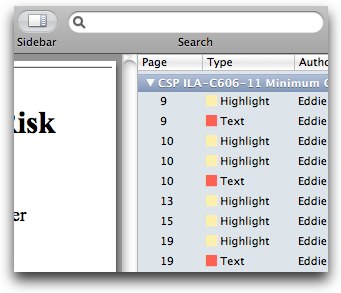- Todo.ly - a task app that shows just how amazing HTML5 can be.
- WeatherBug - a gorgeous weather dashboard.
- TweetDeck - this web app version makes it clear to me that I'll never need a native Twitter client on my Mac.
- Keep your task list on one screen while you do work on the other. I find it powerfully productive to have a mind map on one screen while I work on the other. It's especially helpful if I’m doing highly technical work with lots of steps, and I want to record a mixture of completed tasks, future tasks, and thoughts.
- Put a remote server display on one; your local desktop on the other. This lets you easily drag and drop files or use one screen as a reference screen while you work on the other.
- Make spreadsheets wider, or put two related spreadsheets side by side.
- Read PDF on one; write or work on the other.
- Leaving email, social media, or message boards up on one while you try to work on the other. Bad, bad, bad.
- Leaving “old” work up on one, or more generally, leaving visible clutter on one screen that has nothing to do with the task on the other screen.
- Having a different project/task on each screen. Two screens do not make multi-tasking any easier or more effective, in my opinion.
- Episode 29: Matt Mullenweg. Matt is the founding developer of WordPress. Anyone who blogs (or reads blogs) on the .org or .com flavor of WordPress owes him a big thanks for his creation. In this episode, he also mentions the adjacent possible, a concept I wrote a bit about not long ago. (Hat tip to Bobulate for bringing this one to my attention.)
- Episode 26: Gary Vaynerchuck. I loved his book Crush It and eagerly await his next, The Thank You Economy. If you don’t want to run out and build an empire, found a charity, or save an endangered species after hearing Gary talk for ten minutes, there’s something wrong with you.
- Episode 10: Jason Fried. Jason, CEO and co-founder of 37 Signals, really gets the new knowledge economy. This entire episode is great, but the end is a fireworks show of insight. “Less is always an option.” So good; so, so good.
- Use Preview on your Mac to highlight parts of documents. You can see a list of all your annotations in the sidebar at any time.
- Reading a larger book? Use an e-reader to make highlights. Kindle even lets you access your highlights online at https://kindle.amazon.com/your_highlights.
- Use GoodReader on your iPad to highlight and markup text as you read. I find that I can often make more progress reading on my iPad than my Mac. GoodReader also allows me to save PDF changes to Dropbox, so I can get to my PDF anywhere.
- iAnnotate is another great iPad app for working with PDF. Like GoodReader, iAnnotate lets you do all sorts of annotations. You can even email highlighted sections to yourself. I’ve used this as the basis for starting an outline, and it works well.
- Jot down notes about gift ideas throughout the year. Write down only the important stuff. Don’t sweat grammar. For example: “Suzy shoes green size 6 Macy’s $50 item 12345.”
- Record audio notes when your hands aren’t available to type or tap.
- If your spouse drops hints while you’re in a store, take a picture on your smartphone. Store photos of items, signage, price tags, labels, and images of anything else that will make finding the gift easier when it’s time.
- Use the Evernote web clipper to gather web clippings containing images of items, prices, web addresses, and more so they’re easy to find when the time comes.
- Forward emails with Christmas lists and gift suggestions into Evernote using your account’s incoming email address.
- Organize ideas into a master note and check items off as you go.
- Use a tag like “gifts” so you can quickly filter out your other information in Evernote.
- Declare alert bankruptcy for a bit. Try turning them ALL off for a couple of days. You’ll realize which alerts are most important to you.
- Time travel. Devote a measurable amount of your focus to endeavors that you’ll be happy you did six months or more from now. In your mind, travel into the future. Look back. Are you happy you spent four hours on Facebook last November 3rd? Or are you happy you worked on your book, your startup business, or spent time with your kids?
- Filter. Use email filters to route unimportant, non-time-sensitive messages into piles that can be slain in batches. For example, I use a Gmail filter to pile up LinkedIn updates in a special folder than I rip through no more than once or twice a month.
- Ignore. Make executive decisions to completely ignore alerts that don’t add a lot of value. For example, I ignore all “new follower” alerts from Twitter. Every now and then, I review my recent followers, but I don’t want to be jabbed by Twitter every time I get a new one.
- Rule email. Turn off email when you’re trying to work. Your gonna have to trust me on this, but your PC won’t explode sending glass shards into your eyes if Outlook closed. Trust me. Windows will work without Outlook open. I’ve done real world testing on this, and I’m even willing to demonstrate it with little kids around.
- Foster focus. Identify your most focused, productive time of day and exile all alerts from your environment during that time. For me, it’s first thing in the morning. The bandwidth between my head and hard drive is of a fiber optic caliber before 8 am. Ignoring all alerts makes me even more alert.
- I found the Times article about the happiness study via the HBR blog.
- This post sat my my draft bucket for months, but recently reading Ray Bradbury’s Fahrenheit 451 ignited it a bit. Highly recommend this prescient 1950s classic. And sorry for the lousy pun. Of course, this blog is not for haters of puns.
- Get as much into 1Password as possible
- Slap a secure master password on it
- Write down the master password and tell your spouse where it is
Take advantage of the password mistakes of others
In life, there are two great sources of wisdom: your own mistakes and the mistakes of others. You get ahead a lot faster when you can leverage the latter. If you’re still using simple passwords and using the same one for multiple sites, then let the Gawker Media password snafu be an impetus for change.
David Sparks says it best:
The bottom line is you can’t rely on anyone to protect your password security but yourself and if you are using the same password at multiple locations, you are going to get burned.
Need better text hygiene? Try CleanHaven.
 Whether I’m working with piles of unruly data in a spreadsheet, building a technical document, or writing for the web, at some point in the process, I usually need to smelt all the gunk and funk out of a block of data leaving pure, plain text behind.
Whether I’m working with piles of unruly data in a spreadsheet, building a technical document, or writing for the web, at some point in the process, I usually need to smelt all the gunk and funk out of a block of data leaving pure, plain text behind.
I’ve developed all sorts of inelegant hacks for doing this on various operating systems over the years – often with more steps than I cared for.
Given my persistent need for clean text, I was pretty excited to find CleanHaven recently via Mac AppStorm. CleanHaven offers all kinds of options for cleaning, sorting, and manipulating text. Remarkably, it costs nothing. There are versions for Mac, Windows, and Linux. (I’ve only used the Mac version so far.)
Instead of foolishly attempting to list everything CleanHaven can do for you, I thought I would share a common use case I’ve uncovered: cleaning return-laden text from emails.
For lots more on CleanHaven, including quick video tutorials, follow the links above.
Using CleanHaven to tidy up text copied from email
Often, I want to store ideas that pop out when I write emails. So I copy my ramblings and paste them somewhere (usually Notational Velocity). Then, the anti-fun begins. I end up spending a minute or two deleting all the carriage returns at the end of each line and taking out other garbage that email clients seem happy to leave behind.
Here’s how I've outsourced this cleanup process to CleanHaven in five easy installments of my time. (It's much faster than a five-step list would imply).
Step 1. Paste text from email into CleanHaven.
Step 2. On the Replace tab, replace all carriage returns with a single space. (If you simply scrub all carriage returns without replacing with a space, you’ll see words collide like “twowords” because they were really two«CR»words in the text.)
Clicking Clean gives you this:
Step 3. Click Source on the Cleaned Results window to place the results in the main CleanHaven window for more cleaning.
Step 4. On the Convert tab, check Remove and select Excess Spaces. Clean. This rids your text of any extra spaces you may have inserted in step 2.
Step 5. Copy final results to clipboard, and paste wherever you like.
If you do this a lot, this process is merely a few clicks long. Way faster than doing it by hand.
If you’ve found an innovative use for CleanHaven or have other text-cleaning tricks to share, do that in the comments.
Notational Velocity ALT by Brett Terpstra
Have we entered a golden era for Notational Velocity development? Well, it’s as golden as I’ve ever seen. Brett Terpstra just unveiled a very polished rendition of my favorite little writing app.
Brett’s version merges some of the great features we’ve seen added to Notational Velocity earlier this year like a widescreen layout and HTML preview window.
He’s also added some nice tweaks to the design and feel. I really like the background shading in the note title pane and the View Source option in the HTML preview window. Great job, Brett!
(Thanks to both MacSparky and Mark Krieg for bringing this to my attention.)
Pay attention as mobile and desktop converge
In the past, I've speculated as to how Windows PCs might cease to be requisite household appliances. I've also wondered out loud about how budget-busted institutions like schools will afford to upgrade all of their PC hardware and Windows licenses in this persistently unfavorable economic climate. Chrome OS, which is just now beginning to peek out from its veil, may be yet another opportunity to break free from Windows culture.
From Bloomberg Businessweek:
It takes 7 seconds to boot up Chrome OS and 3 seconds to log in, Google has said. [...]
The company also said today that there are 500 applications in its Chrome Web store, which opens today and was announced in May. [...]
Google’s new online store for software will appeal to people accustomed to easily downloading and using mobile apps on Apple iPhones and other handsets, said Sarah Rotman Epps, an analyst at Forrester Research Inc. in Cambridge, Massachusetts.
If you're a parent of a school-aged child, pay close attention to this stuff. Same for you school administrators out there. And small businesses, I'm looking at you too. This could be your ticket to a world free of burdensome Windows license fees and support costs.
If you've read me here at PE, you know I like Macs because they work and work fast. They let me get things done without being a part-time computer mechanic. Chrome OS may bring that same freedom to segments of society that can't reach the Mac for financial and other reasons.
Good things are coming.
The Chrome web store
Google recently opened the doors to their new Chrome web store. While many complain that most of the "apps" are just glorified bookmarks (they are), I think this is a fascinating preview of a world soon to come. We're entering a golden era for app development. It's starting with a major teardown of software concepts that have existed for some twenty years now. This old institution is being upended by two Goliaths.
And it's a fascinating duality. In one corner, you have Google, a company who wants the world to run on web-based apps. In the other corner, stands Apple, a company that's all in on native apps.
I don't care who you side with or if you're somewhere between. You win.
Mashable recently noted just how iPad-like many web apps are. We've also recently seen how the iPad is guiding the future of desktop application development. I believe that we're just now beginning to see how profoundly mobile devices and the web will ultimately transform mainstream computing.
How I'm using the Chrome web store day 1
For now, the early versions of Chrome web apps allow me to leverage Chrome even more as a productivity app by using it to corral specific activities.
Here are a few Chrome web apps I've been particularly impressed with early on:
You can find all of these by searching for them by name at the Chrome web store main page.
Let me know which web apps you like.
Dueling thoughts on dual monitors
 One day we’ll laugh at today’s cute little computer screens. They’re really funny if you think about it.
One day we’ll laugh at today’s cute little computer screens. They’re really funny if you think about it.
Before we had computers, we had the whole physical desktop available to do work. We could spread things out. Aligning pages side by side was natural.
But then computers happened. Suddenly our visual workspace shrank to fit a virtual desktop, which itself is just another object sitting next to the pencil holder on our real desktop. Sure, the new one is a desktop of infinite depth, but our eyes can only see the what's visible on that two-dimensional space at any given time. It’s like working through a kaleidoscope all day.
As the cost of monitors has fallen, and as their shape has become more space-friendly, more people have picked up a second, third, or fourth screen. I think this is simply a sign that people want to recreate the arm’s length workspace we used to enjoy.
Now that extra screens are dirt cheap, there’s no question that you should run out and buy more, right? Well, before you make your home office look like a Vegas security room, think about how you’ll use that extra viewing area.
Simply put, additional screens make sense when they’re used to leverage one another. They fail when they compete.
Good uses of dual screens
These are all instances where you’re using one screen to “lift” the other.
Bad uses of dual screens
In these cases, you’re probably better off without the extra screen(s) because your brain is constantly trying to figure out which screen is more worthy of your attention every second.
Two monitors vs one really big one
I’ve tested both setups. Even though a single big screen has the perception of being the same (or better) than two separate screens, I think you’re better off with separate screens (if you have one of the “good” uses above).
The problem with a big screen is that windows are still likely to overlap. It takes constant to effort to size windows. With separate screens, it’s far easier to keep individual windows completely visible.
How about you?
What’s your optimal number of screens, and how do you use them?
A nod to The Big Web Show
The Big Web Show, hosted by 5by5’s Jeffrey Zeldman and Dan Benjamin, has earned a permanent spot in my weekly podcast lineup. If you enjoy hearing interviews with inspiring internet-famous folks that just ooze inspiration, keep your ear on this one. Here are three episodes I’ve recently enjoyed:
How to read stuff you hate
Maybe you’re a student that’s been sentenced to read a book you can’t stand. Maybe you’re a lawyer who’s had to read some mind-numbing document for a case. Perhaps you’ve had to digest prodigious pages of mice type in a medical insurance policy. Whoever you are, at some point you’ve probably had to break through a thick wall of tortuous text to achieve something worthwhile.
As an actuary, I’ve had quite a bit of practice at this. Not only do I read things boring enough to tranquilize a rutting elephant for my day job, I also instruct actuarial exams on the side. The syllabi of these exams can easily span a few thousand pages of non-recreational reading.
Don’t get me wrong. I like being a synthesizer of complicated information. It’s just something I’m built to do. Best part: getting past through thick walls leads me to the rewards on the other side.
But one thing I’ve learned is this: I can’t simply read a 100-page technical PDF and remember it. The process has to be active and finger-involved. Reading technical literature passively is a colossal waste of time.
So, I outline. But outlining is too boring a term. I prefer to think of it as reversing the final stages of an animal carcass’s return to nature. That sounds gross and makes no sense at all right now, but it will if you keep reading.
I’m going to talk about my outline process and some nice tools for getting it done.
My outline process
Step 1: Make some bones
If your document has a table of contents, rejoice. TOCs are your bestest of BFFs. Use them to establish the skeleton of your outline.
Simply writing or typing out a TOC is also a super easy, low-brain power activity that gets your productivity engine humming. It creates the instant perception of progress. Getting started, after all, is often the hardest part.
If there is no TOC, fret not. Skim the whole document at light speed. Look for headings, bold text, first sentences, anything that can serve as a mile marker. Put that stuff into an outline. Go quickly, though. Don’t make it hard.
Step 2: Look at the bones
Step back, and look at your skeletal creature. Take it in. What do you see? Structure, concept, order, and form are all good answers.
These bones are a road map that will keep you much more oriented throughout the reading/outlining process than if you just dive in and start mindlessly making bullets from the first paragraph.
Remember: You aren't reading this stuff for "fun." Don't worry about spoiling the ending. With technical documents, it's much, much better to know how, why, and where you're going before you get there.
You’ll probably also notice that perhaps the first twenty pages are just a summary. It might be best to just skim those pages instead of outlining them. Save your fingers for later.
Step 3: Put meat on the bones
Once your outline is established, life is immediately easier. Instead of having to slay one massive beast, now you just to have to dispatch a bunch of little beasts. A 100-page document is only five 20-page pieces after all. Your outline puts this fact much more in focus.
Now, just schedule the dispatching. Come up with a reasonable number of pages to process today, then tomorrow.
As you read, jot down keywords and phrases. Routinely step back and look at the big picture. This helps you remember the view from the hot air balloon above as you hack through the brambles below – a critical aspect of learning things from boring text.
Make your outline unimportant from the start
This sounds weird, I know. But it’s important. I mean, it’s unimportant. Er…
Don’t make your outline pretty. Odds are, you’ll never bring this creature fully to life. If you do want to make it into something more presentable later, that’s great. But first and foremost, your outline is just grease to get you moving and processing. Allow it to be imperfect.
My main outlining tools
Plain text outlining
Notational Velocity is my favorite plain text writing tool. No shock there if you’ve read this blog for any length of time. Notational Velocity works well because there’s no friction between needing to write and writing. Sometimes I also create separate notes (as individual text files) in Notational Velocity for sections of larger documents.
Markdown syntax is very useful for making quick plain text outlines. A bullet is simply an asterisk. Indents create sub-bullets.
Topic
* Bullet 1
* Bullet 2
* Sub-bullet
Most of the time, my ad hoc outlines stay in plain text.
Meatier stuff
For larger outlines, I highly recommend OmniOutliner. It’s fantastic for outlining large technical PDFs and books. What I love most about OmniOutliner is that I can quickly expand and collapse sections. This lets me zoom in and out of my outline with regularity and ease. I can also use checkboxes to mark off main sections as I complete them.
Mind mapping
Mind maps are an excellent way to outline things, particularly when the destination is unknown and the path to that destination isn’t straight. As such, I don’t normally use mind maps to outline technical literature, which is typically quite linear and hierarchal. If you like the form and feel of mind maps, they may be a good choice for you, however.
Other creative ways to outline
Have fun
Find a way to make a boring thing less boring and more engaging. I actually get a kick out of using great Mac tools like OmniOutliner to get things done that would be miserably boring otherwise.
There is nothing wrong with enjoying the process of using well-made tools to achieve progress. Figure out what it takes to get yourself moving forward, and do it often.
Resign to waste time
It’s likely that your to-do list is missing things like “get hypnotized by StumbleUpon,” “watch Cosby reruns,” and “play Angry Birds.” After all, these are not productive things, so they shouldn’t be queued up in your productivity system. Am I right, or am I right?
That’s certainly the implicit conventional wisdom of our day. Actually, it's more of a conventional self ruse.
If you find that you’re frequently having unplanned fun during times when you should be getting stuff done, then on some level, you’re bumping these activities up on your priority list anyway. You know—the real one in your head that overrides the figurehead list on your screen.
Most would say that this is symptom of procrastination, but I think that’s a misdiagnosis. Here’s the thing: Indulgence is going to happen despite your best efforts to stamp it out. Leaving it off your to-do list won’t stop it from happening.
Go ahead, schedule time to be wasted
I think that accepting a little time-wasting into your workflow can go light years in boosting productivity, if only because you’re corralling it into defined time spaces.
If you find that you’re often engaging in low-brain power, fun activities during times when you’d rather be more productive, try scheduling fun things. Make them a task, put them on your calendar, or do whatever it takes to align pleasure with productivity.
You’ll probably find that seeing some fun on your list makes it easier to focus on the here and now. You'll see your true dashboard. And it gives your mind permission to have some fun if you just grind through the next 30 minutes or so.
It’s okay to have some dessert before you finish all your veggies, especially if you end up eating more veggies.
Still keeping the iPad simple
Since it looks like the iPad is likely to find its way down lots of chimneys this December, I thought I would dust off an article I wrote back in June 2010: Yes, touch typing is possible on the iPad
After nearly eight months of continuous use, I’m still using the iPad without a bluetooth keyboard. Touch typing is not perfect, but it doesn’t need to be. The benefits of being able to carry one object outweigh any loss in words per minute. A few TextExpander snippets don’t hurt either.
So if you’re asking Santa for an iPad this Christmas, I recommend not asking a bluetooth keyboard too. With a little practice, you may find that you can enjoy the simplicity and portability of large-screen touch computing as I have this year.
If you end up needing the extra peripheral, that's fine, but at least try to start light. Build as needed.
Evernote and tactical Christmas shopping
Your male author views the shopping part of the consumerism Christmas season very much like a military operation. I do my recon well ahead of time when possible; I know my targets. I pick off as many as I can remotely (using the internet). If all else fails, I launch a quick-strike ground strategy. I descend on the mall, getting in and getting out as fast as possible with minimal casualties. If you think that last bit is hyperbole, then you’ve clearly never witnessed the kamikaze tactics taken on the asphalt battlegrounds I’ve tread. I've seen mom-piloted minivans do some unspeakable things during the season of cheer. It can be hell out there.
But make no mistake. I’m no hero, and I won’t prattle on about my Christmas shopping war stories. I do, however, want to discuss how I’m doing the recon phase using Evernote.
While Evernote is not universally useful in all of my information workflows, it has greatly aided the recon phase of gift giving for me. 2009 was the first year my Evernote-based strategy saw action in the theater of Christmas shopping, and it performed well. I’ve been using it ever since for this niche purpose.
Gift giving and thought capture
If you think about it, effective gift giving is really just the result of a well-honed information gathering process – not unlike the other “thought capture” processes I’ve discussed in the past.
Evernote’s access points are nearly ubiquitous, an aspect that makes Evernote a highly effective tool for keeping a running log of gift ideas for those you care about.
How to use Evernote as a gift-giving aid
Since Evernote allows you to store just about any media format under the sun, anything goes. If you have a smartphone with an Evernote app, this works even better.
While Evernote doesn’t do everything perfectly, one thing it does very, very well is work across platforms. This makes it exceptionally good for staying organized around the holidays—or really year-round for birthdays, anniversaries and other events that sometimes ambush us.
Whether you’re on a Mac or PC, iPhone or Android, your gift list is always current and at hand.
Share your own thought capture holiday tips and war stories.
How will Gen Y manage to stay put?
A nice companion to yesterday's post on modern myopia, this Times article underscores the challenges faced by Gen Y, a cohort raised on distraction.
Researchers say the lure of these technologies, while it affects adults too, is particularly powerful for young people. The risk, they say, is that developing brains can become more easily habituated than adult brains to constantly switching tasks — and less able to sustain attention.</p>“Their brains are rewarded not for staying on task but for jumping to the next thing.”
(via John Chandler)
Modern myopia, happiness, and a little sex
 [Photo by spongemonkey via Flicker]
[Photo by spongemonkey via Flicker]
I’m lucky I was born in the 20th century. Not only did that century bring us goodies like anesthesia and air conditioning, corrective eye lenses became widely available and mainstream. Given that I’ve been nearsighted since I was eight years old, my timing was good. Real good.
So many other people are just like me. And most of us never think about it. Nearsightedness is a forgettable handicap. It simply doesn’t matter anymore – not for survival, not even for cosmetic purposes.
But had I been born just one or two hundred years ago, my poor eye sight would have meant that I could only contribute to society by seeing things up close. Mine would have been a life of pebbles, not mountainsides; faces, not crowds; leaves, not gardens.
Like or not, for most of human existence, the quality of your eyesight defined who you were.
20-21st century vision
Statistics suggest that the incidence of myopia is increasing. Some think that the proliferation of electronic screens (computers, smartphones, gaming devices, etc.) is contributing to the problem, but there’s no conclusive evidence.
So why the hell am I still talking about it? It doesn’t matter, right?
Well sorta. Eyesight is in good shape. Vision, on the other hand, is still under siege. We face an even more insidious myopia today.
It’s so easy to bottom feed in the weeds of an e-world where every fleeting whim of man and machine has the power to divert your attention any time of day. Wherever you are, you have a standing invitation to surrender and submit to an all-you-can-eat, sugary buffet of electronic minutiae.
But surrender is only one option. There are no laws that say we must accept the default of leaving all of our antennas on all the time. I’m not joking. It’s true.
You don’t have to accept that, out of the box, your phone orgasms in your pocket every time you get Viagra spam.
What if…
Oh those dangerously incongruous words.
What if antennas were only left on for a purpose? What if social networks and email habits were based on strategies with goals in mind? What if it weren’t all mindless?
What if we filled in blanks like:
I use Twitter because it helps me __________.
Ever done that?
Happiness and sex
In a perfectly rational world, I believe that every possible action and endeavor would have to pass a simple smell test: Will I be happier if I do it?
Speaking of doing it…
Harvard psychologists recently used an iPhone app to measure people’s happiness at random times of the day. The happiest people were those having sex (though the quality is questionable if they stopped to respond to their iPhone in the middle of it).
The fact that sex makes people happy should shock a grand total of no one. Why sex makes people happy is a little less obvious, though. Okay, maybe not, but let’s focus.
Actually, that’s it!
Whatever people were doing, whether it was having sex or reading or shopping, they tended to be happier if they focused on the activity instead of thinking about something else. In fact, whether and where their minds wandered was a better predictor of happiness than what they were doing.
For the 99.5 percent of people not doing the horizontal polka, “there was no correlation between the joy of the activity and the pleasantness of their thoughts.”
Sex or no sex, the common denominator was focus. As one of the psychologists observed,
… the location of the body is much less important than the location of the mind, and… the former has surprisingly little influence on the latter. The heart goes where the head takes it, and neither cares much about the whereabouts of the feet.
We can debate which head he’s referring to, but this is a notable observation nonetheless. Focusing on things, particularly things with purpose, is a winning strategy. Being scattered and directionless, not so much.
In focus: opportunity
If you’ve read this far, it’s likely that you have some appreciation for focus. Or maybe seeing sex in the last heading kept you around. In any event, I’ve still got you. So I want you to think about something.
Consider the incredible opportunity before you. You understand the value of focus in a time when your myopic peers are essentially being propped up by empty calories – incessant stimuli that do nothing to create lasting memories, wealth, or happiness.
Just like those with good eyesight historically had a natural competitive advantage over their wall-smacking counterparts, you can get ahead today by not always viewing your world up close.
Time and attention are very valuable resources right now, and they will be very scarce this century for most people because most people won’t question their myopic, sugary diet.
But you can.
Practically efficient tips for 21st-century vision health
Chin up, sir (ma’am)
If there’s one message I want to get across, it’s that you should not bemoan this new era of constant interruptions. You can’t change where the knowledge economy is taking us. But you can benefit from it by differentiating yourself as a highly focused individual.
The next time you’re standing at a busy street corner waiting for the signal to cross, don’t check your phone. Look around instead. Look at the patterns you see that others, with their heads down, don’t.
Look at the sky, the clouds, the world. Look down the road. That stuff is YOURS. Pick the fruit that no one else can see.
More reading
Avoid the Newlywed Game with 1Password
Earlier this year, I rambled a bit about my love for 1Password. Here’s some more. Lately, I’ve had some personal events in my life that caused me to reassess my finances and take stock of this and that. It shocks me a little bit that I’m still finding web sites that I haven’t logged in 1Password, even after using it for most of this year. The number of online IDs I’ve created is staggering.
I just can’t imagine how I would securely keep up with all my passwords without 1Password now.
What’s more, it’s become obvious to me that a program like 1Password is extremely important in a household like mine where one person handles most of the money management (yours truly). If that’s you too, think about what a nightmare it would be for your spouse if something happened to you and they had to figure out how to log into your accounts.
For example, I recently discovered that I had completely lost the account number for one of our IRAs after doing some nuclear-grade spring cleaning not long ago. Since I didn’t have the username for the IRA’s site in 1Password either, there was no way to get access. Fortunately, I eventually came across it in a dusty old file where I had scribbled down some usernames.
So my recommendation is this:
I even recommend using the Notes section of 1Password to record various answers to the ridiculous security questions that so many web sites require you to answer these days. You don’t want your spouse to have to guess your third grade teacher’s favorite color just so they can look at a savings balance.
No one wants to play the Newlywed Game during a time of crisis. So take a moment and head that off.
And on that super happy note of tragedy and despair, Happy Holidays! No more posts this week, but I’ll be back soon.
How to write a novel when you're too busy
Think you don't have the time, tools, or isolation required to write a novel? Think again. Yuvi Zalkow shows us how modern writing tools make it easier than ever to keep your writing habit regular. Very regular actually.