- Go to the Dropbox menu bar icon and click ‘Launch Dropbox Website’.
- Near the bottom of the left side of the page, you’ll see a link called ‘Install Dropbox’. Click it.
- Download the latest version.
- Go back to the menu bar icon and click ‘Quit Dropbox’.
- Open the Dropbox .dmg file you downloaded and install.
- Open Dropbox.app on your Mac.
- The Time Machine-like backup scheme is awesome.
- Arq encrypts your files.
- I can pause an upload for X minutes.1
- Easy to add folders to backup plan.
- Easy to browse backups right within Arq’s interface.
- Drag and drop restore.
- One-time cost ($30) instead of recurring.
- A “budget” feature lets you assign a cost ceiling. Arq will delete data as needed to stay in your S3 budget.
- If your Mac sleeps or goes offline, Arq picks right back up the next time it sees the internet.
-
An overall progress bar would be nice. Arq shows an individual progress bar for each folder you’ve chosen for backup.
-
For excluded folders, I’d love a way to browse and “check” specific folders instead of using the text and path filter.
-
I really love the pause feature. It’s great when you want to temporarily free up your network to do other data transfers (e.g. FTP or video upload). Arq gets right back to its thing after the pause. ↩
- projects stall
- people forget what they were waiting on
- places are lost (rework happens)
- waiting nags, gnaws at your attention
- opportunities for different approaches to the problem are missed
- You consciously acknowledge things that are beyond your control.
- You free your mind to work other things in your control.
- You think forward. You’re able to build out a series of actions that will be triggered once the waiting is over.
- A simple waiting perspective lets you regularly review, at a glance, every active project that’s currently in suspense (see below).
- I wait so much that I use a TextExpander snippet,
wfthat expands to “Waiting for.” ↩ -
It’s a backup. Sending photos to Dropbox backs them up immediately. Sometimes, iPhones and their owners part prematurely. Imagine being on vacation, taking snapshots with your iPhone, then leaving it in the rental car. It happens.
-
No wires. You don’t have to fumble with wires every time you want to transfer photos from your iPhone to your computer. And you can tell your Mac not to open iPhoto every time you connect your iPhone. More on that in a minute.
-
Instant sharing. The iPad’s screen is far better for showing off pictures. On more than one occasion, I’ve uploaded photos from my iPhone to Dropbox just so I can show them off on my iPad using the Dropbox app.1
-
This is just another example of how Dropbox has become the de facto file system for iOS. ↩
- Go through the drawers in your house.
- Collect a basket of junk that you’ll never use again.
- Sell it on eBay to raise $200.1
- Buy a top-of-the-line app phone.
- Cancel your landline.
- Freeing up time on vacations that you’d otherwise spend fumbling with a map, or worse, lost
- Price comparing products in stores by simply scanning bar codes
- Having more options for staying in touch with family
- Running your business more efficiently by triaging email on your phone before sitting down at a full keyboard to do better things
- You might be surprised how much cash is collecting dust in your home. Several years ago when I decided to try eBay, I came up with over $1000 of stuff. Everything from clothing I no longer wanted to graphing calculators to CDs. I don’t miss any of it. ↩
-
Like Spotlight, for example. LaunchBar’s calculator, on the other hand, handles commas pretty well. ↩
-
This is probably a good thing. ↩
- It’s a four-year-old machine, and it’s on it’s third battery. Each battery has cost us over $100. ↩
- Option-Space to open Spotlight
- Type
kpdf - Type part of the PDF’s name
- My work has me swimming in countless PDF files, and I have to track them down constantly. ↩
Attention debt
If you’re a normal human being, you surround yourself with attention debt.
Baskets of unfolded clothes are normal. Dishes in the sink are normal. Emails that sit in your inbox are normal. Delaying uncomfortable phone calls: normal.
Charging the expense of immediate gratification to your attention credit account and sending the bill to your future self is totally normal.
But if you’d only just spend a few pennies of your time up front, these loans of attention would never accrete. Better, you’d spend less periodic attention servicing the compound interest on your life’s notional liabilities.
That’s so abnormal, though. It’s not you. You’re just like everyone else: Uncomfortably normal and in debt.
How to update Dropbox
While most Mac applications do a great job of letting you know when updates are available, Dropbox isn’t that way – at least not for me. I’ve always had to update it manually.
I think it’s a good idea to keep all applications as up-to-date as possible from a security standpoint.
What version of Dropbox do you have?
Go to the Account tab in Dropbox’s Preferences to find out.
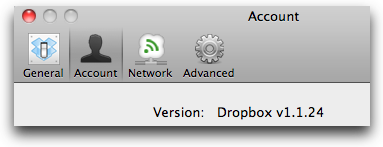
How to quickly update Dropbox on your Mac
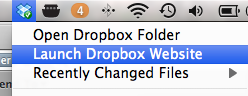
Don't worry. I know what you're thinking. All of your data and settings will be kept intact. No extra setup.
Footnotes and Instapaper
It's been brought to my attention that the footnotes in my posts don't show up in Instapaper. My footnotes are just plain vanilla HTML created from MultiMarkdown—i.e. no fancy plugins.
If you have any ideas for making footnotes appear in Instapaper, give me a shout. I know a lot of you use Instapaper heavily (as do I).
OmniFocus : The Admin List
I really like David’s use of “Admin” lists, which he mentions in part two of his fantastic OmniFocus Ninja Tricks screencast series. I see each of my OmniFocus folders as life compartments—areas of interest. Each folder contains goals (projects) and single action lists (overhead). Admin is a good, concise label for overhead, I think.
Conceptually I like the idea of maximizing goals and minimizing overhead. In other words—and, at times, idealistically—I put priority on forward thinking over reactive thinking.
Segregating overhead from goals is a critical first step. I’m putting Admin lists in each of my folders so that it's clearer how much overhead I have in each of my life compartments.
Thanks, Merlin
For the past couple of days, I’ve been trying to draft my interpretation of Merlin’s deeply touching essay, Cranking. But I finally concluded that my interpretation would be written too much to myself. An epic piece like Cranking will move everyone differently. If you haven’t read it yet, do.
Make some time to watch his Webstock presentation on fear, too. Have a box of tissue handy.
I like Arq

A big ole ten-gallon hat tip to everyone that recommended Arq after I wrote about how I’m using Amazon S3.
Arq is a simple but powerful S3 client written exclusively for the Mac. Whether you want to make sure your data can ride out a Biblical flood or you just want to march a few bytes two by two into Amazon’s cloud, Arq is a great choice for making it happen.
Things I really like about Arq:
What I might improve:
OmniFocus : How To : Wait Better
In the ostensibly ideal world of the DIYer, every next action would depend solely on him. That’s not how life on earth is parameterized, though, is it? Here, on this planet, sometimes we have to wait (on others).
The productive perils of waiting
If only waiting were just waiting. Life would be so much easier. But we all know waiting usually means coming unglued. When things can’t go forward until someone else acts,
Hibernation happens.
Waiting (as efficiently as possible)
One of the most useful things I learned from Kourosh Dini’s book Creating Flow with OmniFocus was not how to act, but how to wait.
I have an OmniFocus context specifically for tasks where I’m waiting on something. It might be someone, some event, or for the completion of some other project. Normally I begin such tasks “Waiting for…” 1
The ‘Waiting’ context is the Saran wrap in my OmniFocus workflow. Whenever I put a project on the shelf because the ball’s not in my court, the next action’s context is ‘Waiting’.
Checking the waiting task off in a sequential project is like puncturing a preservative film and releasing all the fresh, active goodness back out.
Benefits of tracking the stuff you’re waiting on
There are several:
Start dates go great with waiting
In some cases, I know I’m going to be waiting for a while. For example, maybe I’m waiting on something that definitely won’t occur for the next two weeks. By setting the start date two weeks out, I get the whole project out of my way. I don’t need a daily reminder that I’m waiting on something thats not going to happen for a while.
The waiting perspective
I look at mine every day. Doesn’t take long, and it’s a super low stress way of keeping an eye on all the suspended animation in my goal progression.
My Waiting perspective shows me every available next action that has a ‘Waiting’ context.
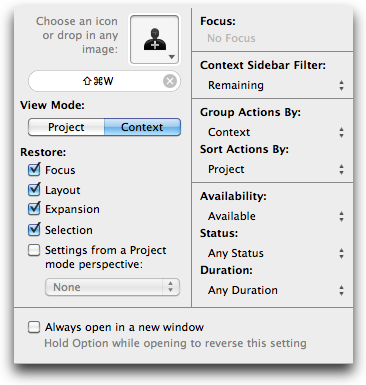
A waiting case study: the phone tag
This happens to me all the time:
Next action: Call Steve to kick around ideas about iPad 3.
Result: Voicemail.
Next action: Waiting for Steve to call me back.
A day later: Missed call; voicemail.
Next action: Call Steve again to kick around ideas about iPad 3.
Result: Voicemail.
If you can turn a cold shoulder to my sarcasm for a moment, you’ll get the picture. Phone tag is one of those real world hamster wheels that makes you want to punch your GTD system in the face some days.
Don’t.
When I feel a game of phone tag ramping up, I stop checking things off. Instead, I just reword the next action as needed. “Call Steve” becomes “Waiting for Steve to call.” And the context goes from ‘Phone’ to ‘Waiting’, respectively.
No fancy GTD dancin' here, okay? The point is keep focus on the precise status of the project so that it’s always blatantly obvious what should happen next – and what happens after that.
You'll thank you later. Just wait and see.
Dropbox, photos, and iOS
Recently, I mentioned that I use Dropbox to transfer photos from my iPhone to my Mac. Here’s a little more detail about how I do it.
First, why it makes sense to me
The Hazel rule
If I take a picture on my iPhone that I want to keep, I upload it to Dropbox using the Dropbox app.
When Hazel sees a new photo, it runs a simple workflow to import it into my Aperture 3 library. The workflow adds photos to a project called “From Dropbox,” then it deletes the files from Dropbox.
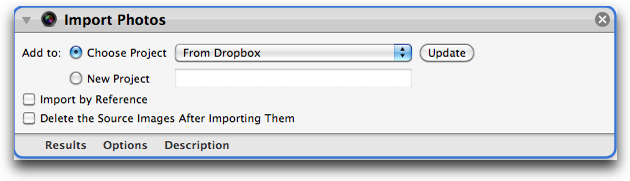
If you use iPhoto instead, you can just use the ‘Import to iPhoto’ option built into Hazel, then add an action to delete the photos afterward (if you wanted).
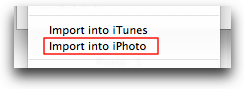
How to keep iPhoto or Aperture 3 from opening when you connect your iPhone
With your iPhone connected, open the Image Capture.app in your Mac’s Application folder. Select your device, and tell it not to do anything when connected.
Share
I’m always looking for more efficient ways of shuffling media about – ‘specially sans wires. How do you do it?
What’s your business case for not owning an app phone?
“Conventional wisdom often produces conventional results.” -Bill Walsh I’m always amused at the effort some people put into saving money, when, if they would just direct a fraction of that effort in a more constructive direction, they’d solve the problem that motivated their thrifty approach in no time.
In the context of app phones… I still see people trying to figure out how get one as cheaply as possible by looking for rock-bottom deals on cheap devices, and then figuring out which carrier will let them pay the absolute minimum for service.
I would offer the following alternative for economically switching to an app phone:
You may find that the app phone pays you every month going forward.
Add to this the value your app phone will bring when
. . . to name only a few.
They’re not just toys anymore, and honestly, it's getting harder to cost-justify not owning one anymore.
Running down consistency
Scott Young knows the value of consistency:
What’s the best way to be in shape? Exercise, for five years. What’s the best way to launch an online business? Practice running one for a decade. What’s the best approach to enhance your social life? Put yourself outside your comfort zone, every day, for years.
Running and me
I hated running for most of my life. Running and I didn’t get along because, each time I got on a jogging jag, inevitably, I would have a day when I did worse than the day before. Then another. And another. So I quit.
I hated failing at running. When I stopped running, the failure stopped.
A few years ago, I got nutty. I decided to stop caring about my running progress. Yep, that’s right. I stopped pushing myself. I decided that I no longer cared about my time or distance. All I cared about was that running happened.
The result? It started happening a lot.
Failing at running three days a week for a year is a shit-ton better for your health than sitting still.
The same philosophy can be applied to almost any life context. For example, writing: People who consistently fail at writing generate more words than those that never even try.
A perspective for consistent success
All endeavors, in a sense, end in failure. Success happens only when you cross an arbitrarily placed finish line. A 5K is a failed 10K. A blog post is a failed book. A lemonade stand is a failed corporation. A single family home is a failed sky scraper.
You have more control over the finish lines in your life than you’re likely to ever realize. Set them, and cross them. Consistently.
Reminder: Google's calculator is pretty good
Being a savvy citizen of the web, you probably already knew this but…
Google’s search field is an awesome and highly practical calculator. I use it on a regular basis for quick calculations, often when I’ve copied large numbers from some other application.

I particularly like how well Google handles commas, which for some reason seem to stump many other calculators.1 It also handles parentheses, exponentiation, and pretty much any other mathematical operator you throw at it. Unit conversions are no problem either.
Power user tip: Since each calculation generates a new web page, your web browser’s history turns into a calculation ticker tape. Chrome’s HTML history page is especially good at this. Very useful for jumping back to prior steps.
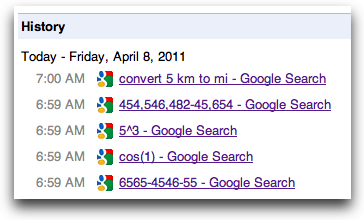
Thanks
Reality is a moving average of past experiences: The world is what you feel of it, and you feel it with what you know.
Often, you put more weight on the recent past, but really, every moment in your life affects how the present and future reflect off of your perceptions.
Now that I’ve held the future in my arms, I’m looking forward to seeing how I see him more than ever. The birth of my son is going to have huge impact on my life, and I’m likely to learn at least as much from him as I'll teach in return.
But before I get too far on that trip, thank you.
I was not expecting so many kind words to flow in through comments, email, and Twitter. It was very much appreciated.
Oh, and I promise Practically Efficient won’t turn into a baby blog. Though the posts may be baby-sized for a while.1
Waking up
It’s no secret that I’m a fan of Apple products – whether you know me in text or flesh. More generally than silver unibodies and touch screens, though, I’m a fan of things that work. I like buying experiences. I love technology that doesn’t connote the word technology and computers that aren’t called computers. And even more than I like things that work, I like introducing other people to things that work.
I’ve always cast a not-so-insignificant technology halo that affects the decisions of others. And I know that my Apple orientation has, without a doubt, affected the decisions of friends and family around me. For the better, I think.
Of everyone in my immediate-to-nearly-immediate family, however, my wife was the longest holdout. But even she finally agreed to try out an 11” MacBook Air after being absolutely fed up with her Lenovo “ultraportable” laptop, which stays tethered to a wall because the battery can’t go more than thirty minutes.1
The payoff came at the end of the very first night she used it:
“So do I turn it off now?” she asked.
“No, just close the lid.”
“So I don’t shut it down or anything?”
“Nah, just close the lid, and it will sleep. When you open the lid later, it will come right back on.”
“Really?”
Things that work.
I became a dad last night
And I'm just not a good enough writer to explain how amazing it feels right now.
Faster Spotlight search using, you guessed it, TextExpander
TextExpander is like this magical, delicious, calorie-free gravy that can be ladled liberally on almost any textual workflow. “Magical” because, unlike the stuff that tops turkey, TextExpander makes things even leaner than before. As a follow-up to my post on Spotlight search tricks, I wanted to tell you about a really simple TextExpander snippet that I’m using to fetch PDFs super fast.1
When I type kpdf, it expands to:
name: kind:pdf
It also puts the cursor right after name:. No matter where I am on my Mac, I can
It’s as if all of my PDF files are magically in a single folder. So fast.
If you find yourself doing the same kind of Spotlight searches over and over, I strongly recommend using TextExpander to take care of that recurring text for you.
