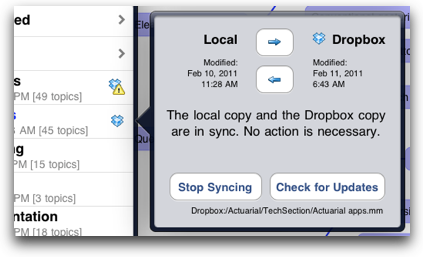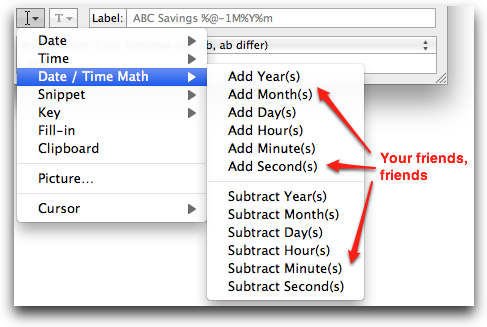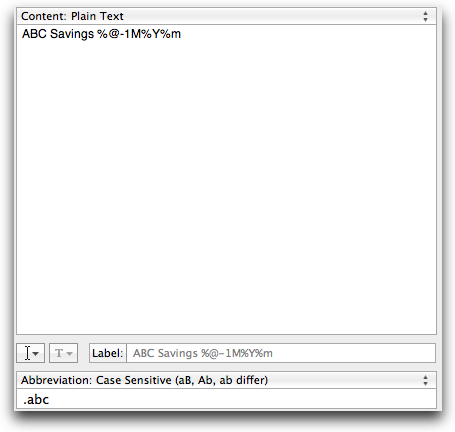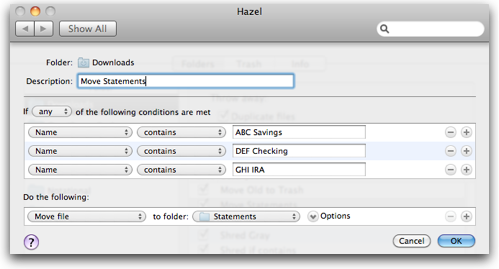- Meeting haters are very bright, creative (if geeky) types that generally work better outside of traditional corporate-imposed constraints. They blog about it.
- Meetings are often ill-conceived and ill-defined.
- You might think I’m talking about the Delphi method here, but that’s a bit formal for my tastes. Just make people talk, and things will happen. ↩
- Getting through multi-hour stretches of the day when your mind is saying “I’d really rather be somewhere else.” Happens to everyone, I bet. I know it happens to me.
- Tackling certain tasks whose time frame just can’t be laid out ahead of time. Sure, we’d all love to be able to set only short duration tasks in OmniFocus (or wherever), but there will always be those tasks that just take longer than we want – and for which it’s just not useful to break down ahead of time. For example, I may spend an hour or more simply investigating an actuarial software problem before I even know what the project to fix it should look like.
- Focusing on creative tasks like “draft chapter 10 of my book” (not my book, but your book). I’ve always struggled a bit with the “creative task” in GTD because they’re often vague and any attempt to make them not vague usually stifles creativity. Making a task like “spend 25 minutes writing” can be a useful hack for peacefully integrating your creative contexts into your utilitarian productivity system.
- Using Parkinson’s Law to your advantage. We all become a hell of a lot more productive as deadlines approach. By wedging your work into small, finite time packets, you’ll feel a greater sense of urgency per minute of your time. Honestly, it can become a game to get things done before break time with the Pomodoro technique.
- When you’re working, be as focused as possible in the moment.
- Have fun frequently. If your mind knows a break is always just ahead, it’s a lot more willing to work in the moment.
- Better battery. The iPhone 4 can go nearly two days with normal use and can easily go a day on heavy use. My Droid typically had 40 percent at the end of a day of light use. Moderate to heavy use, and I had a brick in my pocket. This was most annoying when traveling or anytime I was away from an AC outlet.
- Responsiveness. It’s impossible to overstate how much I appreciate the iPhone’s fast response time. If all you know is the iPhone, then you have no idea. The Droid was generally responsive, but it was jerky at times. I often had to swipe more than once to make home screens move, and if I turned it sideways, all of the objects on my home screen would vanish for about five seconds.1
- Apps. Too many to list here, but a few anyway: Simplenote; TextExpander, or rather Simplenote plus TextExpander; Reeder; Twitter for iPhone; and OmniFocus. These all offer a world class experience that, in my opinion, is unmatched on devices that don’t begin with an “i.”
- Antennas take care of themselves. I can leave the iPhone’s Wi-Fi turned on, and I don’t have to worry about it blowing through the battery. If an iPhone app needs GPS, it flips it on, then quits it when done. On my Droid, I had to actively manage these things. If I didn’t, by by battery.
- Reception. I know not all bars are created equal, but the iPhone 4 consistently gets four to five of them in my home, whereas my Droid usually only had one or two. I never had a dropped called on the Droid, but there were definitely times when the sound got choppy. I’ve already made several calls on the iPhone lasting an hour or more, and it’s been fantastic.
- Media. Having all my music and photos in my pocket is amazing. Getting photos and music onto an Android phone is certainly possible, but it takes steps that I just don’t care to take. With the iPhone, I plug it into iTunes, and it just happens.
- Camera. Oh, the camera. Who needs a point and shoot anymore?
- Selecting text. While you can select text in Android, it’s not nearly as easy as iOS. In Android apps, you often have to navigate to a submenu item, and even then, it’s extremely difficult to be accurate on the first attempt at sliding your fat finger across a tiny line of text. Apple got text selection right with the “drag dots” approach.
- Storage. My Droid only had 256 MB of internal storage for apps. While later versions of the Android OS allowed apps to be stored on the external SD card, I never did that. I like having all local storage. It’s just simpler.
- I love looking at it. The iPhone is a piece of technological art. I buy art for my walls in my home, and I make no apologies for buying e-things that look beautiful, too. If the iPhone weren’t practical or functional, that would be one thing, but that just ain’t the case.
- Gmail app. The Android Gmail app may be the best Android app there is. It’s got practically the same capabilities as the full browser version. I thought I would miss that functionality, but now that the iOS Mail app threads messages, it really does everything I need. And surprisingly, certain things like archiving messages take fewer taps in the iOS Mail app.
- Widgets. They’re very cool and very customizer-friendly, but I’m not sure my brain needs to be hit by a fruit slicer every time I turn on my phone. There is something a lot more calming about not being blitzed by my task list, calendar, weather, and news every time I look at my phone’s home screen. Maybe that’s the RDF2 talking, but I like it.
- It’s slick. Literally, I mean. The glass back adheres only to aesthetic eyes. If I set it on any surface that isn’t dead level, it’s going on a sleigh ride. I know that if I don’t rubberize the back in some way soon, it’ll meet a concrete end.
- Google integration. I’m a heavy Google services user. Since Google is the maker of Android, Google services are all baked in making authentication and sync a little more seamless.
- Native Nav. The spoken turn-by-turn directions on Android are really good. Seriously good. I used that feature a bunch, and I know there will be times I wish I had it on the iPhone. In most cases, just having the location-aware Google Maps app will be okay, though.
- Dropbox is just one sync option offered by iThoughtsHD. It happens to be my favorite, but there are other options, too. ↩
- I’ve tried other desktop mind mapping applications, but I always come back to the free and ever-portable Freemind. I love that I can simply copy a map branch from Freemind and easily paste it as a hierarchal list into anything from a spreadsheet to text file. It's my favorite way of mapping out task lists for people that only "read spreadsheet." What's more, every mind mapping application I've ever seen recognizes Freemind's format, so it's about as future-proof as you can make a digital mind map.↩
- Download statement
- Rename statement by typing snippet
- Go do more enjoyable things
- My favorite version of Notational Velocity is Brett Terpstra’s nvALT. ↩
- Sometimes I put goofy, unique pieces of text in file names. For example, ProjABC would be in the name of any file associated with project ABC. I then set up a saved search to show me all these files. That way, it doesn’t matter where they’re saved or what format they’re in. Call it the meta-less man’s tagging system. ↩
- This assumes you've set Notational Velocity's preferences to store notes as plain text files—something I recommend doing to fully future proof your writing and make it accessible in any, way, shape, or form. ↩
- Seen it happen in lots of contexts, from meetings that ran off on wild, sanity-sucking tangents to giant financial models that got too big for their britches. Simplicity is almost always your friend, and few people will ever admonish you for explaining something too simply or making a situation too simple. ↩
- Reviews on other OmniFocus resources
- Deeper thoughts on OmniFocus and productivity systems in general
- Potentially impractical advice. Just sayin’.
- This sentence has echoed in my head ever since I heard it. I really think you could replace writing with almost any other verb and shape this idea to any other life context. It makes sense to me: Just start, and start where you are right this minute. By the way, you can find this and a lot of other quotable Merlin moments on episode 23 of the Mac Power Users Podcast. ↩
- Sync works great provided you choose ONE sync option and don’t do the stupid thing I tried with two options. (My databases got out of sync in a hurry.) Right now, I’m just using the Omni Sync Server, and it’s working fantastically. ↩
The anti-(anti-meeting) perspective
If the internet productivity blogosphere were school recess, meetings would be the kid that gets so severely pantsed he can't even start digging the underwear out of his crack before getting dog piled. There are at least two good reasons meetings don't have many friends online:
The first reason is totally legitimate to me, but we should talk a little more about the second one. (I mean, it’s not like you’re trying to get anything done right now anyway, right? Cool. Me either.)
Tony Golsby-Smith thinks that meetings should be conversations:
A conversation is informal. As the great German philosopher Hans-Georg Gadamer said, you only have a conversation when you don’t know the outcome at the beginning. Think about a conversation you have with a friend over a cup of coffee. It flows from one topic to another; ideas spark spontaneously. A conversation is alive and interesting, and sometimes even a little dangerous.
Some of the most effective meetings I’ve ever been in were just that: open-ended conversations. In my career as an actuary, I’m often faced with situations that don’t lend themselves to black and white answers. There are no manuals that tell you what to do at the confluence of every conceivable combination of economic factors, and believe it or not, Google is of zero help. And email. . . well, that can be like lubricating the decision-making process with coarse sand.
In highly technical fields that routinely brush the never-seen-before – whether it’s software, medicine, actuarial science, or astrophysics – if you ask three experts to provide a solution on their own, you’ll get three different solutions. Likely very different ones. But let three creative experts converse in a room together, and you’ll get a much smarter consensus-shaped outcome (if a few ego bruises along the way).1
The “conversational meeting” is a great example of how solutions to complex, technical problems often require artistic approaches. Numbers still matter, but portfolios of independent, articulate thinkers are the most valuable assets in our age.
Update: Observant reader Mariam correctly pointed out that I'm confusing a pantsing with a wedgying. I accepted a while back that the more I write online, the more I'll pants myself. Carry on.
How to bend time to your will and destroy barriers to productivity
Okay, that title's a bit dramatic, but I've had a lot of coffee this morning, and that's just what popped out. On topic: I’ve been meaning to write a little about the Pomodoro technique, and a post by Dave Caolo motivated me to finally do it.
I agree with Dave: it’s gimmicky, but
It works because I can concentrate for 25 minutes easily, and enjoy the regular permission to goof off. It’s effective for me and that’s what counts.
I see the Pomodoro technique as a kind of “plug in” for GTD. It’s not a substitute for good planning and review, but it’s a great way to stay focused when you’re in work mode.
By working in little 25-minute time bundles, you can turn your focus into a sharp, persistent chisel capable of dislodging some pretty significant barriers in your project (life?).
I find the Pomodoro technique particularly useful for
Personally, I’m not nutty about racking up Pomodoros (i.e. scoring myself by the number of 25-minute segments I complete in a day). I just use it as a kick-starter or a way to change things up when needed. No rules, no rigidity. I have enough of that.
I’ve been using an iPhone app called Task Timer [iTunes]. It’s got a great minimalist interface. I especially like it because it’s not strictly made for the Pomodoro technique. You aren’t locked into using 25-minute segments. It also has different presets for break times (2, 5, or 10 minutes).
In the end, the idea is very simple.
On trying to people-please your way to awesomeness
I’m definitely not the first to quote Brett Kelly’s “The Four Cold, Hard Realities of Creating Something Awesome,” but I doubt I’ll be the last. It’s a great piece in its entirety, but here’s one bit that I think is particularly important:
Even if your project is to make a thousand patchwork quilts to be donated to local homeless shelters for distribution to needy children, somebody will probably send you an email informing you that your quilt is so awful that it would be insulting to their cocker spaniel’s feces if they crapped on it and that you should very seriously consider chopping off your dominant hand. Hopefully, these types of people will be in the minority among your audience, but be prepared for some people to lash out at you and to a totally inappropriate degree. On the plus side, this can actually be pretty funny once you realize that they’re not actually angry with you so much as they’re just angry. Either way, start thickening your skin now.
As hard as it is to make something awesome, it’s even harder to please everyone, and it's a fool's mission to try. The Syrian writer Publilius Syrus figured that out over 2,000 years ago. Of course, all he had to deal with was a tyrannical Roman empire. Web trolls are much more of a pain.
63 weeks with Android. 1 week with the iPhone.
This post was supposed to be short. That didn’t happen. Instead, I wrote a jolly crap ton of words about a phone that’s been out for over seven months. If you’re tired of iPhone chatter, mark this one read and move on. I can’t get an AT&T signal in my office. I can’t get an AT&T signal where I often vacation. I can’t get an AT&T where I often visit family. I’ve seen countless occasions when iPhones became iPods while my Verizon phone just worked.
As much as I wanted an iPhone, buying one would have been an incredibly irrational decision. So I didn’t. Sure, I got to enjoy the iPhone’s greatness indirectly through iPod Touches and the iPad, but I stayed with Verizon for my phone needs and became an early adopter of Android when Motorola released its original Droid in the fall of 2009.
About 63 weeks later, the iPhone finally came to Verizon. The rest is happy history.
What iLike
Android things I thought I would miss
What I like least about the iPhone
Things I will miss about Android, at times
About the whole Android versus iPhone thing
The comments above are from the perspective one person, me. There’s not a one-size-fits-all phone for everyone, and there's not supposed to be.
Maybe people that are of the "there can only be one right way" mindset were conditioned by the 1990s when there was essentially only one “real” desktop operating system. Or maybe technology stirs some sort of religious-like need to attach one's self to a set of beliefs and then view anyone who doesn’t subscribe to that same set of beliefs as kind of infidel. If I were you, I'd avoid the "one way only" mindset as much as possible when it comes to technology. It just isn't worth the angst.
There was a time in my life when Android probably would have been more appealing. I used to be much more of a taker-aparter of things. For people that like to customize every single nuance of their electronic experience, Android is the way to go.
And if you’re just naturally more of the open source mindset, you’ll never be quite at ease with iOS. Buy an Android phone if you have an insatiable desire to root and control every aspect of the phone. Seriously, just do it. You’ll be happier, and there's nothing wrong with you for being that way.
Me? I’ve made a decision to outsource design decisions to people that do a much better job than I ever could. That’s Apple. I’m okay paying Apple to make decisions about how the phone’s OS should look, how apps should work behind the scenes, and I’m okay paying them to be a gatekeeper to the App Store.
Simply put, I don’t want to make those decisions myself. I’d rather use technology that just works so I can focus on how I work.
But hey, that’s me. Figure out you, then buy accordingly. Oh, and tolerate those than make different decisions.
Use TextExpander to format numbers with a thousands separator
I often use LaunchBar’s calculator to do calculations, and I often need to paste the result into an email or document. If the number is greater than 1,000, I have to add commas manually. In other words, LaunchBar’s calculator spits out something like 43897909, and I have to make it 43,897,909. Not a big deal for most people, I guess, but I have to do it over and over again for certain work.
I wondered if TextExpander could put the commas in there for me. Fortunately it can.
Aside: Yes, this is another TextExpander post. Sorry. It’s actually Brett Terpstra’s fault. His shell script tricks are like a song I just can’t get out of my head. But hey, if it keeps Lady Gaga out. . .
Anyway. . . I made a slight modification to one of Brett’s shell scripts using some code I found.
Here’s what it looks like:
#!/usr/bin/env ruby -wKU
# get the clipboard using pbpaste
clip = %x{__CF_USER_TEXT_ENCODING=$UID:0x8000100:0x8000100 pbpaste}
# print it out comma separated
print clip.gsub(/(\d)(?=\d{3}+(?:\.|$))(\d{3}\..*)?/,'\1,\2')
Just paste that piece of elegant code into TextExpander:
I set up a snippet (.fc) to trigger it. Now, when I do some math in LaunchBar, I can press Cmd-C to copy the answer to my clipboard, then type .fc wherever I want to put the answer with the commas already inserted. Works great, and saves me a ton of time.
Still liking iThoughtsHD
iThoughtsHD continues to be my favorite way of taking notes on the iPad when brainstorming or in meetings where the agenda is less than linear (previous mentions). The interface is extremely well designed; it’s responsive; and most importantly, I can get thoughts out of it as easily as I can get them in. Dropbox sync is probably what attracted me the most when I first started using iThoughtsHD, and it’s only gotten better.1 The current version tracks the sync status of all the maps you’ve created, and it lets you easily update each one. You can even sync an entire folder of mind maps with the tap of a button. (Read more about it at their site.)
What’s even more amazing, to me, is that iThoughtsHD allows exporting in a variety of other formats (thirteen total as of the writing of this post). And it even keeps up with which export option you’ve chosen when syncing.
I keep all of my mind maps in Freemind’s format (.mm).2 So, if I’m on my Mac, I can work in Freemind. When I’m back on the iPad, I can work in iThoughtsHD. Everything is there regardless of where I am.
All that to say, I like iThoughtsHD a lot. If you own an iPad and have any interest in mind mapping, it’s well worth trying.
Touch me
Just with your phone, I mean. Today, I installed a mobile theme for Practically Efficient (WPtouch). If you visit PE on your one-handed mobile device (i.e. not the iPad), you should see a mobile-optimized version. I know that lots of you read me on your mobile devices, so this may make your life a tad easier.
This is kind of experimental. There are a few things about the mobile theme I'm not exactly in love with, so I reserve the right to yank it back out. If you find any bugginess or annoyances, or if you're just madly in love with it, lemme know.
Merlin Mann puts OmniFocus perspectives in perspective at Macworld
Specifically, how to trick them out on both the desktop and iPad versions of OmniFocus. There are a lot of other good OmniFocus tidbits here, too. Quotable Merlin:
This is made by people who use something called Emacs, which we originally learned about from the Rosetta Stone. No one has really learned what it's for. . . except it might be for everything.
(via Ben Brooks)
Update: David Sparks also dished out some awesome ninja tips at Omni's Macworld booth. As promised, I'm updating my "Learning OmniFocus" post with all this procrastination-defying goodness.
Financial statements, TextExpander, Hazel, and you
Maybe one day someone will invent a securer-than-email system for delivering financial statements directly to my computer, but we’re obviously not there yet. Not even close. So for now, I’m stuck visiting each company’s web site to download the PDFs myself. It’s not fun, but I think it’s necessary to have good personal financial records in a time when banks are made more of 1s and 0s than brick and mortar.
Downloading PDF statements yourself is one of modern life’s menial, rote activities. It’s certainly not worthy of a blog post – unless of course it’s about how to make it better and more fun.
And, actually, that’s just what I’ve done using 1Password, TextExpander, and Hazel.
First, the need
Around the 5th of each month, I download financial statements by visiting each site individually. Downloading isn’t that bad, especially if you use 1Password to unlock all those doors for you.1
But the downloading itself introduces a potentially productivity-halting friction: Each statement lands in my downloads folder with different, often meaningless name (e.g. “estatement.pdf” or “justplaingobbledygook.pdf”).
Since my ultimate goal is to file these all into a single folder, I had to manually rename each one including a date (e.g. Bank ABC Savings 201101.pdf).
Typing this out each time was a big pain – a friction that sometimes caused me to skip it altogether.
Once renamed, I had to copy each PDF to its final destination: a folder called Statements inside a secure disk image.
So long story short, 1Password was helping the workflow, but I was doing the same rote things over and over each month, and it sucked.
Automating the workflow with TextExpander and Hazel
TextExpander
Since I download most statements around the 5th of each month, I’m always getting last month’s statement. In other words, if it’s February 5, I’m going to be renaming Bank ABC’s statement to “Bank ABC 201101.pdf.”
Fortunately, TextExpander is smart enough to do the date math for me (see Smile’s tutorial). TextExpander can subtract one month from the current date, then format it in all kinds of ways. In my case, I wanted the date to be “yyyymm”.
If you’re looking for an excellent return on your time, just have a look at the Date / Time Math menu in TextExpander sometime.
I now have a TextExpander snippet for each statement that I download. Example:
So now, instead of typing “ABC Savings 201101,” all I have to do is type .abc, and TextExpander does the math and typing for me.
Hazel
I have several Hazel rules that watch my downloads folder. One of them keeps an eye out for specific financial statements. As soon as Hazel sees one, she sweeps it into my Statements folder.
Recap
If Hazel automation makes you happy, you should also visit David Sparks’s even more sophisticated “statement” workflow with Hazel.
Correlating skill and chance
Michael J. Mauboussin on luck’s perceived role in determining outcomes:
When we enjoy a good outcome due to luck, we are naturally inclined to chalk up our success to skill. Similarly, if we suffer an adverse outcome because of poor skill, we blame our bad luck.</p>
It’s a great article. Really.
But I think Gary Player, probably my favorite personality to ever play the game of golf, has already figured things out:
I was practicing in a bunker down in Texas and this good old boy with a big hat stopped to watch. The first shot he saw me hit went in the hole. He said, “You got 50 bucks if you knock the next one in.” I holed the next one. Then he says, “You got $100 if you hole the next one.” In it went for three in a row. As he peeled off the bills he said, “Boy, I’ve never seen anyone so lucky in my life.” And I shot back, “Well, the harder I practice, the luckier I get.”
Avoiding Notational Viscosity
If you’re like me and use Notational Velocity1 as your primary writing tool, it’s probably because you realize that Notational Velocity makes the process of exporting thoughts to text frictionless. Great, isn’t it? But as easy as Notational Velocity makes it to start writing, Notational Velocity can’t help you finish writing. That’s still on you.
If frictionless note-taking has turned into endless drafting, it probably means that you’re simply spending too much time popping idea tokens into that big coin slot atop Notational Velocity’s interface and not spending enough time redeeming them for shippable products.
Fortunately, there’s a simple fix for most finish-less writing workflows. It’s basically a matter of using some tools you already have, then tweaking your attention budget a bit.
Use smart folders
Your Mac has an exceptional file system. It tracks all kinds of things. Searchable things. Smart folders are saved searches that you can access anytime right from your Finder sidebar. Adding a few of them can turn your Mac into a full blown, paid-for content management system.2
I use a smart folder to keep an eye on Notational Velocity files that start with “draft,” my indicator for, you guessed it, drafts.3
Colorize
See those gray files up there? That’s Hazel’s doing. She keeps an eye on my Notational folder and slaps a gray color label on drafts that I haven’t touched in a while. If I decide to revisit one, she dusts it off again.
Tag but don't tag
Okay, you can use Notational Velocity's tag field if you want. I won't stop you. But I prefer to use simple text tags embedded in notes that I want to chain together. For example, if I'm working on a series of something, I'll put #seriesname in each note, usually at the very bottom. Makes it super easy to show all those notes at once by typing #seriesname in the search field.
Mind your q’s
I use a really simple adaption of Merlin Mann’s “q” trick to flag drafts that I think have real potential. I simply put qqq in the note name of any draft that I really want to finish. That makes it super easy to recall them anytime by typing qqq in the Notational Velocity search field. If I have an hour to write, I try to ship one of the qqq’s.
Review (or don’t bother)
If you're running an attention deficit today and skipped already down to this point, relax; you're still okay. This one's the most important. It pulls it all together.
I’ve learned that you have to review your text trails on a routine basis. At least once a week, I look at what I’ve generated in the last week, my old, gray drafts, and my qqq’s.
This is really just a borrowed GTD concept. Reviewing is perhaps the most important ingredient that you, as a non-computer, can add to any productivity workflow. By reviewing, you ensure that you don’t just get things done consistently, you get the right things done. It’s as true for writing as it is anything else.
If you’ve developed your own tricks for finishing things (even non-writing things), I’d like to hear about them.
Answer complexity with simplicity
Your inbox is puking—from both ends. There’s a line at your door. The damn phone will NOT. Stop. Ringing. Billy's Blackberry has stopped fetching email again. For Christ's sake, Suzy's activated sticky keys on her PC for the second time today. Outlook: "you have had a meeting five minutes ago. Snooze?"
And for the love of all that’s productive and holy, that son of b. . . back. He's back again to ask another question.
Coffee spills. Insert hair in fists. The day melts into numbing white noise with only the riff of your stress-quickened heartbeat pulsing in the background.
Days like this
There are just some days when even the most well-stocked project management battleship can’t outmaneuver the little attention-attacking gunboats that sneak up to it. During those times, you have to get off your titan system momentarily and fight more hand-to-hand, more primitively.
The good news is that you’ve probably already got a weapon close at hand whose biggest asset is that it simply can’t get too heavy to lift.
Take out a little yellow sticky note and write down no more than three things that you want to finish before the end of the day. I don’t care what time of day it is.
Make that little, square, yellow piece of real estate your day and tune out everything else. Forget everything else. Even that heartbeat.
You’ve heard the expression “kill them with kindness.” I believe complexity can be killed with simplicity, and I’ve seen it happen.1
The more complicated things get, the simpler you should make your to-do list. Whether it’s a sticky note, text file, or little mind map branch growing off on its own, it helps to temporarily relocate to more sensible ground when attention crises strike.
Things will calm back down, and when they do, you can right your battleship and resume pummeling the shores of your key projects.
Just stop, simplify, focus, and. . . do. Repeat as needed.
My OmniFocus experiment – the beginning (kinda)
 When I decided, sort of on a whim, to announce that I was moving into OmniFocus, I didn’t anticipate the amazing response it ended up getting from readers.
Maybe I should have. Even before I downloaded my first trial copy of OmniFocus, people had been asking me whether I used it.
When I decided, sort of on a whim, to announce that I was moving into OmniFocus, I didn’t anticipate the amazing response it ended up getting from readers.
Maybe I should have. Even before I downloaded my first trial copy of OmniFocus, people had been asking me whether I used it.
Now that my OmniFocus experiment is well under way, I thought it might be interesting to talk about it as I go.
And since we’re talking about Macintosh-flavored productivity, now’s probably as good a time as any to toss out one of my favorite Merlin Mann quotes:
Start writing with where you are right now, not with where you think you should be.1
That’s the plan.
I’m going to go into more detail about where I’m coming from later – because I think it’s important context to keep in mind before you really take any of my advice on using a powerhouse like OmniFocus. But, that'll come later.
Where I am right now
I’ve been using the Mac OS X version of OmniFocus for three weeks now. It’s already added two important dimensions to my personal project management that required a lot of fiddling in my previous system: task hierarchies and start dates.
Task hierarchies
A typical, traditional company employees upper management, middle management, and regular employees. If it’s an efficient company, the people at the top are good at looking for long-term opportunity, making decisions about which opportunities to act on, and then delegating tasks to people “on the ground.”
As an individual, you have to spend time at all three levels. Too much time at the top, and nothing actually happens. Too much time at the bottom, and you run in circles.
I can already tell that OmniFocus does a great job of letting me compartmentalize my life at high levels using folders, creating goal-oriented projects within the compartments of my life, and then creating actions to move toward my goals.
Start dates
There are certain things that I have to do every month, but they don’t necessarily have to be done on the same day every month. Further, I can’t always control where I am on, say, the 15th, or whether the 15th falls on a weekend or weekday.
Using a start date / due date combo, I've put three-day bands around certain recurring tasks (e.g. checking the air filters in my home once a month). For me, this just makes more sense than having a hard due date.
I’m also finding start dates to be extremely useful for getting things out of my way that I can’t do for X weeks. For example, I wear a hat as a co-editor for a small quarterly newsletter. There are just some things I can’t do until several weeks before the next issue is due. No reason to see those things any sooner.
Where I’m headed, I think
I just purchased OmniFocus for iPad. I thought long and hard about this one. I mean, it’s another $40 on top of the $80 I’ve already invested in the Mac desktop version. I’m going to talk more the iPad version later, but my first impression is very positive.
Namely: sync works great2, and the forecast view is killer. Walking around my home with the iPad is also much more practical than moving my MacBook Pro from room-to-room.
If you’ve read other recent posts, you also know that I’m finally getting an iPhone on a network that consistently exists in the same location as me. The Verizon iPhone is actually one of the critical reasons I’m now moving into OmniFocus. Remember the Milk – a linchpin in my former system – got me addicted to having mobile access to my action lists, and I see no way that OmniFocus can work (for me) without mobile.
Other things in the pipeline:
I'm not gonna make any promises or guarantees on the frequency of these posts. They'll just appear as they appear—like everything else here.
I've already gotten some great tips from readers, and I’m hoping to learn even more from you. So, comment, email, tweet, or do whatever you need to do to send me your ideas.
TextExpander firestorm
David Sparks did a great job summarizing the amazing tricks of TextExpander shell script magician Brett Terpstra. I was thinking about doing the same, but I've been too busy playing with, or rather implementing, them in my workflow. Ahem. Dr. Drang also offered his own, decidedly more Darwinian take, on the matter.
And saving the least sophisticated for last, I've written up a few of my own TextExpander Markdown automations in the past (a few for Mac OS X and a few for the iPad).
I've also got an interesting-to-me TextExpander + Hazel workflow story queued up for this week, so stay tuned for that—or put on your geek-speak ear muffs if this is all too much for you.
Stretching out
Practically Efficient has a new look today. I decided to open it up and let some air in here. It was getting kind of stuffy. Hope you like.